How to Convert VHS to DVD on Mac

"This article talks about how to convert VHS to DVD formats with editing on Mac OS. Then you can enjoy the transferred videos on your computers, smart phones and tablets." more >>

"This article talks about how to convert VHS to DVD formats with editing on Mac OS. Then you can enjoy the transferred videos on your computers, smart phones and tablets." more >>
Most people would like to store precious memory on VHS tapes, such as wedding, parties, graduation, sightseeing and other happy moment. VHS as VCR, now is slowly disappearing from the market. And VHS tapes don’t look as good on DVD as recorded originals. Thus if you are Mac use and want to convert VHS videos into DVD on Mac OS to keep those videos for longer time before VHS has gone into the museum. Adoreshare DVD Creator for Mac is a good choice for you.
This VHS to DVD converter makes it easy to burn, convert and transfer VHS to DVD with editing. You can convert VHS videos to DVD on Mac with high quality, play or share videos easily and conveniently. Now, it’s compatible with Mac OS X 10.11, 10.10 Yosemite, 10.9 Marvericks, 10.8, 10.7, etc.
Adoreshare DVD Creator for Mac is a comprehensive and efficient DVD burner for Mac users to convert VHS to DVDs easily. Below is a detailed guide about how to burn VHS video files to DVD on Mac with the best professional VHS to DVD converter. First download and install the software on your Mac, then run it and select “Create a New Project” to convert VHS videos.
Step 1: Click “Add Files” button and go to the folder where your VHS videos are stored. Or drag files to the program.
Step 2: To edit files, you can trim and crop the VHS video files, add watermarks and rotate before burning the videos to DVD on Mac OS. Highlight a file and click  to enter the edit interface.
to enter the edit interface.
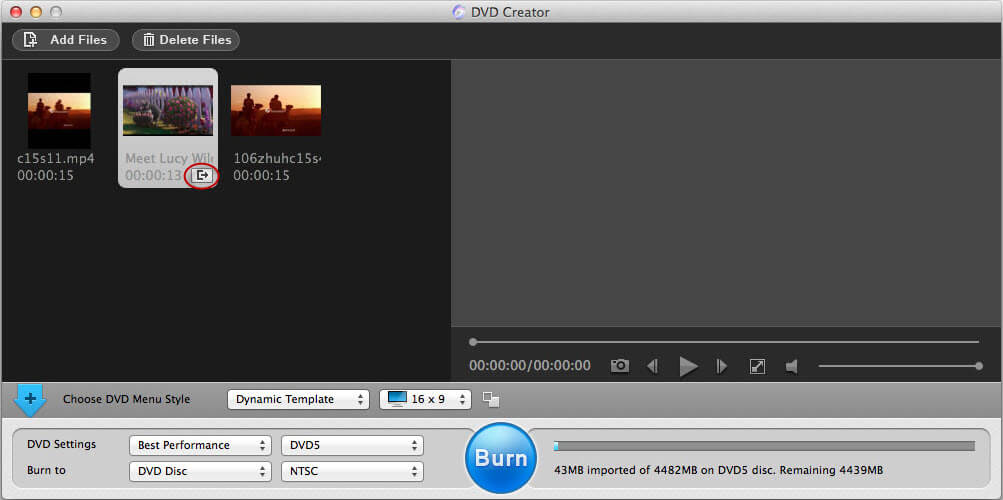
Step 3: To customize DVD Menu, you can choose a suitable DVD menu style then double click it to do some further editing on the menu, like menu style, frame, button, text, background music/picture, and so on. After that, you can click on the  button to expand the menu interface.
button to expand the menu interface.
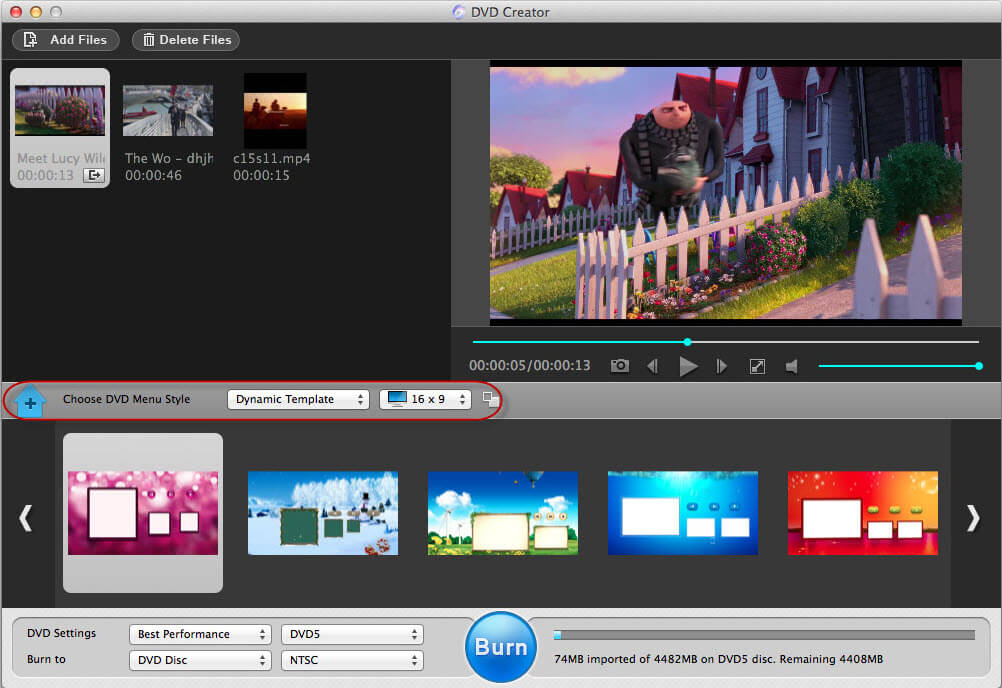
Step 4: Choose an output option and set proper output parameters, click “Burn” and give your new DVD a new. Then click save to start burning your VHS files.
After the four simple burning processes, you can enjoy the converted DVD videos on other portable devices as you like. This useful VHS to DVD transfer tool for Mac really deserves your buy. Have a free download and trail now!