How to Created Animated GIF from YouTube Video

“There's a gif for EVERYTHING, and I love it!!" more >>

“There's a gif for EVERYTHING, and I love it!!" more >>
Want to keep some highlight clips from the YouTube videos? Actually, you can turn them to wonderful GIF images instead. Below are 2 methods in helping you to generate high quality animated GIF from local or online YouTube videos on your Windows/ Mac computer.
If you have videos downloaded from YouTube and saved it locally, then you can take advantage of Photoshop to turn a YouTube video into GIFs.
First of all, please make sure you have Photoshop downloaded Open Photoshop, then go to File>> Import>>Video Frames to Layers.
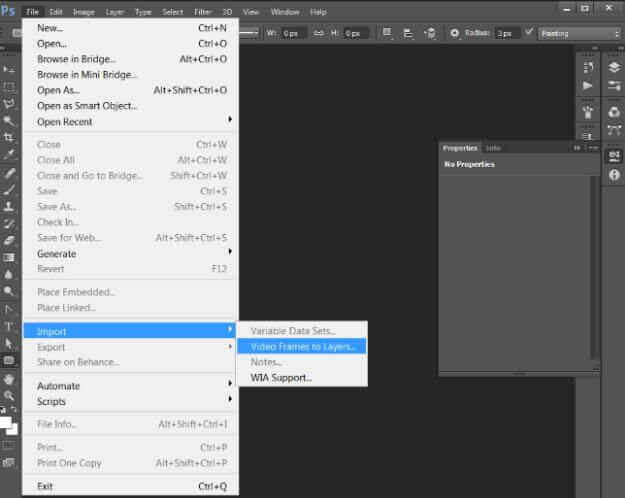
In the dialogue box, check the ‘Make Frame Animation’ box, and hit ‘OK.’
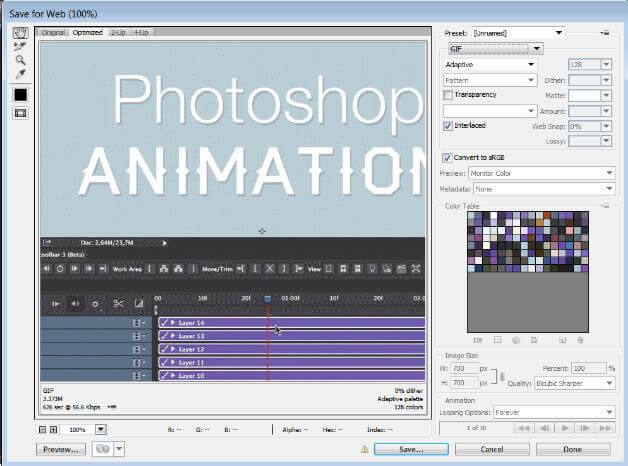
Head over to File Export>>Save for Web (Legacy), then you can limit the file size here by playing with the number of colors, or the Image Size options. After all these, click on Save button, then name it.
Head over to File Export>>Save for Web (Legacy), then you can limit the file size here by playing with the number of colors, or the Image Size options. After all these, click on Save button, then name it.
But if you want to turn an online YouTube video into GIF, then you may need the help of a YouTube video downloader to get the target video downloaded to your computer first. TubePaw could be the one for you. You can use TubePaw to download online videos from YouTube and other website for totally free. You just need to:
Find the videos you want to download on YouTube and copy the URL to this program. Or you can download videos from YouTube by simply clicking the download button.
After the video successfully downloaded to your computer, now you are in the need of looking for a video to GIF app, like CutoMe, which supports to transform video clips in any video format into animated GIF and is simple enough to help you make GIFs in just a few minutes. Below is how it works:
Launch the program after installation, click “Open File” button to add the video you want to cut.
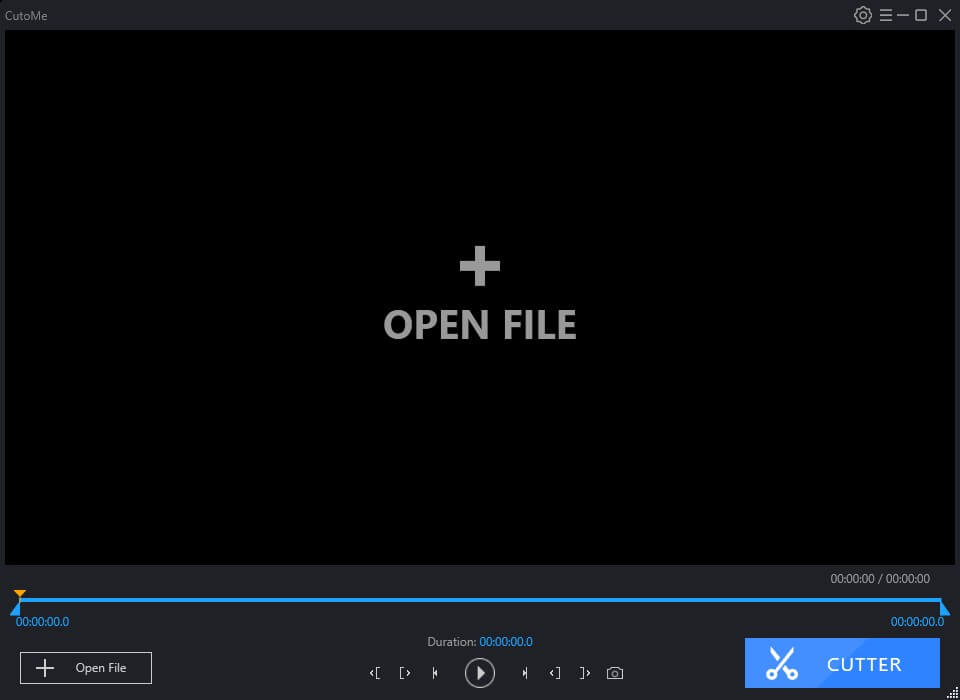
After you load the video to this program, you are allowed to cut the videos. You can keep the highlight clips and remove unnecessary part by dragging and dropping the start position and ending position.
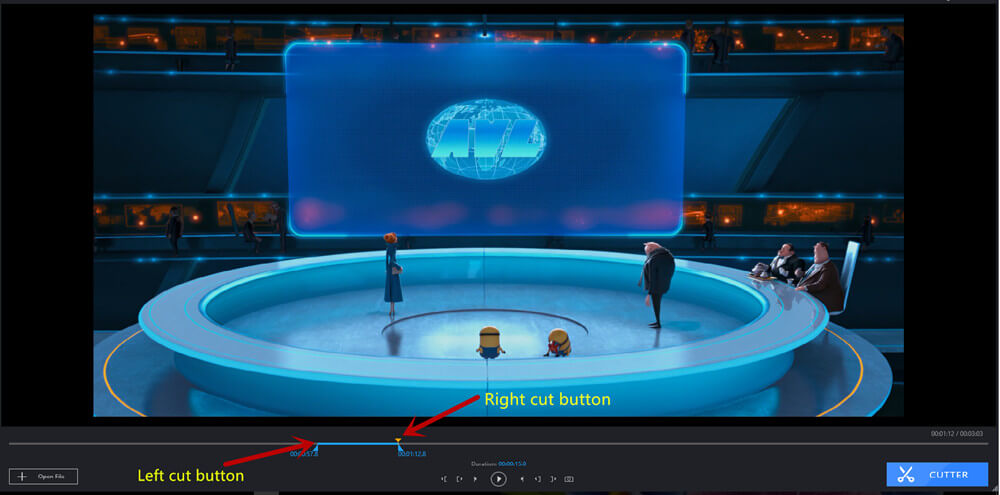
Once done, simply tick the GIF option to save the video clips as GIF.
What are you waiting for? Go make GIF from a YouTube video with the two methods we introduced above.