How to Send Video Files More Than 16MB on WhatsApp

"Trim one of my large videos into 2 clips, thanks to CutoMe."more >>

"Trim one of my large videos into 2 clips, thanks to CutoMe."more >>
WhatsApp enables you to send video and audio files that are less than 16MB to your contacts. When you are attempting to share video to your friends using WhatsApp, you are going to get a message saying that “The media file that you have selected is larger than 16MB, Unable to send file.” That’s really unbelievable! How can you cope with this issue? In this tutorial, we shall talk about how to send large video more than 16MB on WhatsApp in 2018.
Here’s the table of content:
Way 1. Send Large Video on WhatsApp for iOS Device
Way 2. Share Large Video on WhatsApp for Android Mobile
Way 3. Send Long Video on WhatsApp for Windows Phone
For iPhone, iPad or iPod touch users, Tenorshare iCareFone does well in transfer files from Apple devices to computer. You may use this program to send large videos from iPhone, iPad or iPod to PC/Mac by using “File Manager” tab. Just save the videos to “Photos” or “Videos”, connect device to computer and then select the target icon in it, finally hit on “Export” to migrate videos to Windows/Mac.
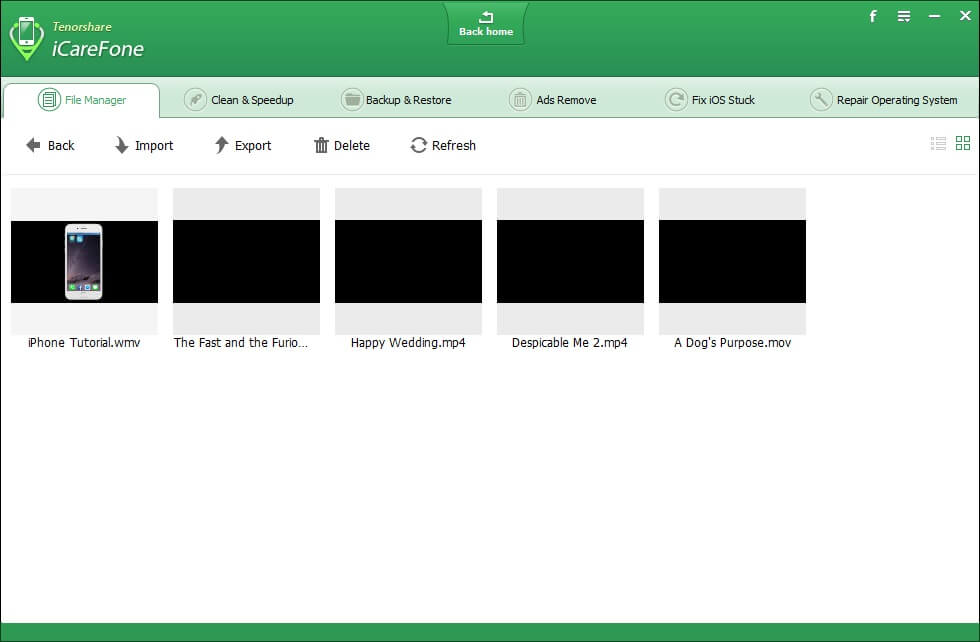
After exporting videos from iPhone to computer instantly, then you are able to make use of CutoMe to trim large videos into several clips. Here’s how:
Step 1. After successful download this program to computer, start installation process. Once done, just run it.
Step 2. From the main interface, import your video to this software and prepare to play it in preview.
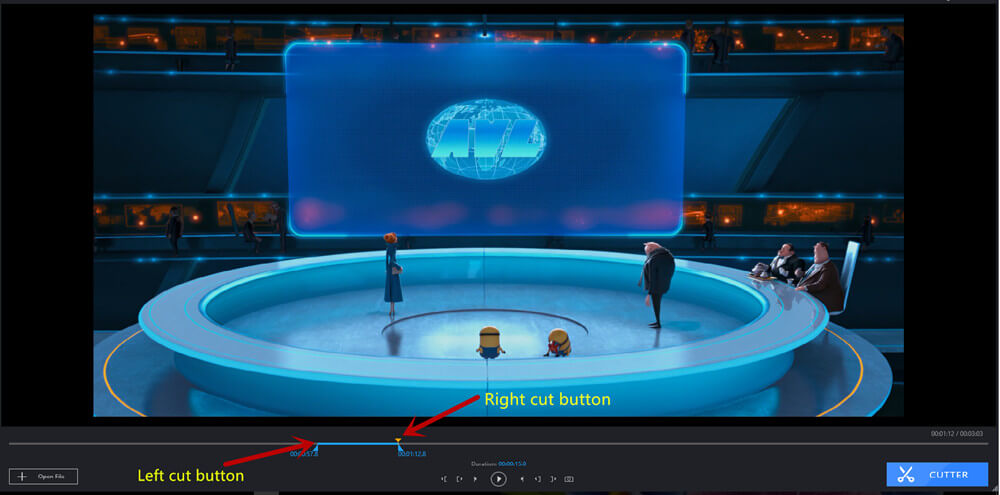
Step 3. Use the left and right button to cut this video into several short ones.
When the below steps are accomplished, you are ready to send large videos more than 16MB to WhatsApp Web/Desktop. If you would like to share it on mobile phone, just use iCareFone to move it again. Now you have no worries on how to send large video files on WhatsApp iPhone.
If your problem is on how to send large video on WhatsApp Android, the first suggestion for Android users is that they may have to move video to computer via USB cable and then cut video into several sections through CutoMe. The second option is to edit large video by using Video Converter Android application on Google Play. This WhatsApp video optimizer for Android phone will scan all video files in your cellphone automatically. Just select your target large file to compress or optimize and proceed to next step. Eventually, you are able to send the compressed video to WhatsApp chats.
Windows Phone users are capital of taking advantage of WhatsApp Video Optimizer from Windows Store to convert multiple large videos to short videos. To get started, open app store and download this program to your phone, after installing, select and import the large video to this app. After a while, you are going to get newly small videos. Now you are about to share videos with WhatsApp friends.
So from the above tips and tricks you have understood how to send file larger than 20MB via WhatsApp on iPhone, iPad, iPod touch, Android or Windows Phone devices. If you have any queries, please let us know via Emails or Facebook.