How to Use iPhone Data Recovery for Mac
iPhone Data Recovery for Mac is the best data recovery software for iPhone users to recover data including photos, contacts, text messages, notes, call history , etc. (totally up to 12 types of files) on Mac OS X. No matter how you lost your data on iPhone 6 plus/6/5s/5c/5/4S/4/3GS, iPhone Data Recovery for Mac can help to recover data in no time.
- Guide 1: How to Recover Data from iPhone 6 plus/6/5s/5c/5/4S on Mac?
- Guide 2: How to Recover Data from iPhone 4, iPhone 3GS on Mac?
The guide below shows you how to recover iPhone 6 plus/6/5s/5c/5/4S data step by step on Mac Mac OS X 10.10 (Yosemite), 10.9 (Mavericks), 10.8 (Mountain Lion), 10.7, 10.6, etc. Download and install iPhone Data Recovery for Mac on your computer first. If you want to recover data from iPhone 4 or iPhone 3GS, go to Guide 2.
iPhone Data Recovery for Mac offers 3 recovery modes:
- Mode 1: Directly Recover Data from iPhone 6 plus/6/5s/5c/5/4S on Mac without Backup
- Mode 2. Recover iPhone 6 plus/6/5s/5c/5/4S data from iTunes Backup File on Mac
- Mode 3. Recover iPhone 6 plus/6/5s/5c/5/4S data from iCloud Backup File on Mac
Mode 1: Directly Recover Data from iPhone 6 plus/6/5s/5c/5/4S without Backup on Mac
If you have no iTunes or iCloud backup files, you can use this mode to directly recover the lost data from your iPhone since it requires no backup file. Note: Since there is no need to put iPhone 6 plus/6/5s/5c/5/4SS into DFU mode, it saves you a lot of time.
Step 1. Connect iPhone to Mac & Select Recovery Mode
Connect iPhone to Mac with a USB cable and launch iPhone Data Recovery for Mac. Select "Recover Data from iOS Devices" from the main interface.

Step 2. Scan iPhone
Click "Start Scan" in the interface. There will be a scanning process. You are allowed to "Pause" or "Stop" the scanning according to your need.

Step 3. Preview iPhone Data
After the scanning, all files are listed on the program by category. You can select any of them to preview and check whether they are the exact ones you need.
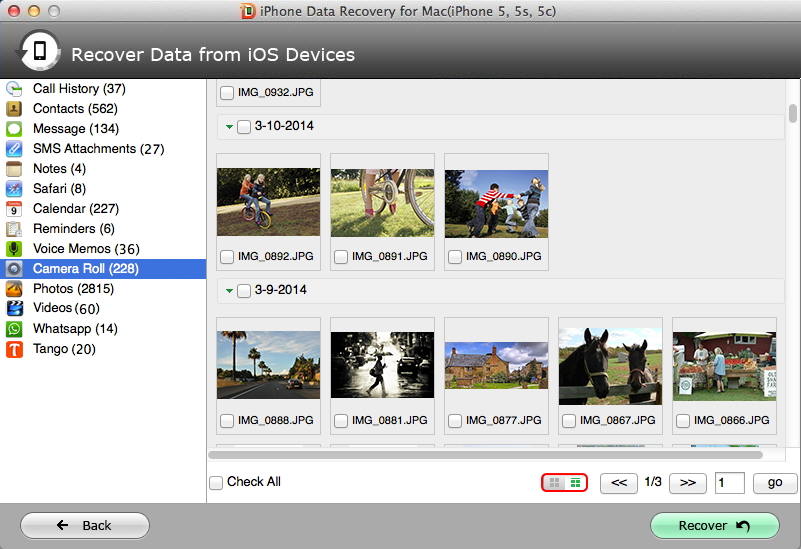
SStep 4. Recover iPhone Data on Mac
Select the data you want to recover and click "Recover" button. Then specify a path on Mac to save the recovered files.

Mode 2. Recover iPhone 6 plus/6/5s/5c/5/4S Data from iTunes Backup File on Mac
Note: Do not sync your device with iTunes as soon as you realize you have lost data. Otherwise, the iTunes backup file of your device will be updated after the sync.
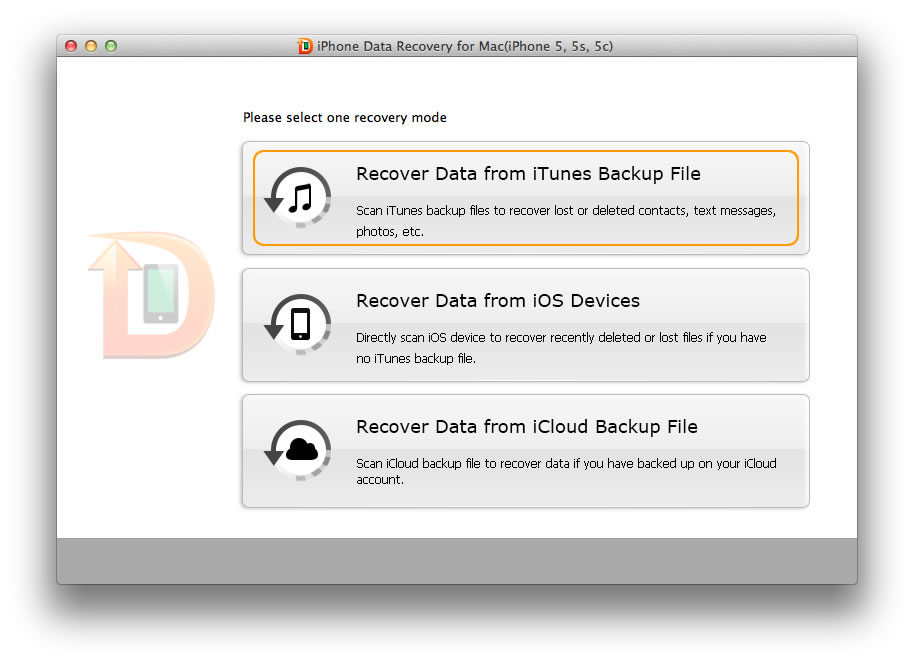
Step 1. Select Recovery Mode & Choose iTunes Backup
Run iPhone Data Recovery for Mac and select "Recover Data from iTunes Backup File". This program will detect all backups and show them on the program main interface. Choose one of the backups you need and click "Start Scan" to allow the program to scan the backup.

Step 2. Preview iPhone Data on Mac
After the scanning, you will see all the files listed by category. You can choose contacts, messages, or other files to preview.

Step 3. Recover iPhone Data from iTunes Backup on Mac
Select specific files you need and click "Recover" button. Choose a path to save the recovered data.

Mode 3. Recover iPhone 6 plus/6/5s/5c/5/4S Data from iCloud Backup File on Mac
If you have backed up your iPhone data with iCloud, you can restore iPhone data from iCloud backup as well. Just select "Recover Data from iCloud Backup File".
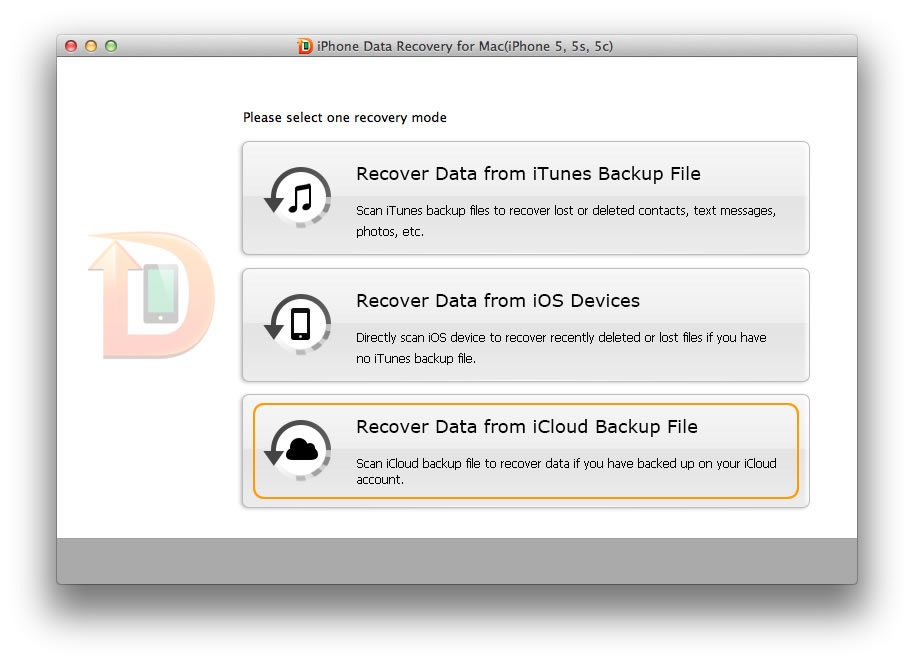
Step 1.Login into iCloud Account
In the following interface, type your iCloud account (Apple ID) and password and click "Sign in".
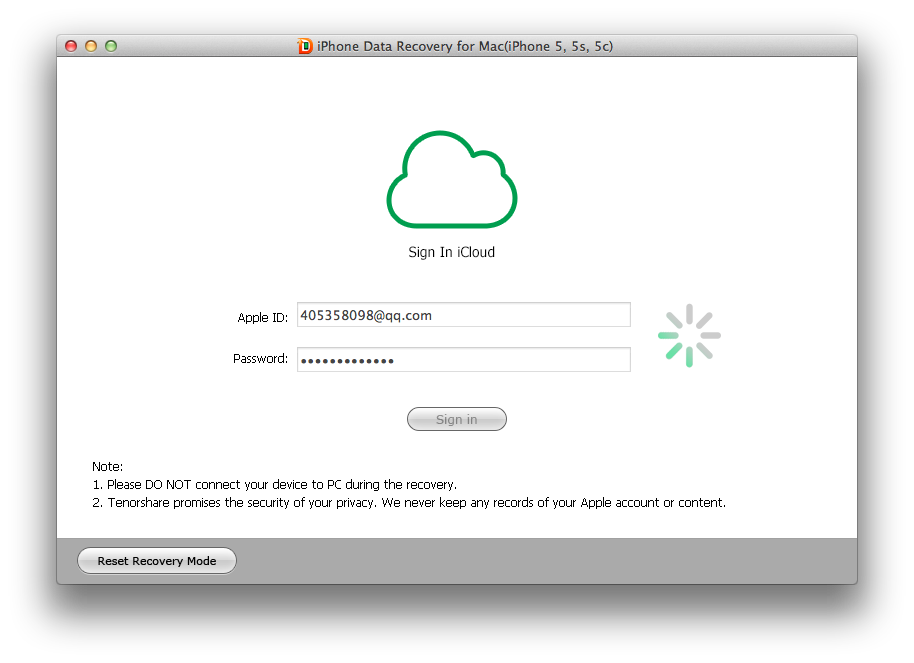
Step 2.Download and Scan iCloud Backup
Then the program will list all the backups of devices which have been backed up with this iCloud account. According to backup name, backup date, backup size and iOS version, select you backup file and click "Next" to download this backup file. . Click "OK" when it completes. Then scanning process starts, and ends after a while.
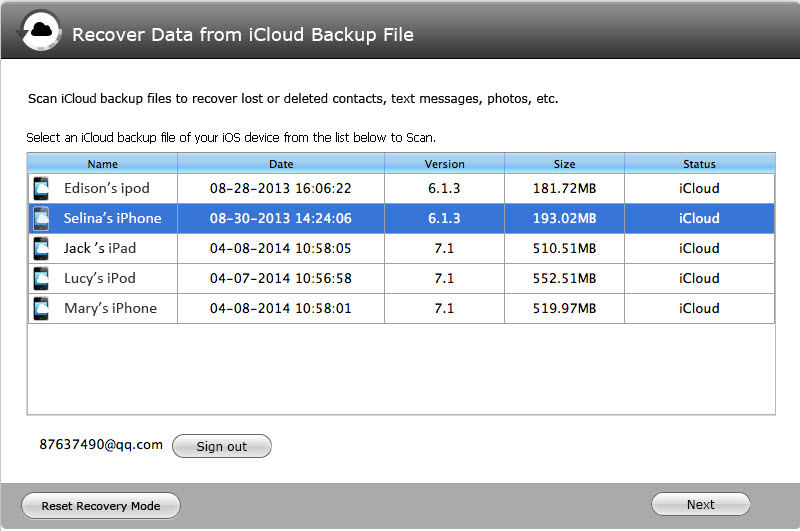
Step 3.Preview and Recover Lost iPhone Data
Then all the data included in this backup file are displayed. Select the files you need to recover and click "Recover" to save them on your Mac. Again, text file will be saved in .xls, .txt and .xlm (contacts can be saved as .vcf/vCard as well); media files will be saved in their original formats.
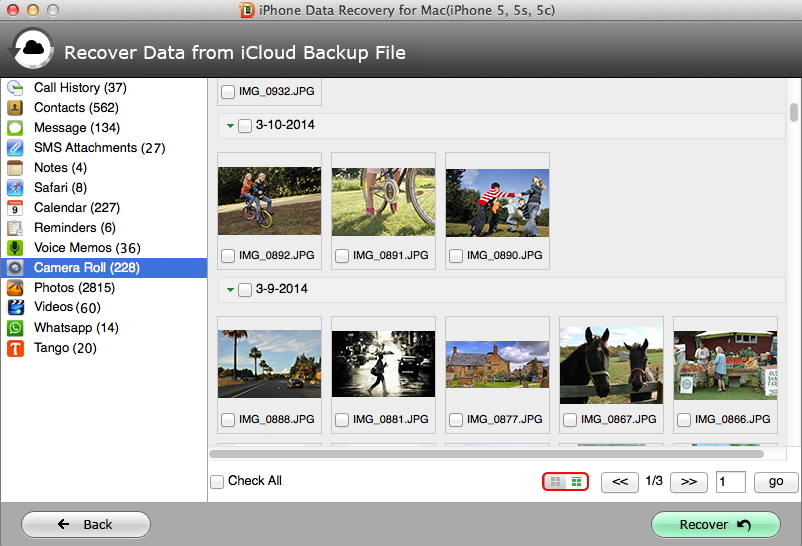
 |
iPhone Data Rcovery for Mac User Reviews( 12 ) |
This tool helped to recover all my lost files after I updated my iPhone 5 to the new iOS 7 beta. Thx very much.
- Nicholas from the United States


 Feel free to
Feel free to