Top 4 Methods to Unlock Your PC When You Forgot the Login Password
Unlocking your computer won't be easy, but it is possible. Let's take a look at following 4 methods about how you can access your system even if the login has been forgotten.
Method 1. Unlock a Laptop with Windows Built-in Password Reset Disk
All Windows operating systems including Windows 8.1, 8, 7, Vista and XP have a built-in password reset features. If you have created such a password reset disk before you forgot the password, you can unlock this computer. Just click the "reset password" link below the login screen and follow the on-screen steps. You'll have to select the appropriate disk and then enter a new password. Presto! Your computer is unlocked.
Method 2. Reset Your Microsoft Account Password Online to Unlock Windows 8.1/8 PC
Windows 8.1 and Windows 8 give you option to sign up for a (or sign in with your existing) Microsoft account. If you ever forget your Windows 8.1/8 password, you can reset your Microsoft Account password online from any browser, on any computer or device, including your smart phone.
Method 3. Have another Administrator to Unlock your Computer without Password
If you share your computer with someone who has an administrator level access, you can ask him for him to unlock your account since those with administrator privileges can manage the passwords of all the users, this person would be able to remove your Windows 7 password for you from within his or her account. Then you can unlock your computer with no password. You are the only user for this account, keep on reading.
Method 4. Unlock Computer Password by Using Windows Password Key
Using the password reset disk is just fine if you have prepared beforehand, but if you are reading this article, I'd say there is a fair chance that you didn't. Resetting Microsoft Account online is convenient, but what if you're using local account or your OS is neither Windows 8.1 nor Windows 8. Asking another administrator is good, but you'll have to pass on this idea entirely if you're the only user on your computer.
There is best PC password unlocker software here. Windows Password Key is highly recommended by thousands of users around the world. It can unlock PC password for local administrator and standard user accounts. It is fully compatible with Windows 8.1/8/7/Vista/XP and supports all laptop and desktop and all PC brands, such as HP, Dell, Acer, Lenovo, Toshiba, Asus, Samsung, Sony.
Here's how to unlock password-protected computer with this software.
- Step 1: Download Windows Password Key, install and launch it on another available PC. Inset a USB flash drive into it. Click "Burn".
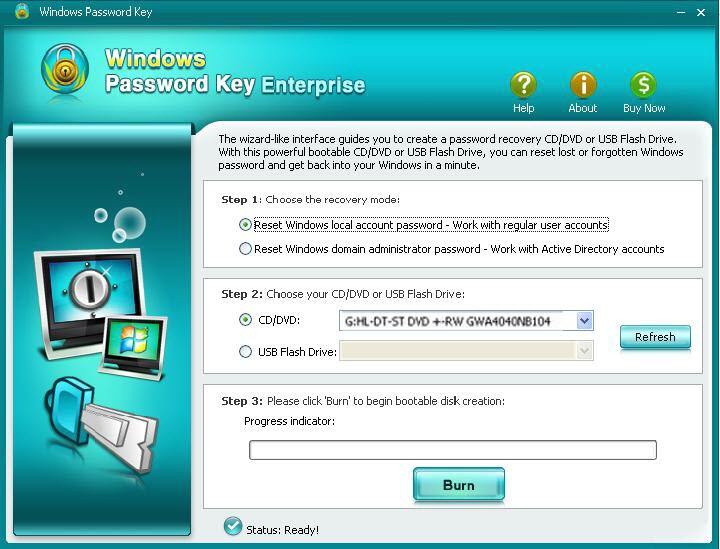
- Step 2: Insert the newly created USB drive to the locked computer. Set USB drive as the first boot device in BIOS setup. This computer will reboot.
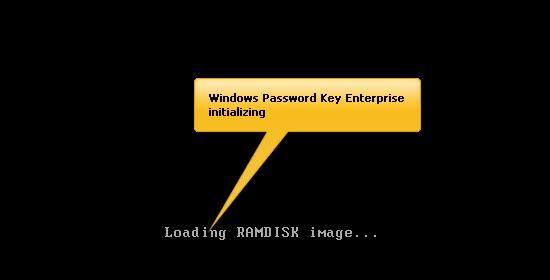
- Step 3: Windows Password Key loads, follow the interface to reset your Windows password.
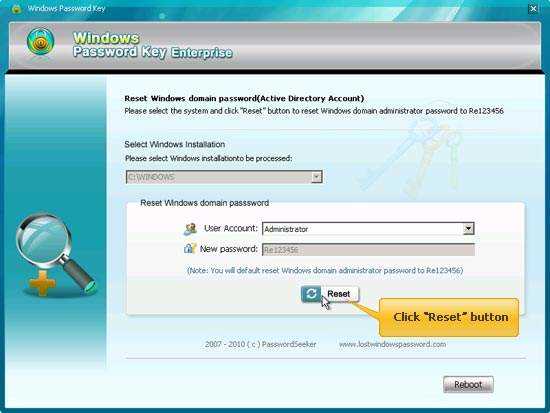
In conclusion, Windows Password Key is the most powerful way to unlock a computer with an unknown password. What's your idea? Do you have any comments on these methods? Just share with us below.
- Related Articles
- how to crack laptop password on windows 8
- how to reset asus laptop password
- how to unlock hp laptop on windows 8
comments powered by Disqus
