Free Tips About ASUS Boot Menu Key in Windows 7
The Boot menu is a menu accessible as a computer starts up, which includes different device options to boot to, such as CD, DVD, Flash or hard drives, and a LAN (network). It allows users to load up other operating systems or applications control the booting process to maintain the system always safe and secure. While the problems related to booting of the computer on Windows 7 are annoying, no worries, in this article we will share you how to enable BIOS boot by using boot menu keys for Asus laptop and PC on Windows 7.
Part 1: Boot Menu Keys of ASUS Computer on Windows 7
Here are the list of ASUS Laptop, Desktop and Notebooks boot menu keys that allow you to boot to a system BIOS and boot menu on Windows 7.
Manufacturer |
Type |
Models |
Boot Menu Key |
Boot Once |
BIOS/UEFI Key |
ASUS |
desktop |
|
F8 |
|
F9 |
ASUS |
laptop |
VivoBook f200ca, f202e, q200e, s200e, s400ca, s500ca, u38n, v500ca, v550ca, v551, x200ca, x202e, x550ca, z202e |
Esc |
|
Delete |
ASUS |
laptop |
N550JV, N750JV, N550LF, Rog g750jh, Rog g750jw, Rog g750jx |
Esc |
Disable "Fast Boot" and "Secure Boot Control" in order to boot from MBR formatted media. |
F2 |
|
|
Zenbook Infinity ux301, Infinity ux301la, Prime ux31a, Prime ux32vd, R509C, Taichi 21, Touch u500vz, Transformer Book TX300 |
Esc |
Disable "Fast Boot" and "Secure Boot Control" in order to boot from MBR formatted media. |
|
ASUS |
notebook |
k25f, k35e, k34u, k35u, k43u, k46cb, k52f, k53e, k55a, k60ij, k70ab, k72f, k73e, k73s, k84l, k93sm, k93sv, k95vb, k501, k601, R503C, x32a, x35u, x54c, x61g, x64c, x64v, x75a, x83v, x83vb, x90, x93sv, x95gl, x101ch, x102ba, x200ca, x202e, x301a, x401a, x401u, x501a, x502c, x750ja |
F8 |
|
DEL |
ASUS |
Notebook |
Eee PC 1015, 1025c |
Esc |
|
F2 |
Benefits
The options in the boot menu are well equipped in such a way that it can boot the ASUS system in Safe Mode. This safe mode is generally best for troubleshooting and virus removals. The Safe Mode with Networking allows using an Internet connection while troubleshooting system problems. The user can access the menu and select the option that works well for the desirable tasks in seconds.
Tips
The ‘F2” and ‘F8” can be used ASUS boot menu key to run the safe mode boot. This will scan the system as a whole for detecting virus. Proper commands are also available and its entry in the ‘Run’ command option can conduct a safe mode boot in ASUS laptop. It is recommended to use the correct command as given in the user’s manual for best results.
Part 2: How to Enable ASUS BIOS Boot from the USB or CD Drive?
Just follow the steps below to enable Asus bios boot from USB or CD drive. Before boot up the Notebook, insert the USB disk or the CD-ROM drive.
Step 1: Enter the BIOS configuration of the system. Press and hold the F2 button, then click the power button. DO NOT RELEASE the F2 button until the BIOS screen display.
Step 2: Click "Boot" -> enter the configuration of "Boot Option #1 " -> Select the proper device.
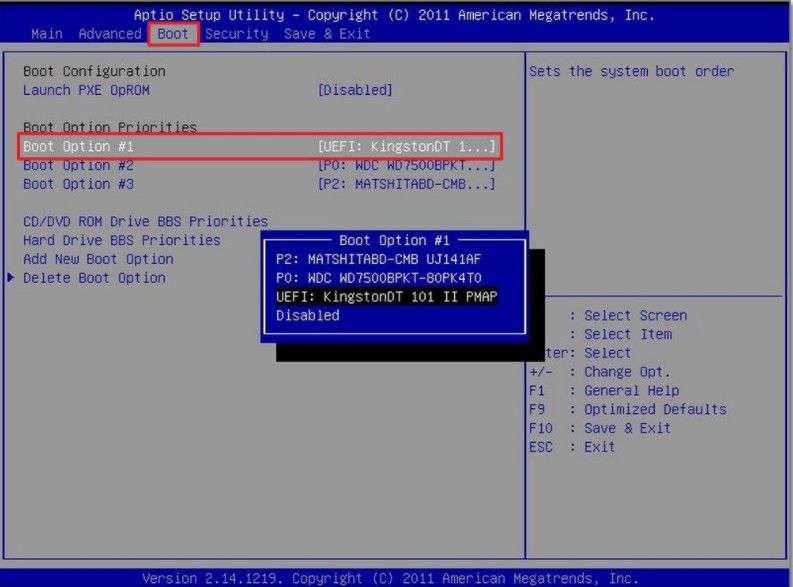
Step 3: Enter the configuration of "Boot Option #2 " -> Select the proper device.
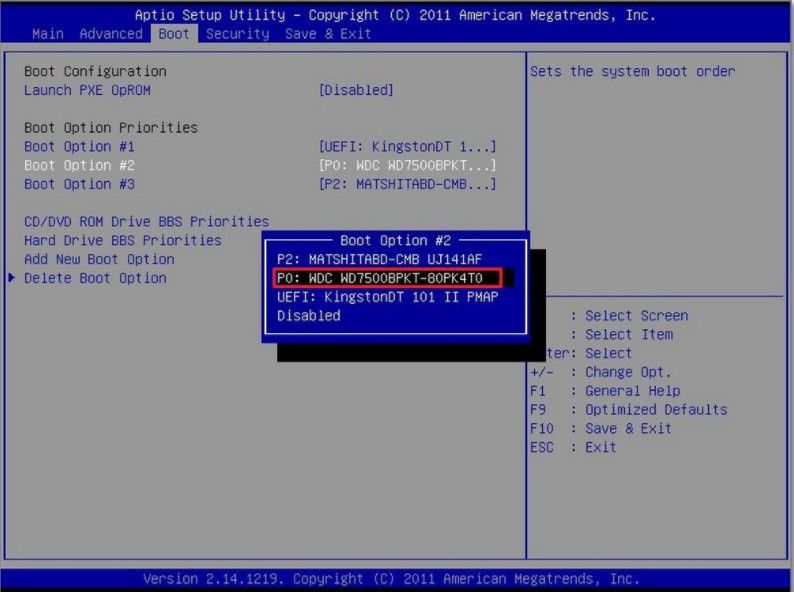
Step 4: Click [Save & Exit] -> select [Save Changes and Exit] -> press "Enter" to save the configuration.
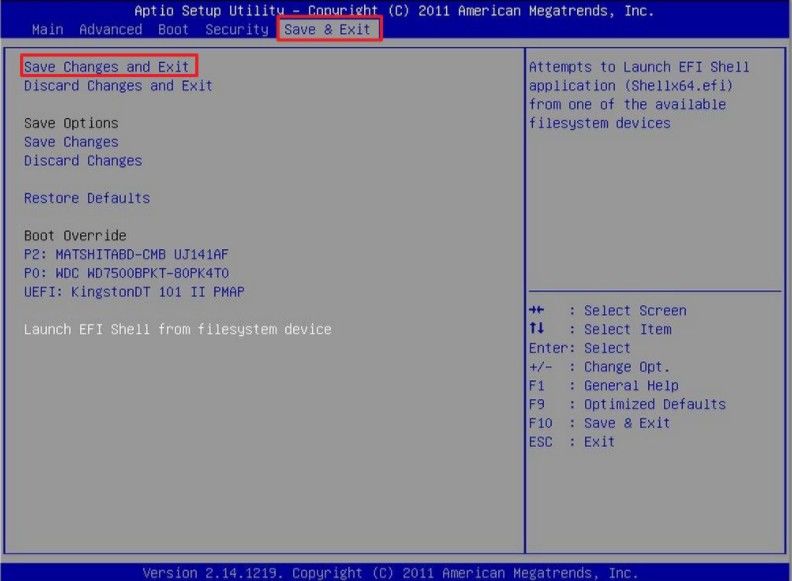
Step 5: The system will reboot automatically and boot from the device in step 4.
Done! Hope this article is helpful for you to enable ASUS BIOS boot from USB or CD disk with the ASUS boot menu key on Windows 7. If you have any other problems like you cannot enter your PC due to forgot the login password, then we recommend you to try Windows Password Key, which is the World's Leading Windows password recovery tool. Reset lost administrator and user passwords on any Windows 10/8.1/8/7/XP/Vista system without reformatting or reinstalling your system.
Get Windows Password Key Now!
- Related Articles
- 4 Ways to Reset Forgotten Windows 7 Password
- 2 Scenarios and Solutions to Disable Windows 7 Password at Startup
- Top 3 Ways to Reset Windows 7 Password without Disk
comments powered by Disqus


