How to Bypass Windows 7 Password When Locked Out
“Locked out of Windows 7. My son changed my password somehow and he doesn’t remember anymore. Can you please help me? Thanks in advance.”
We use password to unlock our computer and it is usually unlikely to forget it. But accidents do occur and it could be frustrating when you forgot the password for Windows 7 computer. You can try the possible passcodes you use frequently. If you unluckily failed, follow the methods below to see how to bypass Windows 7 ultimate password when locked out of computer effectively.
Way 1: Crack Forgotten Windows 7 Password with Command Prompt
Way 2: Bypass Password on Windows 7 with Reset Disk
Way 3: Reset Windows 7 Login Password with Windows Password Key
Way 1: Crack Forgotten Windows 7 Password with Command Prompt
When locked out of Windows 7 admin account and forgot password, you can try bypassing the password with command prompt.
- Restart your computer press F8 to enter “Safe Mode” and then navigate to “Advanced Boot Options”.
- Select “Safe Mode with Command Prompt” and then Windows 7 will boot up to the login screen.
- Choose administrator and go to Start -> Run and type cmd.exe, you’ll see a dialog pops up. Type net user and press Enter.
- Find out the login user in the list of user accounts and replace the login password with it.
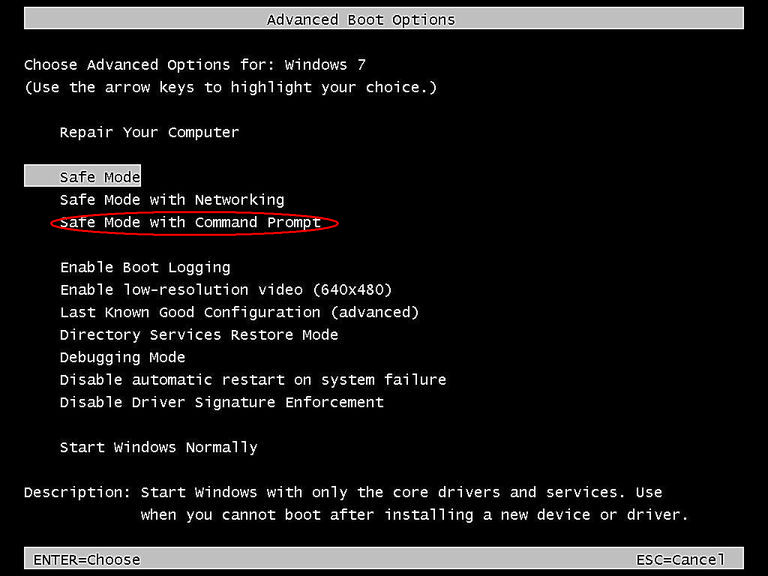
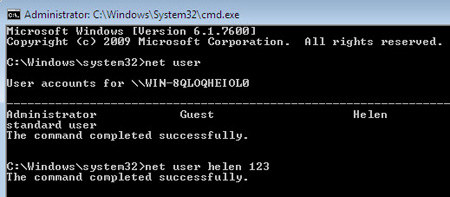
Way 2: Bypass Password on Windows 7 with Reset Disk
If you have created a Windows password reset disk, that’s also an alternative way to break administrator password in Windows 7 without login.
- After entering the wrong password, click “OK” to close the pop-up message and then click “Reset password”.
- Insert the password reset disk and follow the instructions in the Password Reset Wizard to create a new password.
- When you created a new password successfully, you can access your locked Windows 7 computer simply.
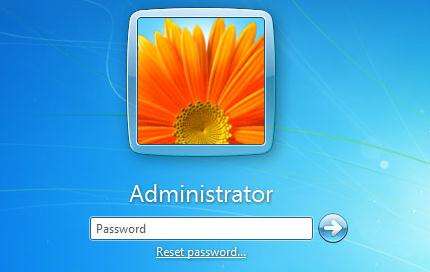
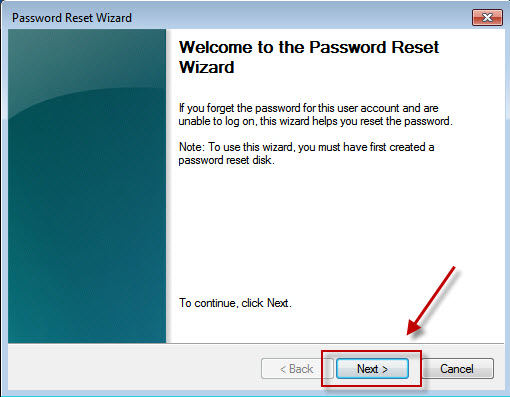
Way 3: Reset Windows 7 Login Password with Windows Password Key
For people who don’t have a disk or thought the command prompt method is a little complicated, free to try Windows Password Key, professional and easy password resetting software to crack lost password on Windows 7 Professional, Ultimate or Enterprise and create a new one with simple steps.
- Download and install the program on any working computer. Run the program and insert a CD/DVD/USB flash drive, click “Burn” to proceed.
- Insert the disk into password protected Windows 7 laptop and press “F12” to enter Boot Menu.
- Choose the user account you want to remove password and select “Remove Windows Password”, click “Next” to start password removing. You can also remove the password and create a new one if you want.
- The process will complete within minutes and then you can log in your computer without any restrictions.
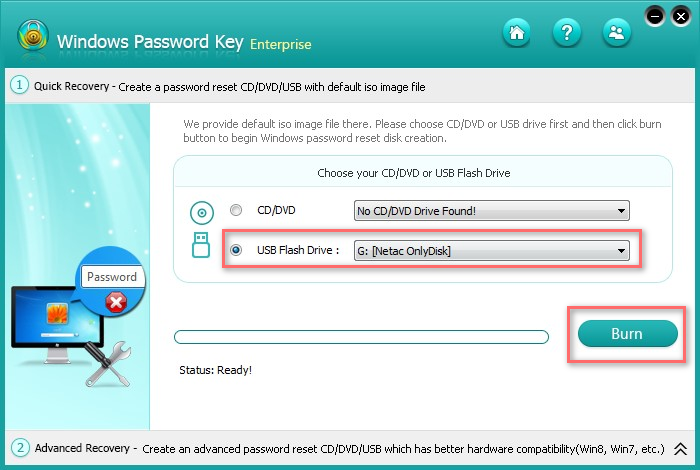
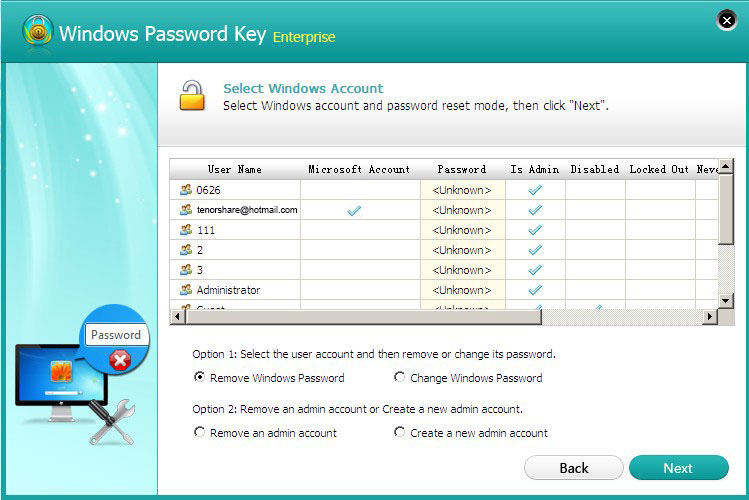
With the 3 useful methods above, you got to know how to reset password on windows 7 without logging in clearly. If you have any other questions about this post or the product, contact us by leaving a message below.
Get Windows Password Key Now!
- Related Articles
- Easy Ways to Bypass Windows 7 Ultimate Password
- [Issue Solved] Unable to Type Password at Login Screen Windows 7
- How to Automatically Login Windows 7 without Typing Password
comments powered by Disqus


