Windows 8.1 Running Slow? How to Speed It Up
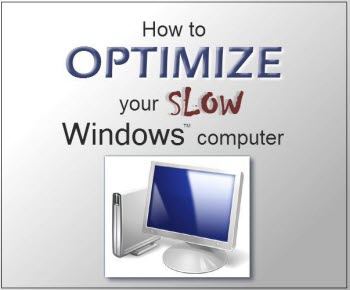
"My laptop is unbelievably slow, especially while gaming. I don't have the money to buy a lot of programs to speed up my computer, but I am getting to the point where I want to throw the dang thing out of the window. How do I speed up my Windows 8.1? Help!"
It's really devastating that your computer slows down when you are doing something urgent. Don't worry. This tutorial will provide you a list of suggestions to help speed up Windows 8.1. You can pick and choose the one you feel comfortable to have a try.
1. Use Performance Troubleshooter
To optimize performance of Windows 8.1, the first thing you should do is to try Performance troubleshooter. It can check causes of computer slowing down.
To optimize performance of Windows 8.1, the first thing you should do is to try Performance troubleshooter. It can check causes of computer slowing down.
2. Optimize Windows 8.1 Hard Drives
One of the most useful ways to make Windows 8.1 run better is to optimize its hard drives. A well-managed hard drive can ensure an enhanced system performance. You can do as the following:
Click on "Search" on the Charms bar. Input "defrag" and then select "Settings". Choose "Defragment and optimize your devices" and then a window called "Optimize Drives" will pop up to view all your drives. Choose "Current status" to view and click on "Analyze" button. If you find your drive fragmented, click on "Optimize" button to start defragmentation.
3. Reset Startup Setting
One of the reasons that cause Windows 8.1 to run slowly is too many programs running at Windows 8.1 Startup. Many programs are designed to start automatically when Windows starts. In this case, you are advised to disable Startup programs to improve the performance of Windows 8.1.
Right click on Taskbar and select "Task Manager". Then go to "Startup" and choose unwanted program and click on "Disable" to remove it from Startup.
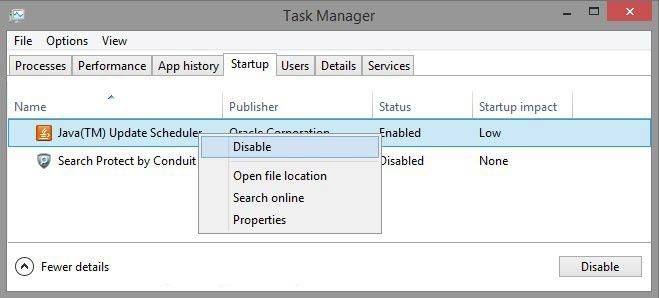
4. Delete Programs You Seldom Use
You may download some programs that you don't use often. Or some computer manufacturers pack new computers with software you don't really need. So if you don't want them, keeping these programs in your computer may slow down your Windows 8.1 speed by taking up disk space. Now it's time to get rid of these useless programs.
5. Shut off Time-wasting Animations
Wanna make Windows 8.1 faster? You can also try to disable those effects and animations during operating process. Tap "View Advanced System Settings" on Start screen. Choose "Settings" under the search bar. Click on "Settings" under "Performance" on the "Advanced" tab of dialog box of "System Properties". Then you can choose to uncheck the options listing in "Performance Option".
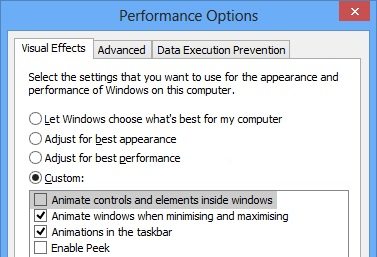
Hope these tips can be helpful to optimize better performance of your Windows 8.1. Let us know if you have any good suggestion or any question. And also, you may other problems when you use Windows 8.1, you can refer to top 5 Windows 8.1 issues and learn how to fix them.
- Related Articles
- how to reset windows 8.1 forgot password
- how to reset password on toshiba laptop windows 7
- windows 7 administrator password reset usb
comments powered by Disqus
