3 Ways to Unlock Windows 8/8.1 Currently Locked out Account
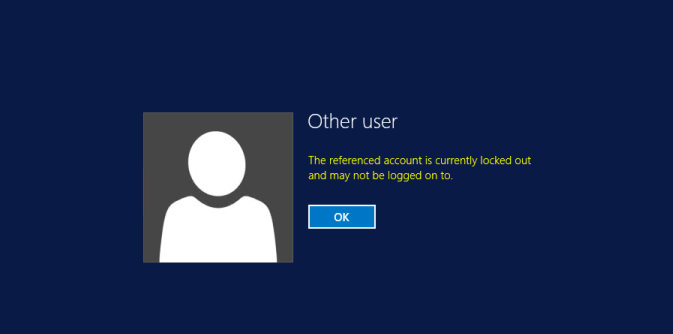
For whatever reasons, if you entered an incorrect password too many times, you would be locked out computer Windows 8/8.1 and get a prompt saying “The referenced account is currently locked out and may not be logged on to”. In this case, you can refer to following 3 methods to unlock user account on Windows 8/8.1.
Tip: If you can recall the password of the lockout account, please try method 1. If not and you are using local domain user or guest account, please go to method 2. If neither, you just have an admin account for your PC and you can’t remember the password, please resort to method 3 directly.
Method 1: Change Account Lockout Threshold on Windows 8/8.1
Method 2: Have Administrator Unlock Local Users and Groups
Method 3: Ultimate Solution to Fix The Referenced Account Is Locked Out with Windows Password Key
Method 1: Change Account Lockout Threshold on Windows 8/8.1
Generally, the account lockout duration is 30 mins. That is to say, if Windows 8 lock you out for wrong password, you will regain chance to log in after 30 minutes. All you have to do is waiting and signing into computer with correct password later (supposing you still remember it). When you have successfully entered the desktop, do the following:
1. Press Win + R and enter secpol.msc. Click Ok to open Local Security Policy. Navigate to Security Settings > Account Policies > Account Lockout Policy accordingly.
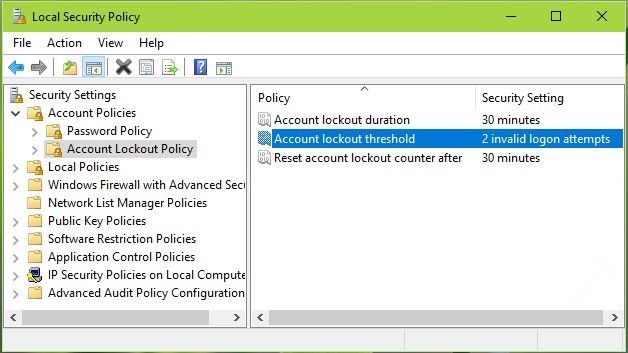
2. Double click Account lockout threshold there. Replace the existing value with 0 to cancel account lockout restrictions. Click Apply and you will get a message about the duration to reset account lockout counter. Click Ok to implement those suggestions.
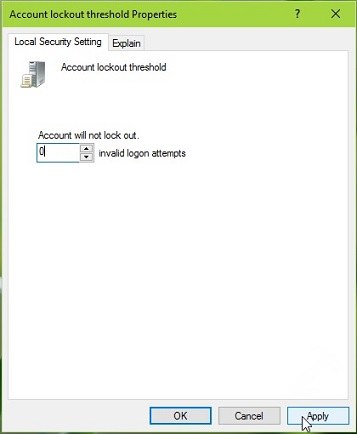
So you won’t be locked out of Windows 8 computer next time if you have forgot or lost your password.
Method 2: Have Administrator Unlock Local Users and Groups
If you are not the Admin user for the password protected computer, you can ask the local Admin or Domain Admin user to launch Local Users and Groups manager console and unlock a locked out user account in Windows 8/8.1.
1. Press Win + R and put lusrmgr.msc in the Run dialogue box. Click Users and select the locked out user name for the pop up screen
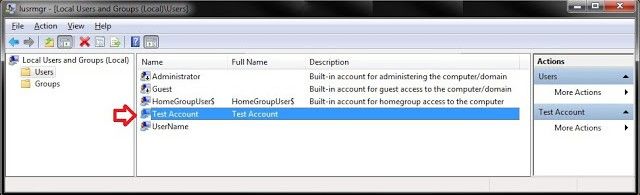
2. Click the account and uncheck Account is locked out option. Apply the changes and exit.
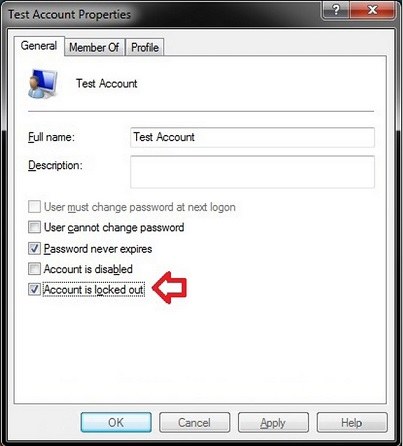
Now the referenced account won’t be locked out. Go ahead to use the computer.
Method 3: Ultimate Solution to Fix The Referenced Account Is Locked Out with Windows Password Key
Both method 1 and method 2 are based on a premise that you still remember the login password when you are accidently blocked by your computer. If you have completely forgotten the password, you still cannot enter the desktop the next time. In this case, the best solution is to download Windows Password Key and reset login password for Windows 8/8.1. Next I will show you how to unlock windows 8 password if it’s forgot or lost.
1. Install Windows Password Key on another Internet-enabled computer and plug in a CD/DVD/USB drive to burn ISO images. Please not this process will wipe out all data, so better to make a make a backup in advance if you don’t have a blank removable drive.
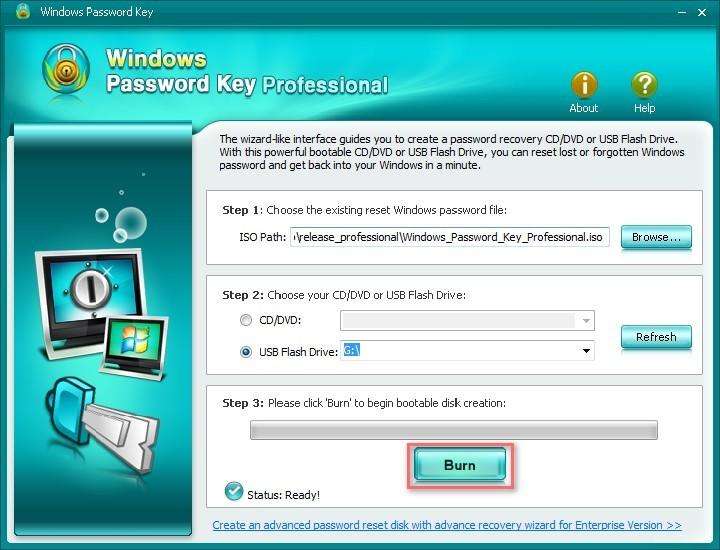
2. When burning process finished, insert the newly created reset disk to your lockout password and reboot the machine. When the startup screen shows, press F12 or Esc to enter Boot Menu. The keys vary from different manufacturers.
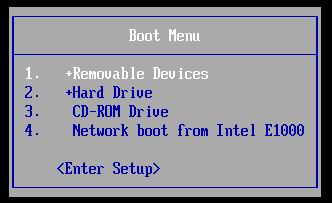
3. Select Windows Installation and locked user account with demonstrated ID number and press Enter to continue.
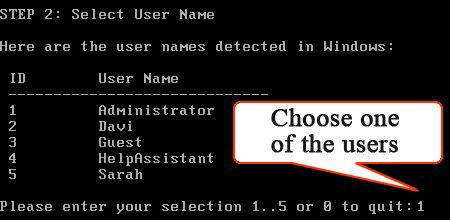
4. Type “Y” to for the confirmation of resetting the password. Eject CD/DVD/USB and restart your PC. Now you can sign into computer without any password.
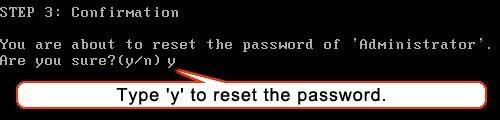
That’s all about how to unlock Windows 8 password when locked out of computer. Hope you can successfully get rid of this problem with methods we provided.
Get Windows Password Key Now!
- Related Articles
- How to Login Windows 8/8.1 without Password
- Windows Password Key: the Best Tool to Reset Administrator/ User Password
- How to Fix We Can't Sign into Your Account Error on Windows 10
comments powered by Disqus


