2018's Best Active Directory Password Reset Tool to Change Domain Admin Password
So you should know what it means when you forgot or lost Active Directory administrator password. Just image that you cannot log into your Domain Controller and all access requests will be denied, and so do other domain client computers, you will get my point. Today many enterprises rely heavily on Active Directory in Domain Controller to share resources and manage works. Forgetting your domain admin password is really a pain, but luckily you can find how to change Domain Administrator password in Active Directory with 2017’s best domain password reset tool Windows Password Key.
What Can Windows Password Key Do for You
Windows Password Key is a leading PC-based Windows password recovery software that can 100% recover or reset domain admin password in directory services, as well as local administrator password, Microsoft user password with Windows 10/8.1/8/7, also it can help create a new domain account when the DC got hacked. For the high success rate and fast recovery speed, this password reset tool has won good reputation from thousands of user worldwide. You can reset Active Directory Administrator password in a few steps without being professional level. In the following part I will show you how to use this powerful software to reset Administrator password on Windows Server 2003/2008/2012 AD.
How to Reset Forgotten Active Directory Administrator Password?
To reset domain user password in Windows 7/8/8.1/10 Server, you will need to download and install this best Windows server password recovery tool on another Internet-enabled computer and prepare a blank CD/DVD/USB flash drive to create necessary reset disk.
1. Launch Windows Password Key and insert your portable storage device with it. After it gets detected, click the Burn button to put the ISO image files into you CD/USB drive. Please note that this operation will wipe out all the contents on your storage device. That's why we highly recommend you use a blank one. You can also backup the important information to another computer in advance so that you won’t take the risk to lose all your data.
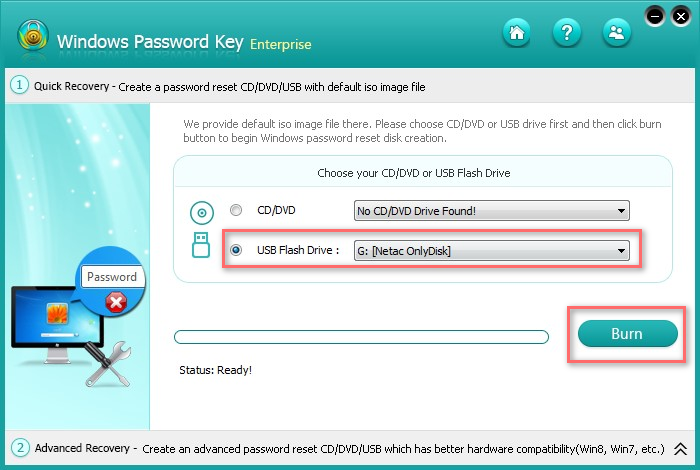
2. When the ISO image has been successfully burned, eject the memory device and plug it into your Active Directory Admin password locked computer. Restart your PC and press certain keys like F12 to enter Boot Menu (generally you will see a related prompt under the start-up screen. Do it quickly or you may miss the chance to enter Setup). Choose to boot your PC from CD-ROM or a USB flash from the list depending on which device you are using.
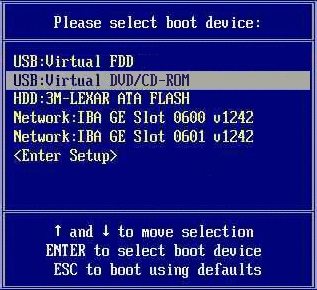
3. When you have successfully boot your computer from CD/USB flash drive, select the Windows Installation and Domain Admin account to reset or remove password. You can ven create a new account in Active Directory if you like.
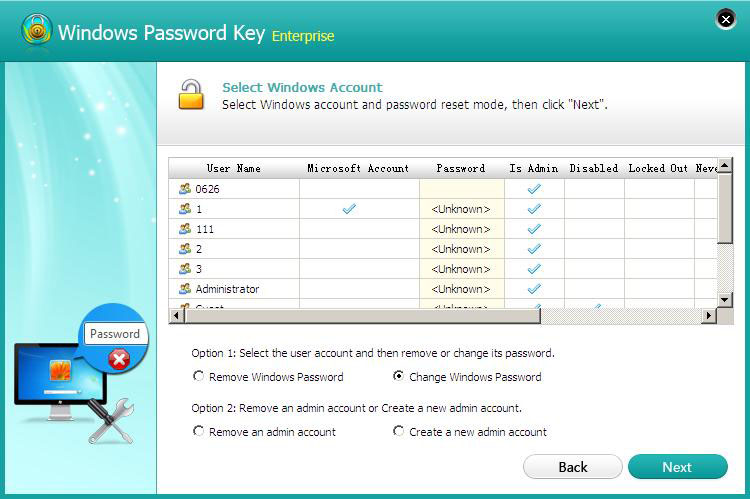
4. After all these, plug out your storage device and restart your PC again. This time it will normally reboot since there is no external device. You should regain access with your Domain Controller with newly created password now.
Video Guide on How to Reset Active Directory Admin Password
That's all we would like to share about how to reset forgotten Active Directory Administrator password with the easiest way. As you can see, Windows Password Key really does a good job in Domain Controller change password, so don't hesitate to give it a shot if you are lock out of your computer.
Get Windows Password Key Now!
- Related Articles
- 2 Options to Reset Directory Service Restore Mode Password in Windows Server 2012 (R)/2008 (R)/2003 (R)
- Top 3 Ways to Reset Password on Windows Server 2016/2012/2008 Raid
- Top 2 Ways to Fix Windows 10 Can’t Login with Password after Upgrade
comments powered by Disqus


