How to Reset Domain User Account Password on Windows Server 2008
Always forgot the domain user account password on Windows server 2008 and want to change a new simple one? Sadly, you have no idea how to have this password reset? Normally, the domain user password can be changed by logging into domain controller using the administrator account. So in this tutorial we will guide you how to reset domain user password on Windows Server 2008 domain controller.
Part 1: Common Ways to Change Domain User Password on Windows Server 2008
Part 2: Ultmate Way to Reset Domain User Password Using Windows Password Key
Part 1: Common Ways to Change Domain User Password on Windows Server 2008
Method 1: From Active Directory Users and Computers
This is the easiest way to change domain user password on Windows server 2008 R2. All you need to do is logging on domain controller with administrator rights and follow steps below:
Click on the Start button located at the left bottom corner of the screen, then select All Programs > Administrative Tools > Active Directory Users and Computer.
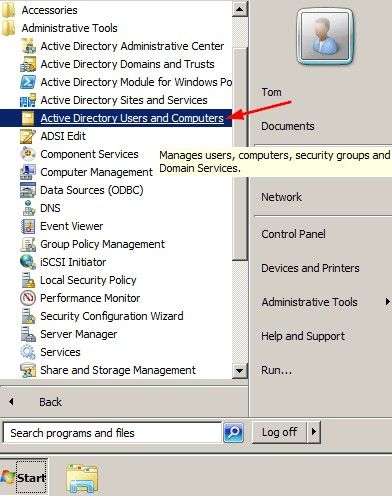
When the Active Directory Users and Computers windows appears, simply select Users from the left panel, locate your user account.
Next, right click on your user name, select Reset Password from the list.
.jpg)
Then enter the new password and confirm the password successively. After all these, just hit the OK button to close the windows.
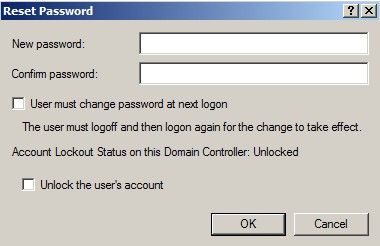
Method 2: Using Command Line
Also, you can try to reset the domain admin and user password using the command if you are a tech pro.
Now, click on the Start button, and locate and hit Accessories>>Command Prompt. Then right-click on Command Prompt and select Run as administrator from the list.
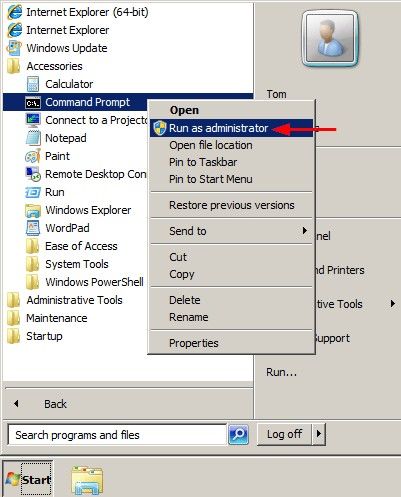
After that, you’ve entered the command windows. Here, you can run the net user as below to change your domain user password.
net user <your user name> <new password you would like to change to>/domain
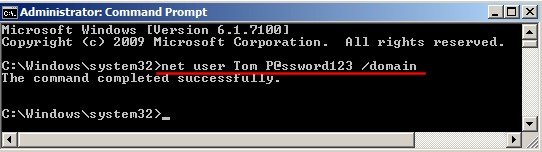
Then you can successfully reset your domain user or admin password from command line.
Super easy, isn’t it? But all these two methods are workable providing that you have the domain admin right. What if you don’t have the admin right, then you have to look for an alternate way to change the domain user password.
Part 2: Ultmate Way to Reset Domain User Password Using Windows Password Key
Here I’ll show you an ultimate way to recover domain user password on Windows Server with help of the Windows Password Key, which enables you to effectively reset Windows local or domain user/admin password on Windows server 2012/2008/2003/2000. Now grab the latest Windows Password Key Enterprise and install on any available computer.
Step 1: Launch this password reset tool and insert a blank CD or USB Flash Drive to computer and click "Burn" to begin bootable disk creation. Once done, simply reject it.
Step 2: Insert the newly created CD/USB Flash Drive to your Windows server, then choose the Windows Server 2008 and hit Next button.
Step 3: Next, select the Active Directory account from the user name list, tick Change Domain Password and hit Next button to proceed.
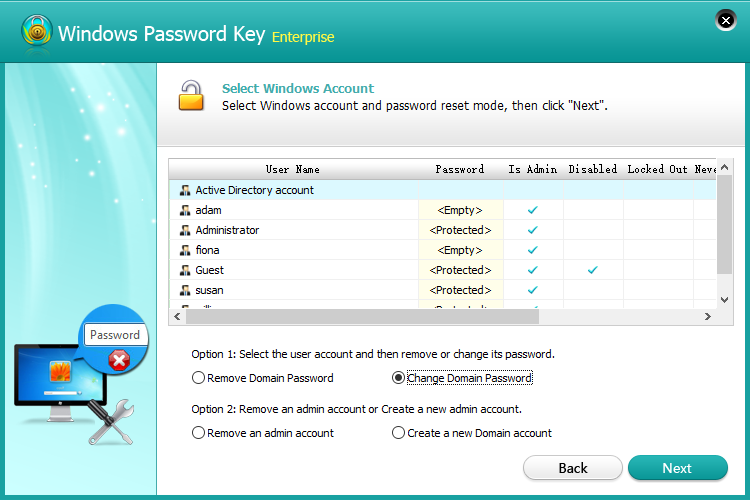
Step 4: After that, type in the new password you would like to change to and confirm the password you entered to have the password changed.
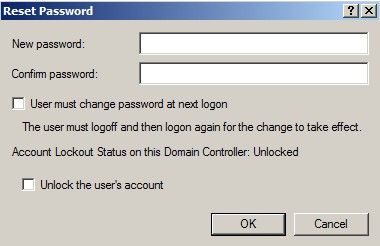
Step 5: Then, you just need to click on Reboot button to reboot your PC. Once completed, you will find that the password has been reset to the target one.
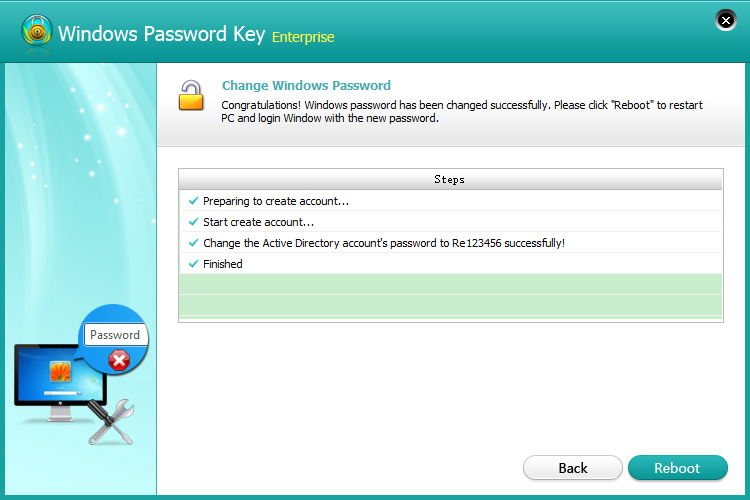
I hope you now got a clear idea of how to reset the domain user account password on Windows server 2008. If you this article is helpful to have the password changed, please kindly share it with your friends who have encountered the same issue.
Get Windows Password Key Enterprise Now!- Related Articles
- How to Solve Error “The Referenced Account is Currently Locked out and May Not Be Logged on to” in Windows Server 2012
- Top 3 Ways to Reset Password on Windows Server 2016/2012/2008 Raid
- How to Reset Domain Administrator Password on Windows Server 2012
comments powered by Disqus


