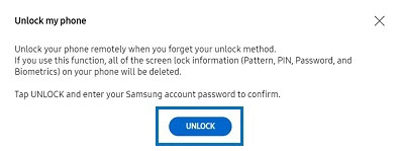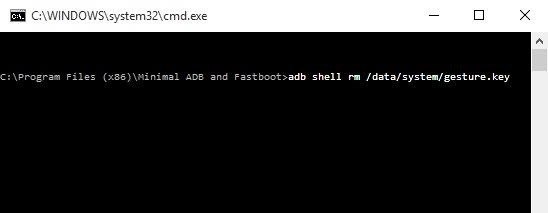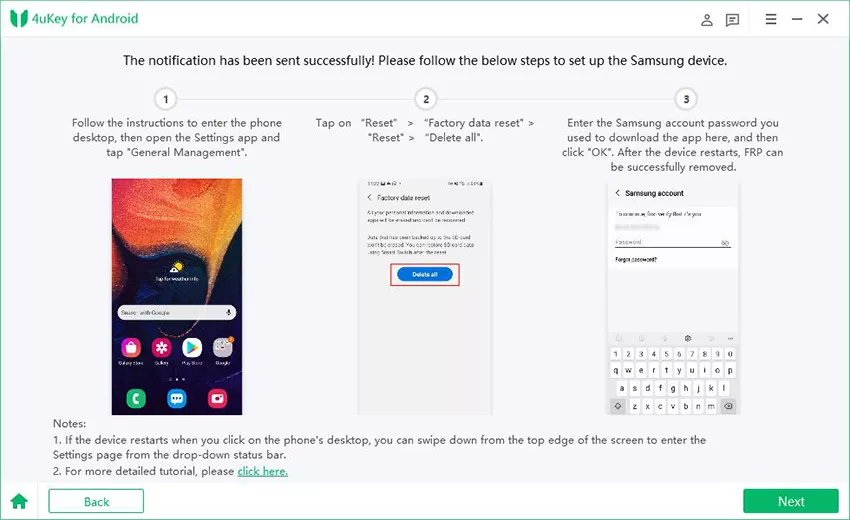Let me guess, you are here because you had a mishap with your smart phone's pattern lock. There can be two situations for this. The chances are that you have forgotten your pattern lock. Or maybe you entered a wrong pattern too many times that now you are completely locked out of your phone. This happens because the system detects you as an unauthorized user. You may be wondering how to bypass Android pattern lock screen using Mac, right?
We know you want to get rid of this situation. It is time to stop worrying. We’ve got your back. You can easily bypass the Android pattern lock screen by following some simple methods that we have mentioned in this article. Once you check out all of them, choose the one that suits you the most. So, without further ado, let’s start unlocking your Android phone.
Part 1: How to Bypass Pattern Lock
Forgetting smartphone passwords happens more often than you might think. It is very common for people to forget their screen lock because of such a busy life. There are so many things to worry about in life that simple things like this are at times neglected.
Now, there are a lot of ways to bypass the Android pattern lock screen. I would suggest you try all of them and then select the one which is the best and the most suitable for you. So, let's get started!
- Way 1: Using PassFab Android Unlocker (for Win/Mac)
- Way 2: via Google’s Find My Device Website
- Way 3: Find My Mobile Service (Only for Samsung users)
- Way 4: Using ADB to disable pattern password
- Way 5: With Android Device Manager
- Way 6: Via Factory Reset
Way 1: Using PassFab Android Unlocker (for Win/Mac)
I know how frustrating it is to have a locked phone. But having access to a professional tool like PassFab Android Unlocker makes things better and easier for you! With the help of this software, you can easily bypass pattern lock in a matter of minutes.
Just by following some straightforward steps, you can surely bypass Android pattern lock very quickly. Keep reading to find out how!
- 01First of all, download and install the program. Once, you have installed it, run it as administrator.
02After making sure that the program is launched, select 'Remove Screen Lock' feature. Now, connect your device to Mac/Win with the help of a USB cable.

03After it is connected properly, a window will pop up. Click 'Start' to continue.

- 04A window will ask you that removing lock will delete all of your previously stored data. Select 'Yes' to proceed.
- 05The removal process will be started now.
06Once, the removal process is complete, click 'Done' to finish the process. Congratulations! Your Android lock is successfully removed.

Here is a video showing you how to bypass Android lock screen using PassFab Android Unlocker:
Way 2: via Google’s Find My Device Website
Google's 'Find my Device' has helped users change their lock screen PIN since years. Now, of course, almost every user has a Google account. Google's 'Find my Device' is a built-in service on Android phones. If you are locked out of your phone, but your Google account is logged in, you can bypass pattern lock very easily. You just need to follow these simple steps:
- 01Open a web browser from your computer and direct to the website of Google 'Find my device'.
02Here, a screen will pop up. Click 'Lock' to continue. This way, the website will get a fix on your Android.

- 03After that, it will ask you for a new password to replace the older one. Type it in twice for verification, and you are good to go!
Way 3: Find My Mobile Service (Only for Samsung users)
If you are a Samsung user, then there is a service that is solely made for you. And if you already have a registered Samsung account, then it is your lucky day. This service is called 'Find my mobile service', much similar to Google's Find this device. Follow these instructions thoroughly to bypass android pattern lock screen using ‘Find My Mobile Services’:
- 01Direct to the link of 'Find my Mobile Service' from any web browser and log in to your Samsung account.
02Choose "Unlock" option from the tabs given.

03Now, click on the "Unlock" button. It will detect all the screen lock information.

- 04You now need to type in your Samsung account password to confirm.
Way 4: Using ADB to disable pattern password
Special thanks to the new debugging commands through which users are able to change the lock screen pattern. Although it comes with a few requirements, this method will only work if you have ever enabled USB debugging on your phone before and if your computer system has access to connect via ABD. Make sure to follow the steps provided below cautiously.
- 01First of all, connect your phone to the computer with the help of a USB cable.
- 02There is a command prompt in your ADB directory. Click on that.
- 03Type the following command on the black window: adb shell rm /data/system/gesture.key
04Now, simply reboot your device. You can now access your phone with your pattern but make sure to change it before you reboot again.

Way 5: With Android Device Manager
Android Device Manager is very simple to use the tool if you want to bypass pattern lock on android by using a mac. The overall process of unlocking a phone through this software is relatively short and quite simple to perform. Simply follow these steps:
- 01Visit 'Android Device Manager' through a web browser.
- 02Sign in by using your Google account details. A screen will pop up. Now click on the 'Lock' button.
03Now, enter a new password. This will replace your previous one. Retype the new password for further verification.

Way 6: Via Factory Reset
Lastly, let's talk about the Factory Reset method. You can bypass pattern lock this way as well. It is extremely easy to use and can work with almost any device. Only one drawback that this software contains is that it can cause data loss. Apart from that, you can easily follow these simple steps to unlock your phone.
- 01Firstly, switch off your device. Now, press and hold Power and Volume buttons simultaneously until the screen goes blank.
- 02Now, you will see an Android bootloader menu. Press on power button by clicking on 'Recovery Mode'.
03Choose 'Factory Reset' and just reboot the device again.

Summary
I hope this article helped you in bypassing pattern lock on Android. Now, you can easily unlock your phone by using any of the methods mentioned above. To make things easier for you, make sure to follow all instructions very effectively. Also, do check out PassFab Android Unlocker if you wish to unlock your phone without any hassle. Wishing you lots of luck!
Part 2: FAQs about Bypassing Pattern Lock
Q1: What is pattern lock?
Pattern Lock is one of the many security measures that make your device secured. As the name suggests, it requires a certain pattern to unlock your phone.
Q2: Can you bypass pattern lock on Android?
Yes, you definitely can! We have mentioned 6 ways in this article through which you can bypass the Android pattern lock screen. Make sure to go through all the methods and then select the one that works for you the most!
Q3: How do you bypass a pattern lock?
There are different methods to bypass the pattern lock:
- Way 1: Using PassFab Android Unlocker (for Win/Mac)
- Way 2: via Google’s Find My Device Website
- Way 3: Find My Mobile Service (Only for Samsung users)
- Way 4: Using ADB to disable pattern password
- Way 5: With Android Device Manager
- Way 6: Via Factory Reset