The Fastboot mode is designed for the installation and update of firmware. This mode is exclusive to Android devices, but not all Android devices are equipped with such mode. So, a DnX Fastboot request is received you have to put your device in the Fastboot mode and check if there I something wrong with the device. Additional information is provided in the article below.
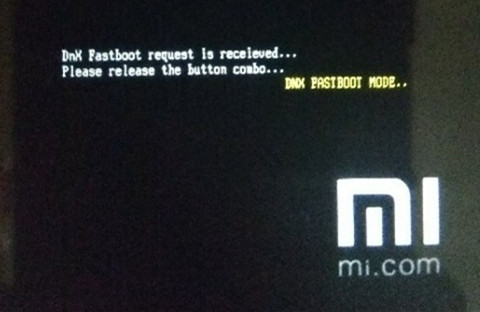
- Part 1.What is DnX Fastboot Mode?
- Part 2. Why You See DnX Fastboot Mode?
- Part 3. How to Use DnX Fastboot Mode?
- Extra Tips: How to Unlock Android Lock Screen
Part 1.What is DnX Fastboot Mode?
The DnX Fastboot Mode is a protocol that is used to flash partitions on your device, again. This is a small tool associated with the Android Software Developer Kit. The Android SDK is a suitable alternative to the Recovery Mode; you can updates and installations via this mode.
But you should also remember that not all Android mobiles are equipped with Fastboot mode like Samsung. But you can manually turn it on with Nexus devices.
Part 2. Why You See DnX Fastboot Mode?
So, when a user tries to install new firmware or thinks of updating it, then have to enter Fastboot mode. But there are times; they get stuck in the aid mode. The screen gets stuck, and they are unable to leave it.
Part 3. How to Use DnX Fastboot Mode?
There are multiple uses for DnX Fastboot. It is mainly designed for updating and installation of firmware. And you don’t even have to use Recovery Mode. Now, it is easy to enter DnX mode on Android devices very easily. The official manual method is detailed below.
Section 1. How to Enter DnX Fastboot Mode Manually
Entering the Fastboot Mode is very simple.
Step 1: Turn off the Android mobile.
Step 2: Then, hold the Power and the Volume Down button at the same time.
Release them when you see the Fastboot screen. This procedure may vary depending on the brand of Android smartphone you are using.
Section 2. How to Exit DnX Fastboot Mode Manually
Now, exiting the Fastboot mode is even simpler. Just press and hold the Power button for a few seconds.
The Fastboot mode screen will disappear, and the regular Android screen will appear.
Section 3. Enter or Exit Fastboot Mode with one-click
Besides entering DnX Mode and exiting manually, you can also you a professional program for the said procedure. The program we recommend is called Tenorshare ReiBoot for Android. It is easier to use this program to enter and exit the Fastboot mode. Just a single-click, and you are in Fastboot mode. That’s it.
The procedures are different for entering and exit of Fastboot mode. We have detailed the steps below individually.
Enter Fastboot Mode
Step 1: Download and install ReiBoot for Android. Then connect the Android device to the computer and select ‘one-Click to Enter Fastboot Mode’.
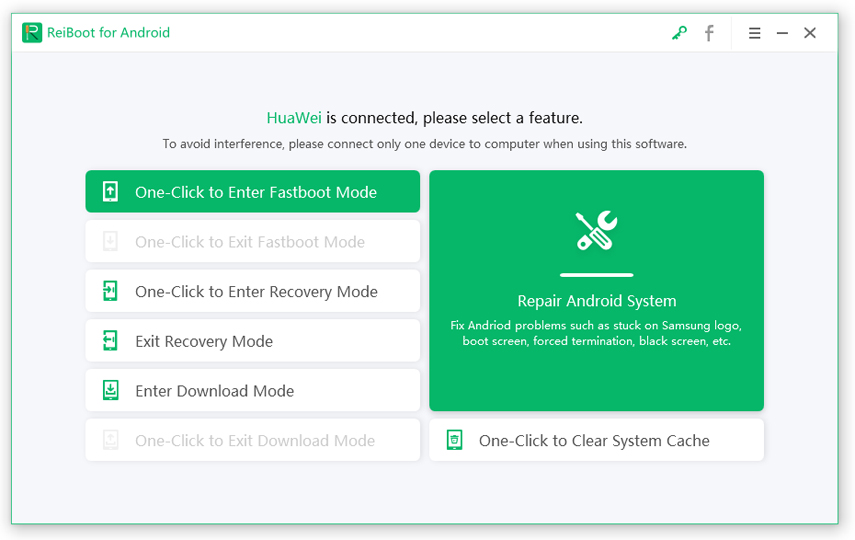
Step 2: After that, enable USB debugging from the Settings.
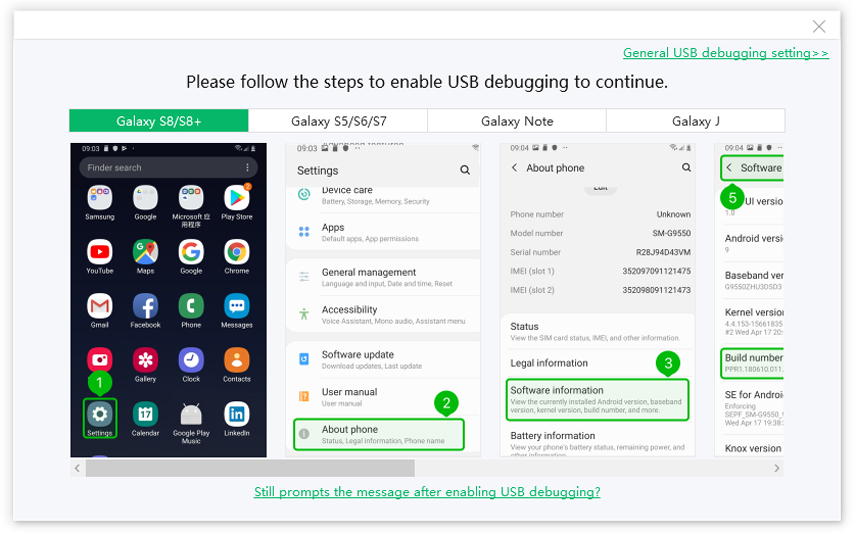
Step 3: After that, the Android device will start entering the Fastboot mode, immediately.
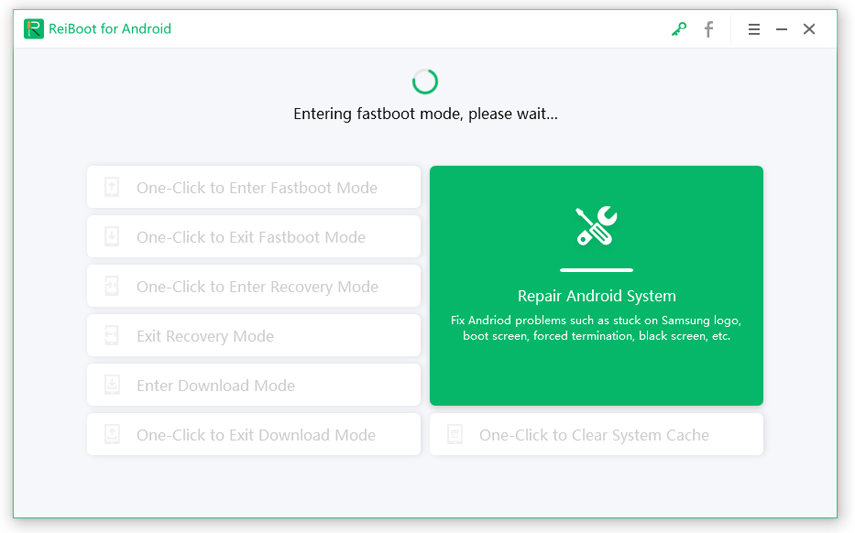
Step 4: Now, just wait for a few seconds. You will be notified after the device enters Fastboot mode.
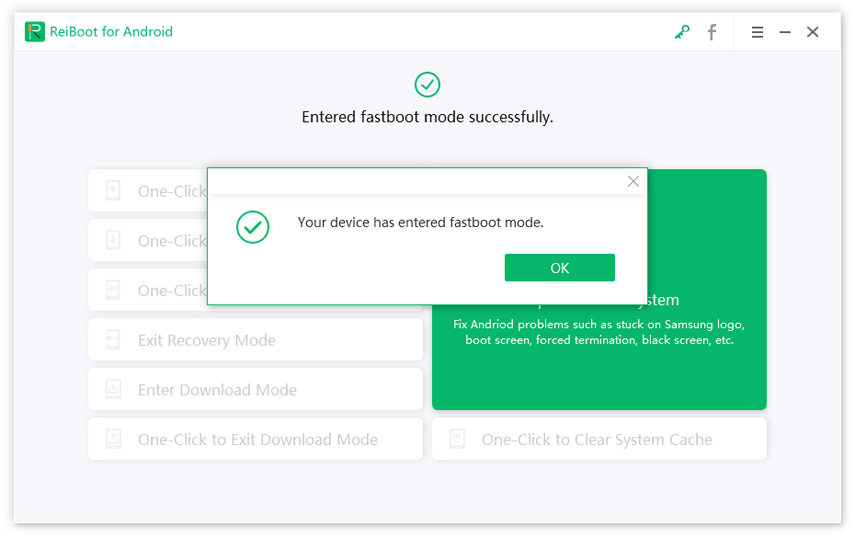
Exit Fastboot Mode
Step 1: After the installation of ReiBoot for Android, connect the Android device. Select ‘One-Click to Exit Fastboot Mode’.
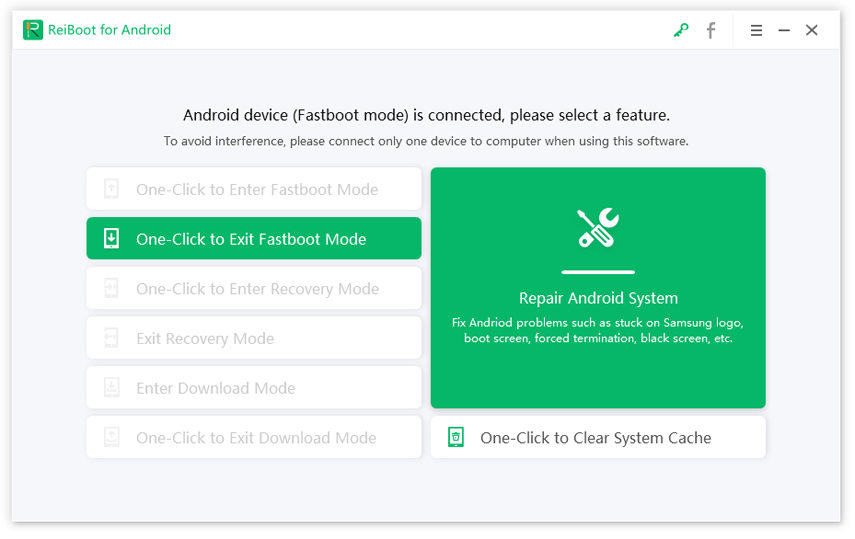
Step 2: Your device will immediately start preparing to get out of Fastboot mode.
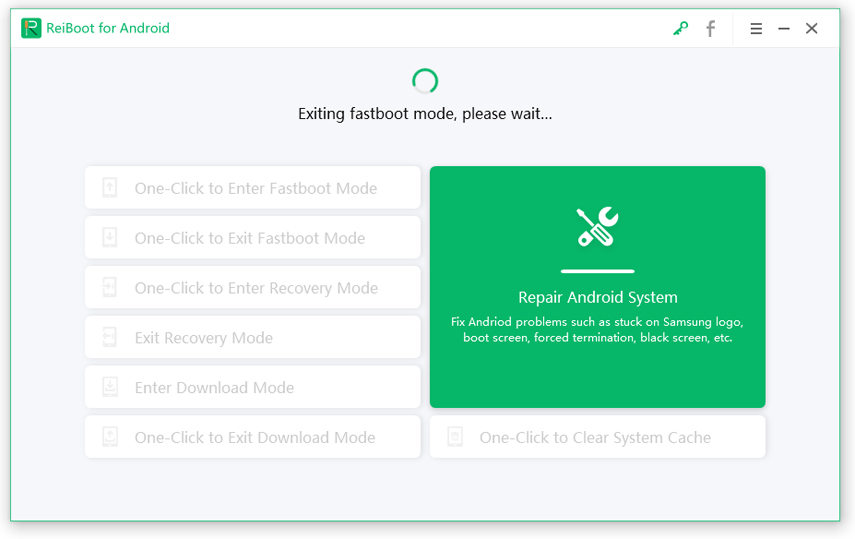
Step 3: Within a few seconds, your Android device will leave Fastboot mode.
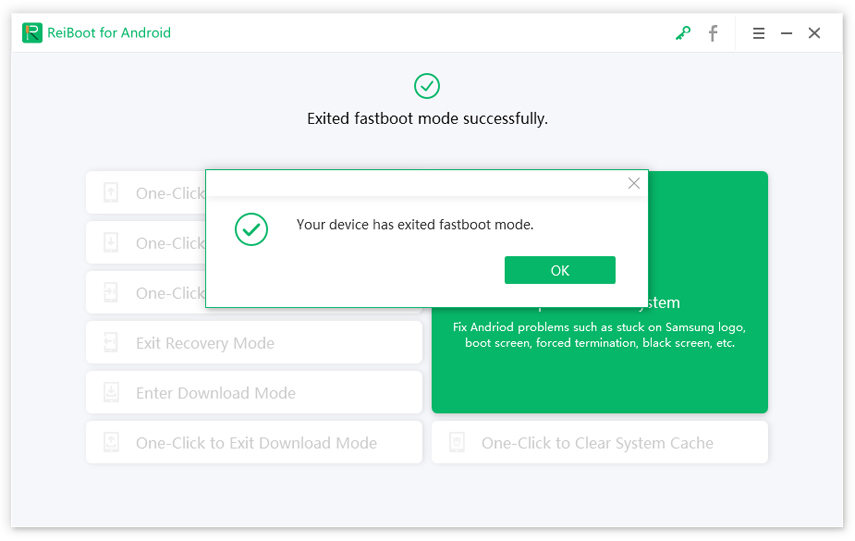
As you can see this way or enter and exit to Fastboot mode is more efficient and easier, compared to the manual method.
Extra Tips: How to Unlock Android Lock Screen
In this part, we will discuss the procedure to bypass the Android lock screen without the password. Now, it is not easy to bypass the Android screen lock. Android security may not be as extensive as iOS, but it is quite advanced. So, you will require help from a professional program.
These types of programs are easily available these days, but we took the liberty and decided to use PassFab Android Unlocker. It is easy to operate, and the steps are also very simple.
- 01 Download and install PassFab Android Unlocker on your computer.
02 Then, connect the device and run the program. Select the ‘Remove Screen Lock’ tab on the program interface.

03 As soon as the device is detected, click on "Start".

04 Follow the instructions in it, and the Android Screen lock will be removed.

- 05After the procedure is finished, click "Done" to exit.
Final Words
Therefore, the Fastboot mode is very useful for Android mobiles for installation and update purposes. Also, remember that Samsung mobiles may run on Android OS, but they are not equipped with Fastboot mode. You can enter the Fastboot mode manually with easy steps that we have detailed in the article. But if you are having trouble unlocking Android screen, then use PassFab Android Unlocker. This Android lock screen removal provides a one-click remove Android lock screen without password, which is far easy to operate.


