"I want to reset my computer to Factory Settings with CMD but I don't know how to do, I have tried other possible ways too but it did not work for me, let me know how I can do it with CMD."
People want to reset a computer to factory settings in order to solve lots of Windows issues. Computer will also start to work faster, even in order to deal with malware most of the people reset computer to factory settings. Few of them before selling a computer reset Factory settings. Well if you are one of those who want to know how to reset a computer to factory settings with command prompt Windows 10 and Windows 7, then read below content.
Well! Resetting a computer to factory settings with command line is the most complicated way, because people who are not familiar with Linux-based system can't use CMD well. But if you are familiar then it will be so easy for you to use CMD.
Part 1: How to Reset A Computer to Factory Settings with Command Prompt Windows 10
Step 1: First of all in the search box, you need to type CMD.
Step 2: Now you need to right click on the result Command Prompt and then choose Run as Administrator
Step 3: Now CMD is open, there you can type a command "systemreset". Make sure to type it without quotes.
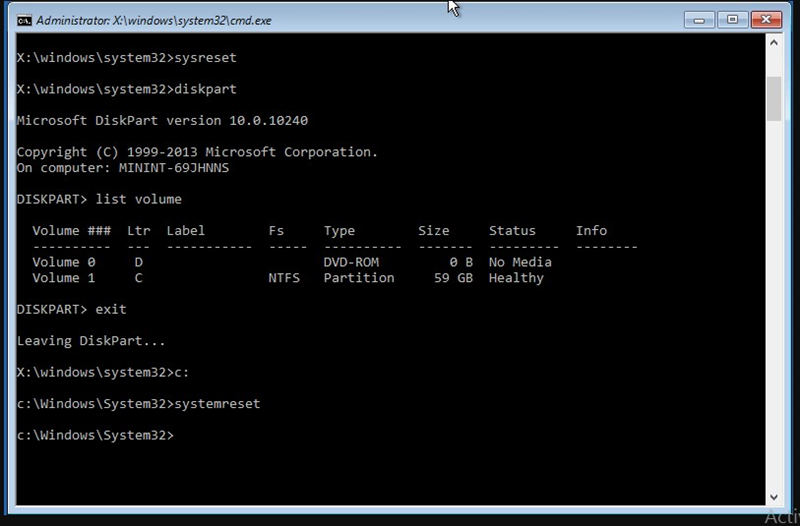
Step 4: But if you also want to refresh your Windows 10 then you can type this command "systemreset -cleanpc" without quotes. Doing this will refresh your Windows. Finally your Windows 10 will be reset.
Part 2. How to Reset A Computer to Factory Settings with Command Prompt Windows 7
If you want to know how to reset a computer to factory settings with command prompt Windows 7, then read below guideline.
Step 1: First you need to turn off your computer.
Step 2: Now you need to choose a Start button and turn on your computer.
Step 3: In order to open Advanced Boot Options menu, press and hold F8 key.
Step 4: Now choose Safe Mode with Command Prompt and press Enter.
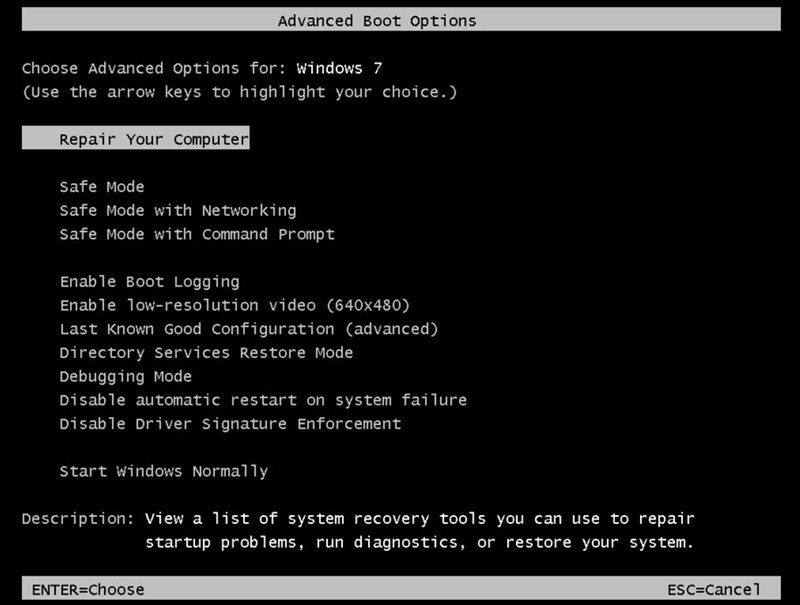
Step 5: Now login as Administrator. Command Prompt will be opened, type "rstrui.exe" without quotes and press Enter again.
Step 6: Choose a checkbox "Yes, reformat hard drive and restore system software to factory condition".
Step 7: Its almost end, choose Next, and finally restore operation will finish. At the end, you need to enter Finish.
Part 3. How to Reset Mac Computer to Factory Settings
Before Resetting Mac, make sure to log-out of all accounts and backup your data. Have you done with making backup of your data? If yes, then plug-in and follow below steps.
Step 1: First you need to restart your Mac.
Step 2: Now you need to press "Command+R" keys, keep pressing till you find Apple logo.
Step 3: Release keys and continue. You will be able to see "macOS Utilities" Window in recovery mode.
Step 4. Now you need to select "Disk Utility" and then select Continue.
Step 6: Select your startup disk and chooses Erase.
Step 7: Select Mac OS Extended.
Step 8: Now you can choose Erase.
Step 9: Soon process will be finished, after finishing; you can go to Disk Utility menu and can quit Disk Utility.
Finally your Mac is ready for new owner, and all data has been erased, you are secured now, you can give this device to anyone. If you are selling your device, you can use these instructions to erase your startup disk. But first make sure that you must have a backup of your device.
Bonus Tips: How to Reset Windows Computer Password without Command Prompt
PassFab 4WinKey is famous to reset Windows password even without disk. Its 100% performance and high recovery rate make it different from other recovery tools. Here is how to use it:
Step 1: After running this tool, go to Boot Media and select USB Flash drive.

Step 2: Now you have to burn USB. Within few minutes USB will burn successfully.

Step 3: Put that burn USB to computer for which you want to reset Admin password for Windows.

Step 4: Now start computer and press key "F12" continuously to select a Boot option from a Boot Menu.
Step 5. Now select "Windows". For example, if you are using Windows 10, then select this option.

Step 6: Now choose you computer Admin Account.

Step 5: After choosing Admin account select "Next". Finally password has been reset.

Wrap It Up
The short conclusion of this article is that you will find how to reset a computer to factory settings with command prompt for Windows 10 & 7. We have also mentioned bonus tip to reset Windows 10 Admin password with PassFab 4WinKey - Windows password reset tool. Here you will also get to know how to reset Mac computer to factory settings. Hope you like this informative article; do comment in the comment section below if you have something to share about this article. Stay tuned for more upcoming articles.