Many times people set Excel password on important worksheets, so other people can't modify it or delete it without permission. It is also possible that you may forgot Excel password and now you are unable to access that very important worksheet. However, Excel password forgot problem can be solved, below are some of the methods you can use to recover the forgotten Excel password, including password to open and password to edit.
- Solution 1: Use ZIP to Unlock Locked Excel File
- Solution 2: Use VBA Code to Unlock Forgotten Excel Password
- Solution 3: Use PassFab for Excel to Recover Forgotten Excel Password (Highly Recommended)
Solution 1: Use ZIP to Unlock Locked Excel File
This method will teach you how to get rid of restriction password from an existing Excel file like Excel 2007 or 2019. If the workbook prompts for password prior to opening, then you will have to try Solution 3. This is how you can unprotect password protected Excel workbook or worksheet using ZIP:
Step 1: Download and install 7-Zip, Excel files are archive so we can use 7-Zip to edit parts of archive, alternatively you can also use WinRAR or some other ZIP supported compression tools.
Step 2: Rename the file name extension ".xlsx" to ".zip" and click on "Yes" if you see the prompted warning.
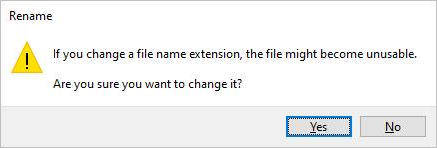
Step 3: Open the Excel file using 7-Zip, you can do that by right clicking the file and opening it with 7-Zip program, you will see several files and folders.
Option 1. Unprotect Forgotten Excel Workbook Password with 7-ZIP
Step 1: Now get access to "xl" folder and right click your encrypted workbook (suppose it is named "workbook.xml").
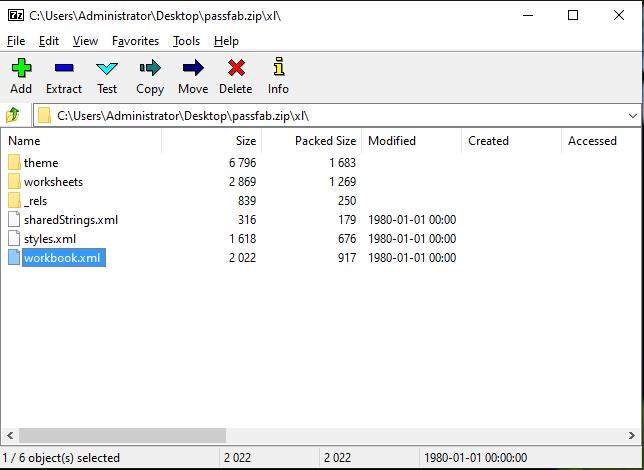
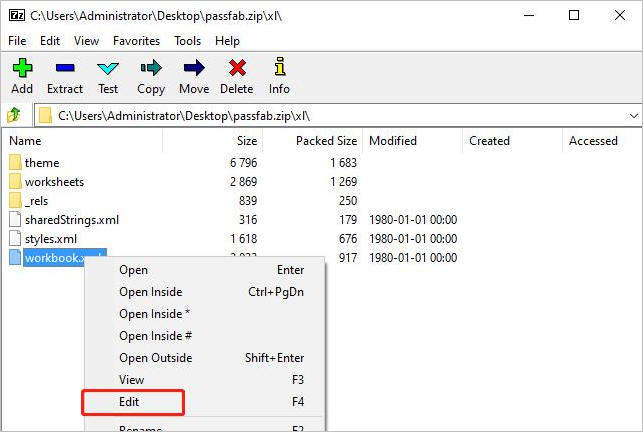
Step 2: Find and remove this tag <workbookProtection.../> completely and close the editor:
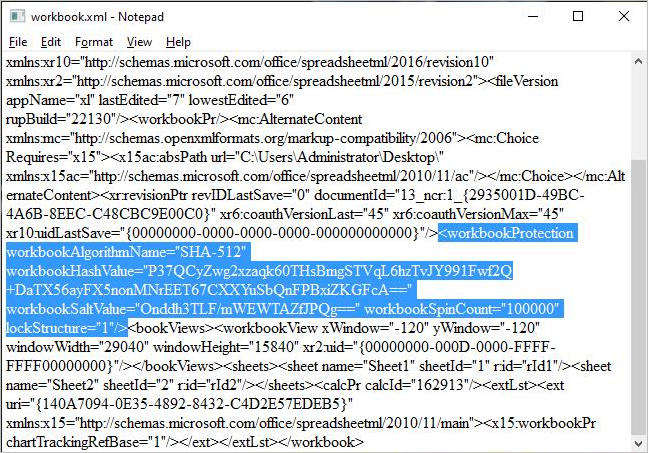
Option 2. Unprotect Forgotten Excel Worksheet Password with 7-ZIP
Step 1: If you have password protection on worksheet then navigate to "xl\worksheets\sheet1.xml"(Suppose your encrypted worksheet is sheet1).
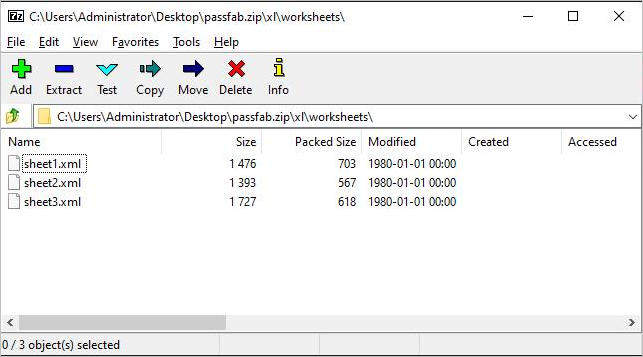
Step 2: Select "Edit", this will open the file in notepad or any other editor you have installed.

Step 3: Remove the tag <sheetProtection … > instead to remove password from worksheet.

At last, don't forget to change .zip to .xlsx again. Now open the Excel file, your password will be removed.
Solution 2: Use VBA Code to Unlock Forgotten Excel Password
You can also fix forgot password on Excel problem using a VBA code, this method works for Excel version 2010, 2007 and earlier, newer versions however require brute force methods to unlock the file. This is how you can use VBA code to unprotect Excel workbook structure or worksheet:
Step 1: Open your protected workbook in Microsoft Excel like any normal file. If the workbook prompts for password prior to opening, then you will have to try Solution 3.
Step 2: Hold down "ALT+F11", it will open "Microsoft Visual Basic for Application" window interface.
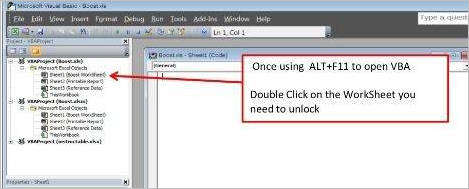
Step 3: Click "Insert" > "Module" and then paste the below code in the "Module" window, this code will be used to unlock the Excel file.
Sub PasswordRecovery()
Dim i As Integer, j As Integer, k As Integer
Dim l As Integer, m As Integer, n As Integer
Dim i1 As Integer, i2 As Integer, i3 As Integer
Dim i4 As Integer, i5 As Integer, i6 As Integer
On Error Resume Next
For i = 65 To 66: For j = 65 To 66: For k = 65 To 66
For l = 65 To 66: For m = 65 To 66: For i1 = 65 To 66
For i2 = 65 To 66: For i3 = 65 To 66: For i4 = 65 To 66
For i5 = 65 To 66: For i6 = 65 To 66: For n = 32 To 126
ActiveSheet.Unprotect Chr(i) & Chr(j) & Chr(k) & _
Chr(l) & Chr(m) & Chr(i1) & Chr(i2) & Chr(i3) & _
Chr(i4) & Chr(i5) & Chr(i6) & Chr(n)
If ActiveSheet.ProtectContents = False Then
MsgBox "One usable password is " & Chr(i) & Chr(j) & _
Chr(k) & Chr(l) & Chr(m) & Chr(i1) & Chr(i2) & _
Chr(i3) & Chr(i4) & Chr(i5) & Chr(i6) & Chr(n)
Exit Sub
End If
Next: Next: Next: Next: Next: Next
Next: Next: Next: Next: Next: Next
End Sub
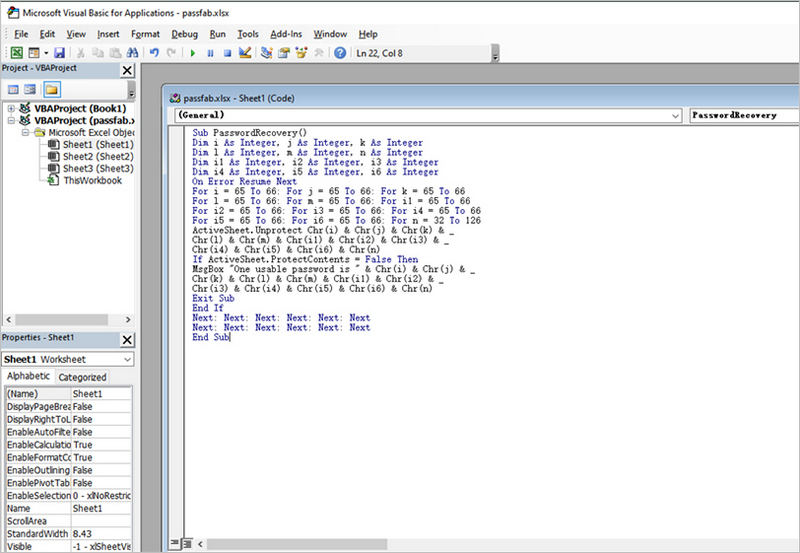
Step 4: Once pasted, click "F5" to execute this code, prompt screen will appear then click "OK" to close it and your password will be canceled shortly.
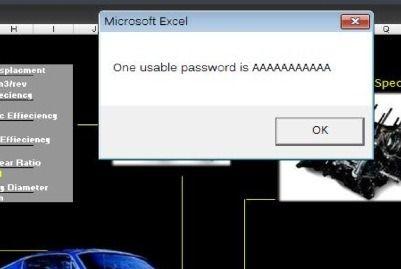
Solution 3: Use PassFab for Excel to Recover Forgotten Excel Password
PassFab for Excel can be used to fix forgotten open and restriction password for Excel file problem, this method works for almost all versions of Microsoft Excel files. It can unlock all your Excel passwords very easily with several attacks. It works for both workbooks and spreadsheets and supports for fast cracking. This is how you can use this program to unlock Excel files:
Step 1: Download, install and open this Excel password recovery program. Then choose "Recover Excel Open Password" feature.

Step 2: You will see below interface, now click "+" to import Excel spreadsheet whose open password you want to recover.

Step 3: There are 3 types of attack available, Brute Force, Brute Force with Mask and Dictionary. Choose the attack type and set parameters accordingly.
Note: Dictionary Attack can be used when you already have a dictionary file; Brute Force with Mask Attack lets you crack the password with whatever you remember; Brute Force Attack will try all the combinations to unlock the password.

Step 4: Click "Recover" button, this will initiate the Excel password recovery mode, it may take time according to password length and complexity.

Step 5: Your password will be found once the attack is complete and a window will pop up having the password.

How to recover Excel password when it is forgotten? The above method can be used to solve forgot password on Excel file problem, you can try it and unlock your important worksheet very easily. By the way, here is a video tutorial about how to recover forgotten Excel password:
Summary
Microsoft Excel is an excellent tool for data keeping and other purposes, many people use it without password protection and some people may use password encryption for safe keeping of their files. Password protection allows to prevent unwanted modification and accidental deletion. If you have forgotten your Excel file password, you won't be able to access that file anymore. However using the solutions mentioned above you can recover forgotten password for any Excel file quick and easily.