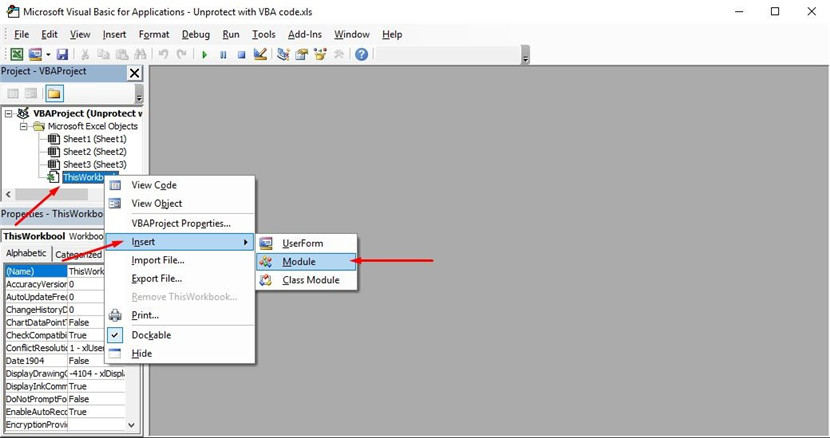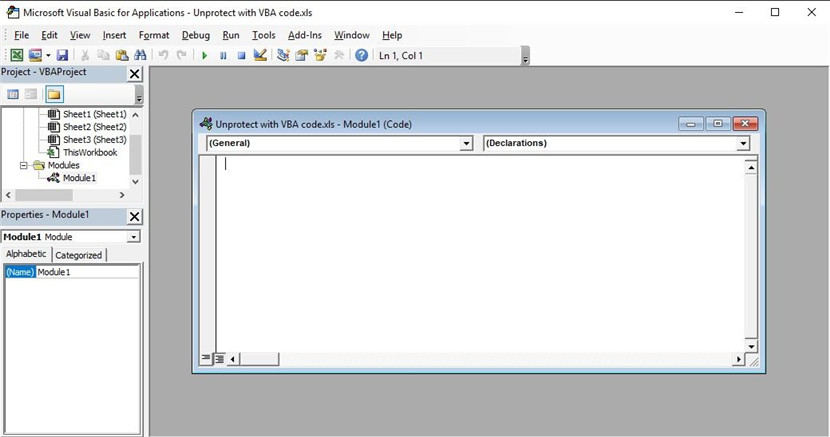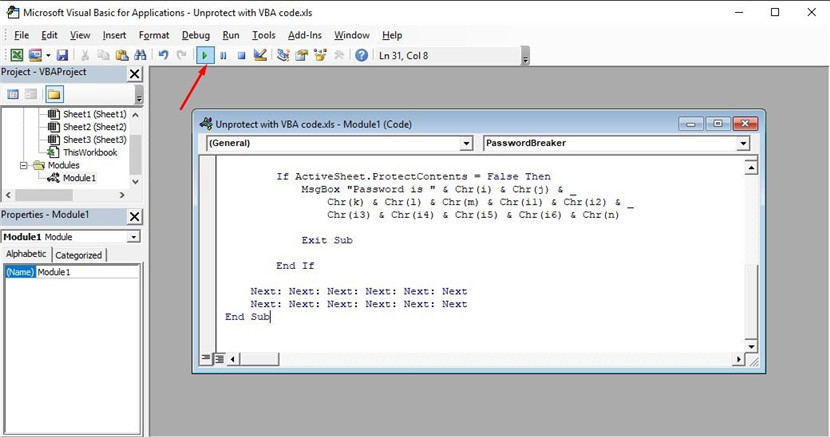Password protection is often used in workplaces where data storage and analysis are done in Microsoft Excel. However, if you have not unlocked an excel for a long time, you may forget the password, which also means that you will lose all your data. To help user to save the data, we will introduce several ways on how to unprotect Excel file passwords in this article. Let's keep reading to learn more.
- Part 1: How to Unprotect Excel File if You Forgot the Password
- Part 2: How to Unprotect An Excel Workbook if You Know the Password
Part 1: How to Unprotect Excel File if You Forgot the Password
Here are three effective methods to unprotect locked Excel file:
- Method 1. Use ZIP Software to Unprotect Forgotten Excel Password
- Method 2. Use VBA Code to Unprotect Locked Excel File
- Method 3: Use PassFab for Excel to unprotect locked Excel File
Method 1. Use ZIP Software to Unprotect Forgotten Excel Password
If you have forgot your Excel file password and there is no way you could get that password back, here are some steps that could get your document back. It's tricky but not difficult. Just go step by step:
Step 1. If your files extensions are not enabled you have to enable them by navigating to Control Panel > Folder option >View and disable "Hide Extensions for known file types".
Step 2. Now look for your protected excel file and change its extension from .xlsx to .zip by renaming the file.
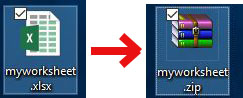
Step 3. Now open your zip file using related software. I used winnrar for that. And navigate to xl > worksheets and extract sheet.XML file(s). These sheet represents your excel files sheets.
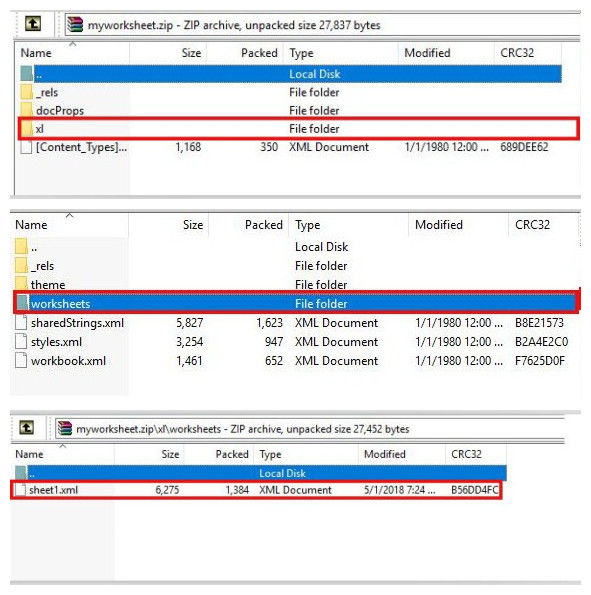
Step 4. Now open the extracted XML file with notepad or wordpad and find the following tag: "sheetProtection password=… /".
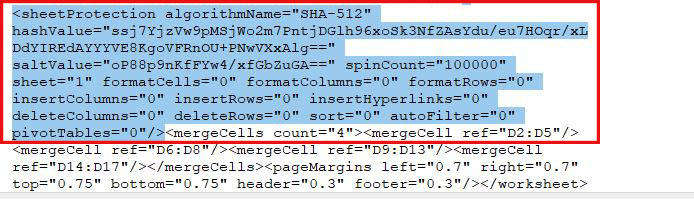
Step 5. Now select the whole tag and remove it.
Step 6. Now save the XML file and put it back in the same zip folder and replace the old one.
Step 7. Close the zip file and change the extension back to .xlsx from .zip.
This method only applies to password protected workbooks. If the file is secured with the "Encrypt with Password" feature, it will not work.
Method 2. Use VBA Code to Unprotect Locked Excel File
Another way to unprotect excel file is by using VBA code. It is one of the simple method but it has to be done step by step. But firstly you have to keep in mind the following points:
Situation 1: If Excel file contain 2 or more protected sheets, run this code for each sheet.
Situation 2: If your Excel document version is later than 2010 then first save the document as Excel 97-2003 workbook (*.xls), run the macro, and then save it back to the original version.
Now follow the steps below:
- Open your Excel file and press Alt + F11 to open the Microsoft Visual Basic for Applications.
- Now Right click on the workbook name and select Insert > Module.

- A dialogue box will appear in the right pane. Copy the following code and paste it.

- Now click on Run button and let the computer do the rest.

- When the code is cracked, macro will notify. The password will not be the same instead it will be combination of A's and B's. Click OK and the Excel document is unprotected.
Method 3: Use PassFab for Excel to unprotect locked Excel File
If none of the above solutions work for you or you don't want to get into lengthy solutions, here is the last solution for you. It not only removes Excel restriction passwords but recovers Excel open password as well. You just have to install and run PassFab for Excel.
Step 1. Open PassFab for Excel (best password recovery tool) and click on "Remove Excel Restriction Password".
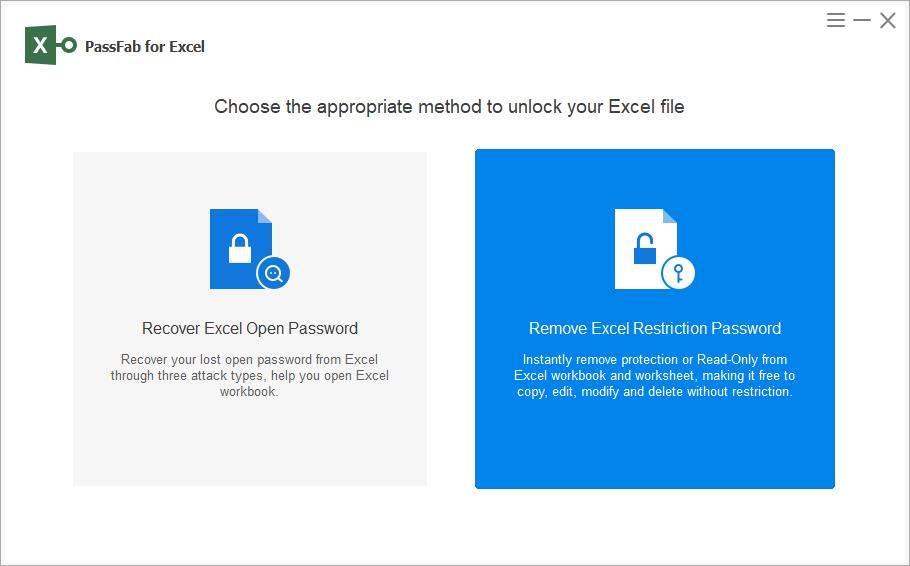
Step 2. Now import the Excel file from your computer.
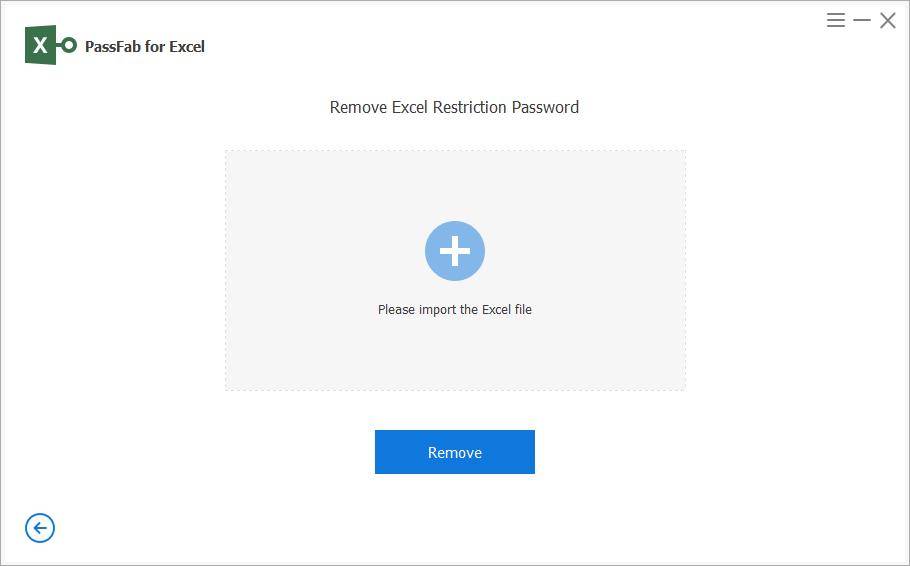
Step 3. Click on "Remove" to start removing Excel restrictions.
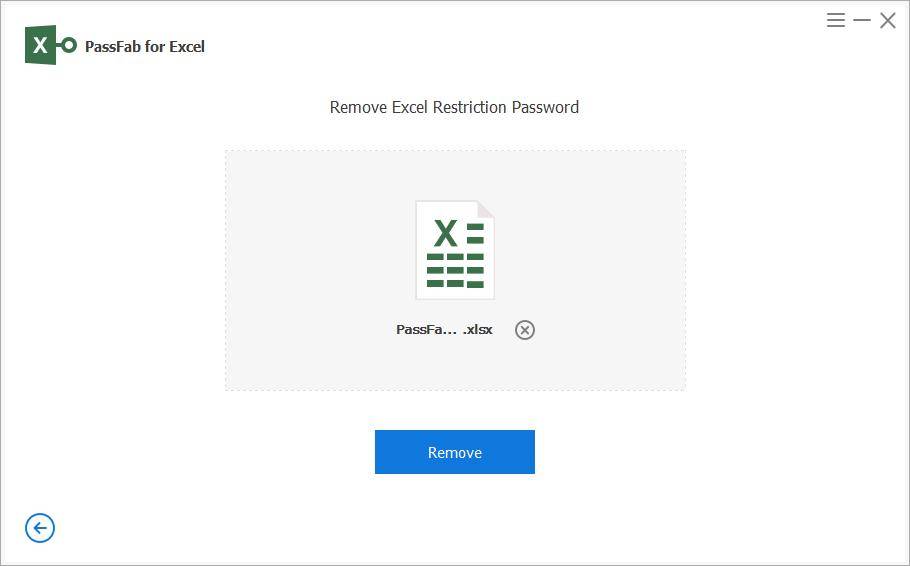
Step 4. Now you can easily open the protected Excel file.
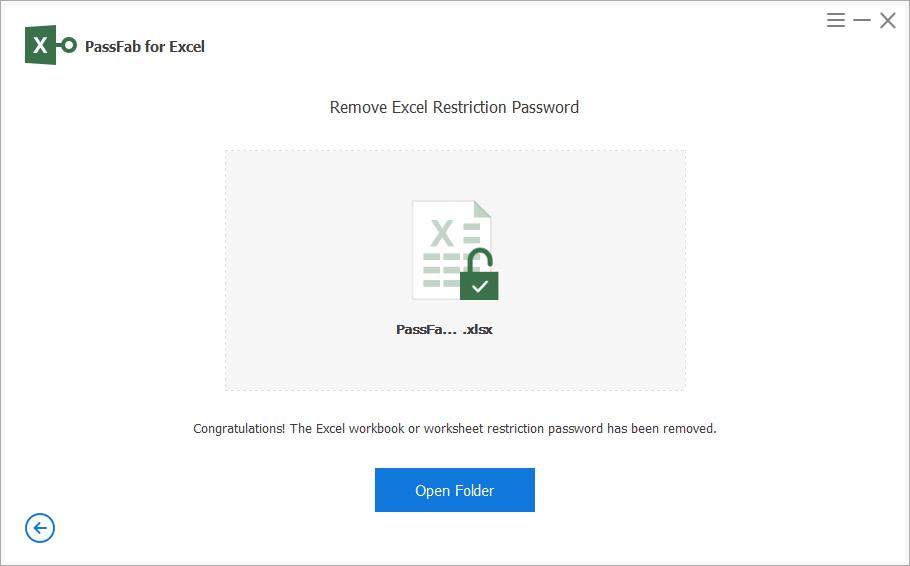
Here is the video tutorial about how to unprotect Excel worksheet without typing any password:
Part 2: How to Unprotect An Excel Workbook if You Know the Password
If your Excel 2019, 2016, 2013, 2010, 2007 or 2003 file is protected with password and your work has completed, but now you want to deliver it to your boss, this is the time where you don't need the protection. Here is the easiest way on how to unprotect Excel workbook, but you need to know the old password as well. If you know that simply follow the steps below:
Step 1. Open the document. Enter the open password to get full access if it has.
Step 2. Now navigate to File > Info > Protect Workbook > Protect Workbook Structure. A new dialogue box will appear before you displaying your old password.

Step 3. Now in-order to remove password you have to type the known password then click "OK".
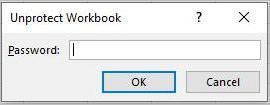
Summary
With the help of above solutions now you can protect you excel file without fear of losing password. If your boss asked you to get an old protected excel file fixed, you just need to go through one of the solutions mentioned above. You don't need to be an IT expert, just install a PassFab for Excel to regain access to any Excel file, which also suits on how to unprotect a sheet in Excel.