Excel 2007 provides a lot features for a user privacy. Some of them include the read only feature and protecting your file with a password. People always lock those files with a password which include their important information. But, sometimes, it becomes very difficult to keep track of all the passwords you set to the Excel files, in this case, Excel doesn't provide you with a "forgot password" feature and the user has to manually remove that password protection from the file. Some of the easiest ways to remove password from Excel 2007 file are as follow.
Excel itself doesn't provide you with a feature to remove the password you forgot for a specific file. Although, Microsoft has given a tool but it's not specifically for Excel. Some of the simplest ways on how to remove password from Excel 2007 file are:
1. Remove Excel 2007 Password with Open Password
This method is about when a user knows the password of his/her Excel file and they just want to remove that password protection from their Excel file for future use. To do so, here are the steps.
Step 1: Open Excel, click "File" and then "Open".
Step 2: Select the file that is password protected and you want to remove that protection from it.
Step 3: When you select the file, a dialogue box will open asking for password.
Step 4: Enter the password for your Excel 2007 file and click Enter.
Step 5: Now, from the review tab, click Passwords.
Step 6: Select all the contents in the password to open box or password to modify box and press "Delete".
Step 7: Finally, save the file and your password protection has been removed.
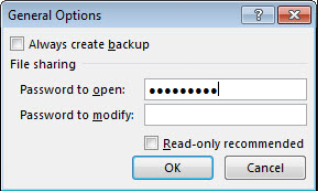
2. Remove Excel 2007 Password with VBA Code
Microsoft provides you with a great tool known as VBA code. VBA stands for Visual Basic for Application. It is the programming language used by Excel. In simple words, Visual Basic is the language that Microsoft Excel understands. This VBA can be used as Excel password remover 2007. To remove password from a file that you forgot password for, you need to follow these steps.
Step 1: Press ALT + F11 to open the Microsoft Visual Basic for Application.
Step 2: Click on "File" and import the file you need to remove the password from.
Step 3: Once your file is opened in the VBA, you need to select "Insert" and then "Module" from it.
Step 4: A new window will pop up, and in that window, you need to paste the VBA code (that you can find on internet very easily) for removing a password from an Excel file.
Step 5: After pasting, just press F5 or Run.
Step 6: It will take some time, but eventually your password will be removed from your Excel file.

3. Remove Excel 2007 Password with ZIP
Whenever you forget a password for an Excel file, it becomes very difficult to recover the password for it. People always try different kinds of software to remove the password. ZIP software is a very easy and efficient way to remove the password protection from an Excel file. To unprotect your file, you need to follow these simple steps.
Step 1: Change the extension of your password protected file to ".zip" from ".xlsx".
Step 2: Now, extract your file anywhere, and it will create a new folder containing your protected file.
Step 3: Right click on the file and select "Edit", the file's XML information will be opened in Notepad.
Step 4: In notepad, search for the keyword "Sheet Protection" and delete every single entry containing it.
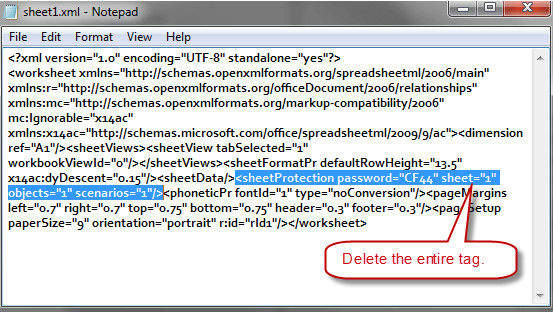
Step 5: Save the file and paste this edited file into the zip folder and it will replace your protected file.
Step 6: Change the extension back to ".xlsx" from ".zip".
Step 7: Open the file and the password protection will be removed.
4. Remove Excel 2007 Password with PassFab for Excel
If you have tried every other technique and didn't find any of them useful, then PassFab is the tool that won't disappoint you. If you are still wondering that how to remove password from Excel 2007 without knowing password, PassFab for Excel is the tool you need to use. It is a very simple online software that provides 100% password removal guarantee. To use this amazing software, you need to follow these simple steps.
Step 1: Download the software and import the password protected file into it.

Step 2: When your file is being loaded into the software, you need to provide the type of password removal attack to the software, as the software uses 3 different kind of attacks.

Step 3: Once the attack type has been selected, the software will take some time, depending upon the length and complexity of your password.
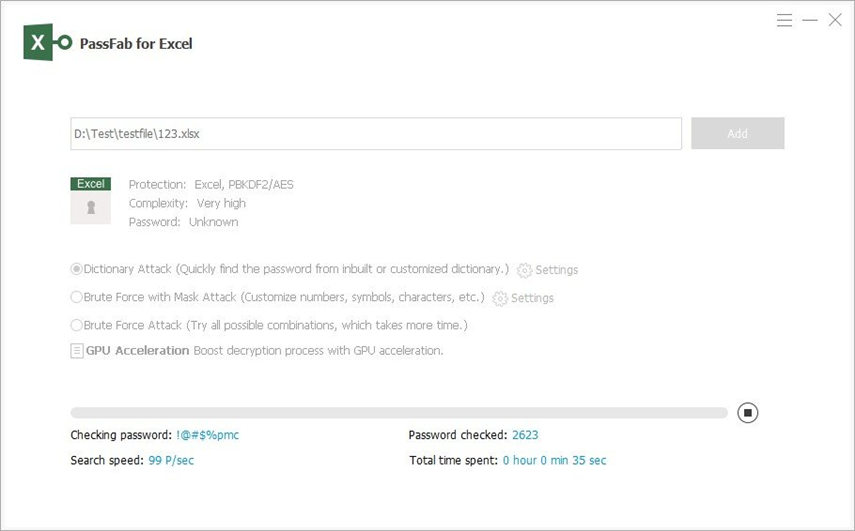
Step 4: After some time, a dialogue window will appear and it will show your password that you forgot.
Step 5: Simply, enter that password into your file and remove the protection from it.

Conclusion
Excel password removal is a very critical situation faced by hundreds of people every day. A lot of people set passwords to their important files and forgets the password after some time. As Excel doesn't provide with the "forgot password" feature, people face so many difficulties in recovering their password protected files. We have discussed some amazing ways on how to remove password protection from Excel 2007 file. We have also seen an amazing online software knowns as PassFab for Excel that provides 100% password recovery. Along with providing password recovery tools, PassFab for Excel application is very user-friendly so that the users get good experience out of it. If you can find any other useful method toremove password from a protected Excel 2007 file, feel free to tell us and we will definitely look into it. Thank you.