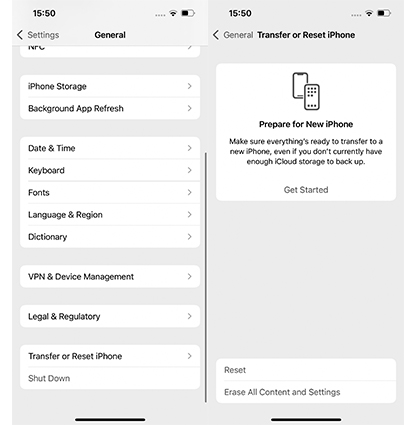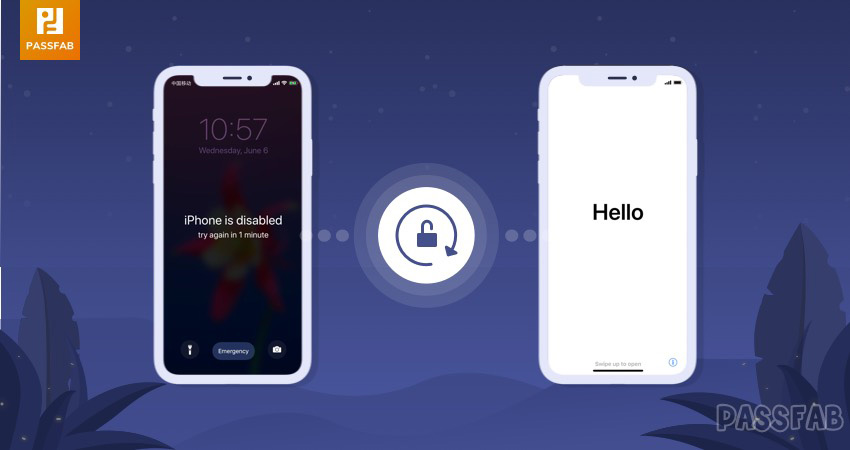
iPhone carries a class that we can't fathom. For some people, having one iPhone is not sufficient. Since, they upgrade to the latest iPhone, little do they see their former iPhones. And as the chords of unfortunate destiny strikes, they don't remember the password set for their device. Even trials of passwords of several passwords gets no good, the result of which is 'iPhone is disabled'. It is quite a frightening situation but can be settled by performing factory reset on iPhone. Usually, the factory reset on iPhone is difficult to process without password or computer, but we've got the way! Carry on to know how to factory reset iPhone without password.
- Part 1: How to Factory Reset iPhone without Computer
- Part 2: How to Factory Reset iPhone with iTunes
- Part 3: How to Factory Reset iPhone without iCloud
Part 1: How to Factory Reset iPhone without Computer
In case, if you do not have a laptop or computer in hand, there is still a way of factory resetting iPhone without computer! You can perform reset on your iPhone by erasing down the contents and settings available at your device. Just, follow the steps mentioned below –
- From iPhone and go to "Settings" and then opt for "General" option.
- Under the "General" options, select "Reset" option.
- Now, tap on "Erase all Contents and Settings" which will direct your device to reset.

Part 2: How to Factory Reset iPhone with iTunes
iTunes, the official media player of iPhone is primarily a music application for Apple users. But, it can be used for factory resetting the device and other purposes like updating device can also be served. Whether you wish to access your second iPhone device, troubleshoot software/hardware issue or resolve any glitches, factory resetting your iPhone with iTunes is the prime way of doing so. All you'd need is a connection between the device and PC and follow the below steps –
- Launch iTunes on pre-synced computer (where iTunes has been paired previously). Use USB cable, draw connection of your iPhone with PC.
- Sync iPhone with the iTunes and create backup. After the backup finishes off, tap on "Summary" followed by "Restore iPhone" button.
- It will direct your iPhone to restore, just go to "Set up" screen during the restore process.
- Right after that, "Restore from iTunes backup" button. On the iTunes interface, opt for iPhone and backup file that had been created by you.

Part 3: How to Factory Reset iPhone without iCloud
As we know executing factory reset on iPhone with no password is a bit hard. What adds more to the burden is when "Find my iPhone" feature is enabled in your iCloud and you're just not able to factory reset iPhone using iCloud due to this. The use of this feature makes it difficult to factory reset your iPhone. However, PassFab iPhone Unlocker is an ultimate solution for factory resetting iphone without password. Modeled with absolutely reliable streak of features, PassFab iPhone Unlocker can bypass iPhone/iPad screen passwords much easily! It is highly compatible with the latest iOS 13 and the new iPhone 11/11 Pro/11 Pro Max.
Main Features:
- Capable of factory resetting iPhone without the need of iCloud or iTunes.
- Fixes iPhone or iPad which is disabled due to wrong attempts of password.
- Resolve several other issues like black screen of death, iPhone screen of death, forgot iPhone code etc.
- Power of removing any kind of passcode, Touch ID or Face ID on iPhone/iPad.
- Easily removes Apple ID on iPhone/iCloud without the need of password.
If you are wondering how to erase iPhone without Apple ID and password , this tool will help you, too.
Here is how to factory reset iPhone without the need of password. Use the powerful PassFab iPhone Unlocker to do the job for you in just 5 steps. Just follow the guide mentioned right below:
Step 1: Download and install iPhone Unlocker
To kick-start the process, just download this software on your working PC or Mac. Once installed, run the application and tap on "Unlock Lock Screen Passcode" to execute factory reset on device.

Step 2: Establish Connection of iPhone to PC
Use a genuine USB cable for drawing connection of your iPhone with computer respectively. The program will automatically detect the device, just press on "Start" from the main interface.

Step 3: Get the firmware package
You will be required to download the latest firmware package for factory resetting iPhone without password or iTunes. Make sure to opt for a right path and then click on "Download" commence any further.
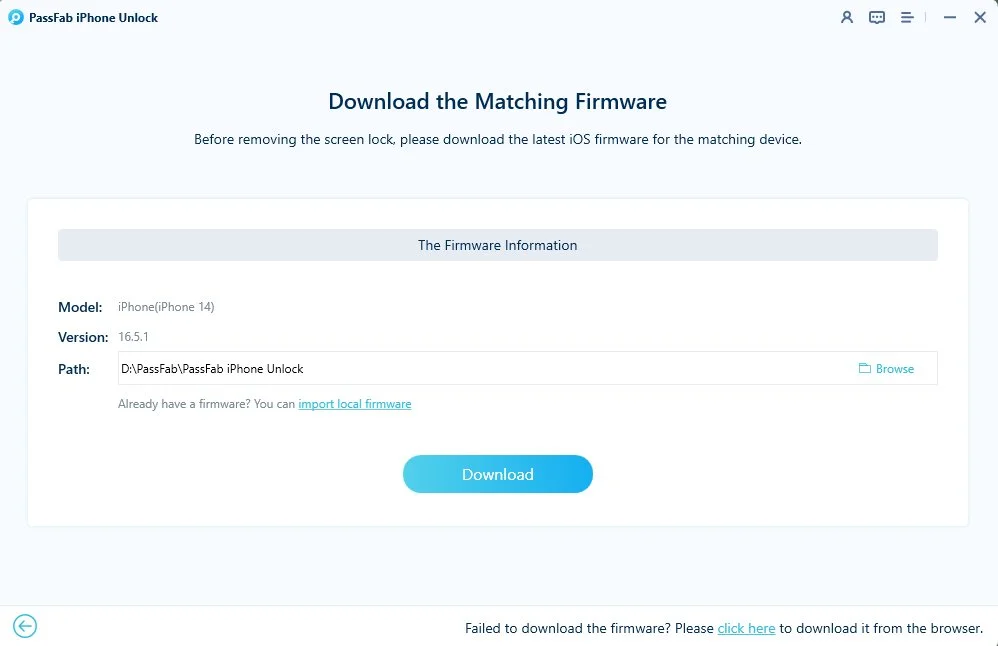
Step 4: Factory Reset of device
While downloading the firmware package, the program will factory reset the iPhone. Also, click on "Start Unlock" to delete iPhone passcode.
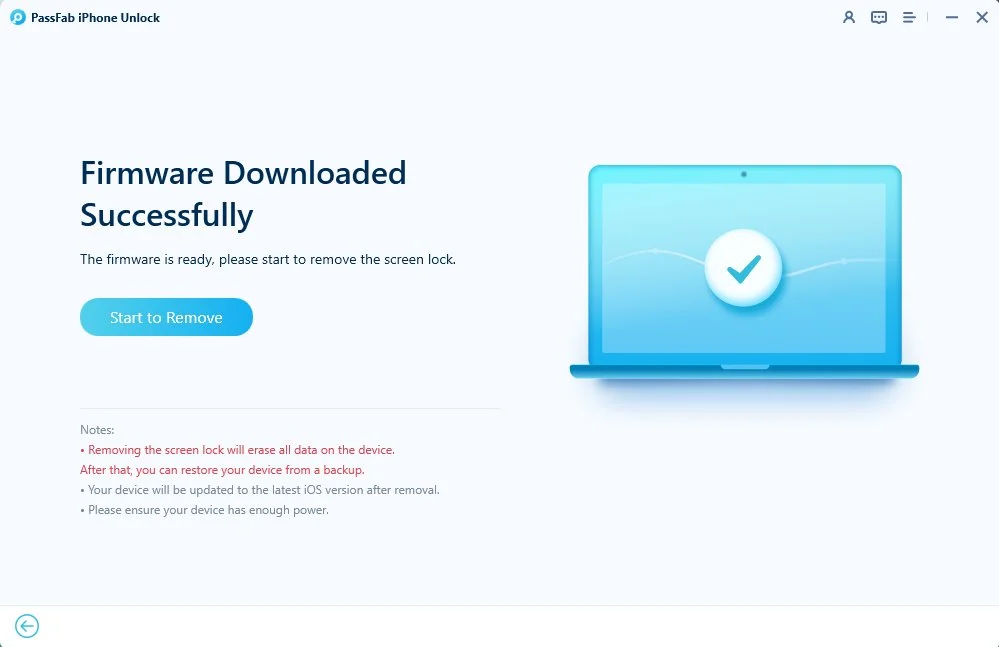
Step 5: Reset iPhone passcode
Once the passcode gets removed, setup your new iPhone and make changes on the security settings. In case, you have a prevalent iTunes/ iCloud backup, restore iPhone from backup.
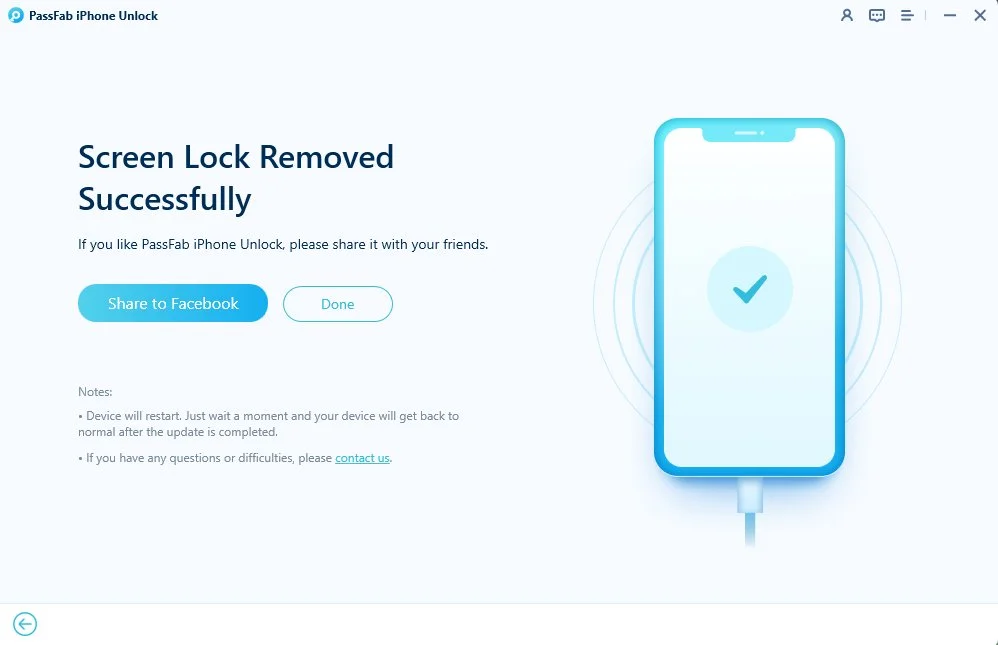
Final Words
In a nutshell, you can regain access to your device that is disabled. We've glanced upon the easy ordeals of resetting iPhone, like directly by device or iTunes. However, they cannot factory reset iPhone without password. That is why iPhone passcode unlocker is the only medium of regaining access to device without much fuss! Its ultra-fast speed will regain access without the need of password at all! Hence, you can count on it for future course as well!