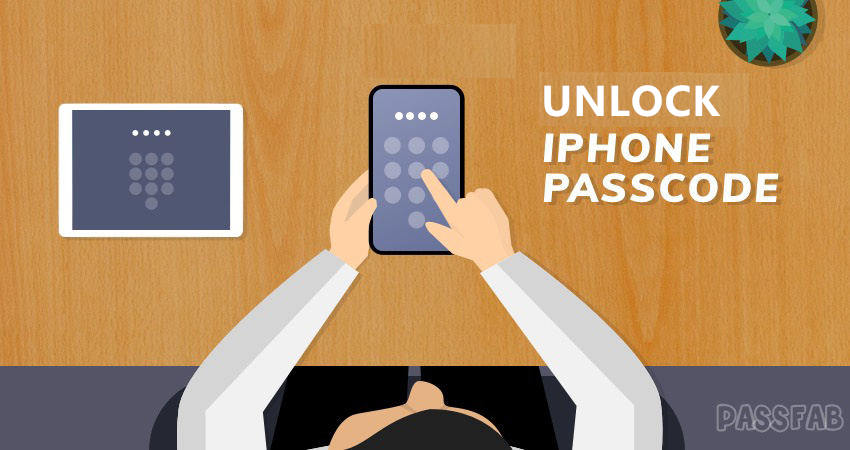
An iPhone contains all your valuable data, such as contacts, photos, social media accounts, passwords, even E-wallets and virtually everything. But all these things are reliably stashed on the other side of that lock screen, which you can't seem to get past. You can put your device into disabled mode if you carelessly attempt to enter wrong passcode six times. Here we will guide you through several common solutions and sideway approach to get past how to unlock iPhone passcode on all iOS devices.
- Part 1. Top Way to Unlock iPhone without Passcode and Other Limitations
- Part 2. 2 Ways to Unlock iPhone without Password with iTunes (Synced iPhone Before)
- Part 3. How to Unlock iPhone Passcode by Tricking Siri (for iOS10.1 or Below User)
- Part 4. How to Unlock iPhone Password via iCloud (for Find My iPhone Opened User)
- Extra Tips: FAQs about iPhone Won't Unlock with Correct Passcode
Part 1. Top Way to Unlock iPhone without Passcode and Other Limitations
Talking about how to unlock iphone without passcode, I have to say using a professional tool is the most effective way. Just like some iPhone won't unlock with correct passcode, iTunes or iCloud may fail to help you open iphone without password. However, PassFab iPhone Unlocker will 100% help you unlock iPhone in a minutes. It offers the following features for you:
- Bypass iPhone/iPad screen passwords instantly
- Fix disabled iPhone/iPad without iTunes or iCloud
- Remove 4-digit/6-digit passcode, Touch ID & Face ID from iPhone/iPad
- Remove Apple ID on iPhone/iPad without password
- Fully compatible with the latest iOS 13.4.1/iPadOS/12.4 and iPhone 11
Here we will discuss the details on how to use the iPhone Unlocker software to get your iPhone unlocked. When you download and install the software either on PC or Mac, you'll be taken straight to the path for unlocking your iPhone.
Step 1: At the start, you will be presented two options – "Unlock Lock Screen Passcode" and "Unlock Apple ID". Click the former one.

Step 2: Here you will be prompted to connect your iPhone using a USB cable and click "Start".

Step 3: Next, download firmware package. You need to specify the location to download the firmware. Press the "Download" button to proceed.

Step 4: Now, press the "Start Unlock" button to start cracking but you are unable to save your data.

In the end, it'll show you estimated time and when completed, the passcode is removed effectively. Now you'll be able to set new iPhone passcode as well as Touch ID and Face ID. If you have iTunes or iCloud backup, you can restore all your data from the backup.

You can also watch this video tutorial to get more detailed steps about it:
Part 2. 2 Ways to Unlock iPhone without Password with iTunes
1. Using iTunes Restore iPhone
Generally, if you are an old iPhone user who using iPhone 6, iPhone 7 then there's an 80% chance that this method will help you. Becasue you have to sync your device before or recently, or you have to enter password or click "Trust" on iPhone. Let's see how to unlock iPhone 6 passcode with iTunes.
Step 1: Open iTunes, connect your iPhone to the computer via USB cable.
Step 2: Your device will shortly appear on the left top corner, select the device.
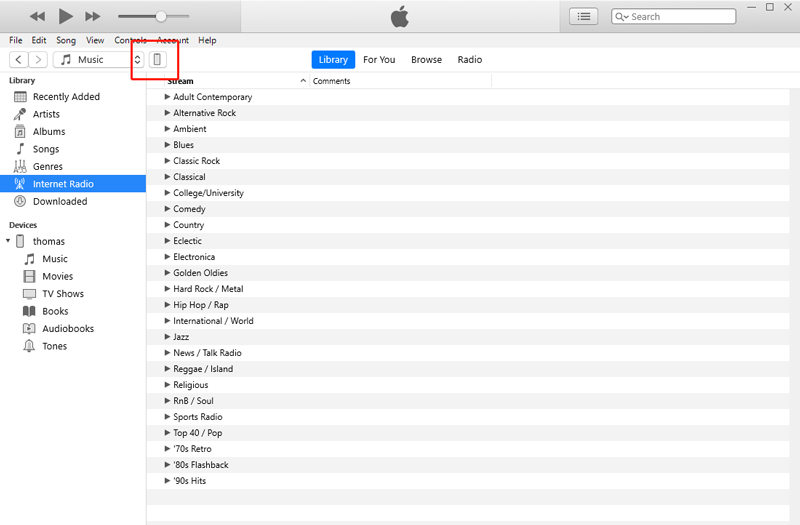
Step 3: Click "Restore iPhone" to start unlocking iPhone password.
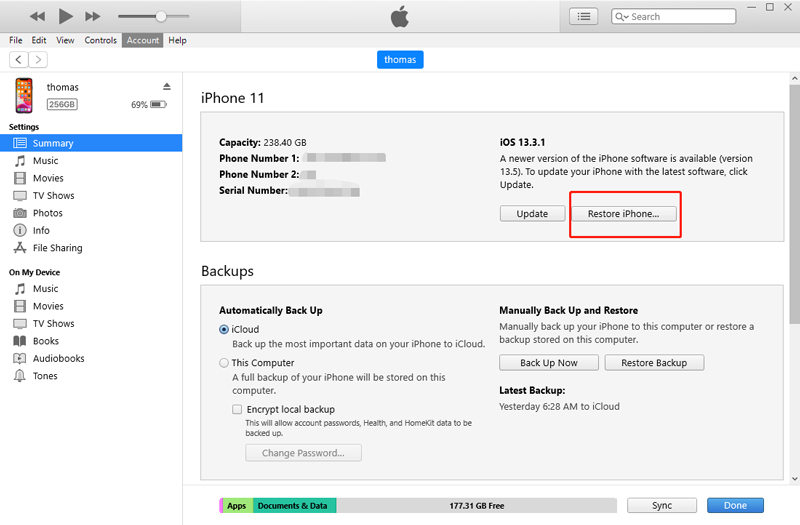
Step 4: Then you'll get a button to confirm Restore, click Restore. After iTunes downloaded iOS for your iPhone, your passcode will be erased.
1. Entering Recovery Mode
To enter recovery mode, your Find My iPhone function must be off and you've backed up your phone with iTunes for at least the last few days.
Firstly, you have to connect your iPhone to computer and launch iTunes. Next, follow the steps to enter recovery mode.
- On iPhone 8, iPhone X, iPhone 11 or higher: Quickly press and release the "Volume Up" button. The same way press and swiftly release the "Volume Down" button. Lastly, press and keep holding the "Power" button until you see the recovery-mode screen.
- On iPhone 7 or iPhone 7 Plus models: At the same time press and hold the side "Power" button and "Volume Down" button until you see the recovery-mode screen.
- For iPhone 6, iPhone 6s and all earlier models: Press and hold both the "Power" button and the "Home" button at the same time. Keep holding until you see the recovery-mode screen.

When you perform the process and enter the recovery mode while being connected to the iTunes, the iTunes will prompt you with a pop up with both Restore and Update options. Click on "Restore". Waiting for a long time and your passcode will be unlocked.
Part 3. How to Unlock iPhone Passcode by Tricking Siri
When you searching how to unlock my iPhone on internet I believe you've seen there is a way to hack iPhone passcode with Siri. Although,this method is not universal as it is just a bug and works for some users and predominantly only works on iOS 10.1 and below. Well, you can still give it a try if you are an iOS low version user.
- Press and hold the Home button to activate Siri on a locked iPhone. Once activated ask "What time is it?" Siri will display a Clock on the screen.
- Click on the clock and go to the World Clock tab. Click on the "+" icon to add a new clock. Type any city in the search field and then "Select All" the text with a double-tap. This will give you few options including a Share button.
- From the share menu select the Message box and compose a new message. In the "To" field type any characters and press Enter or Return key on the keyboard, it will turn the text to green.
- Press the "+" icon to add a new contact. You will be directed to "Create New Contact" screen. Press the Create New Contact button.
- Now tap on Add photo option to add a photo. You will be taken to the Photo library.
- Wait for a few seconds in the Photo library and then press the Home button. You'll be taken to the home screen bypassing the passcode. Isn't it a trick!
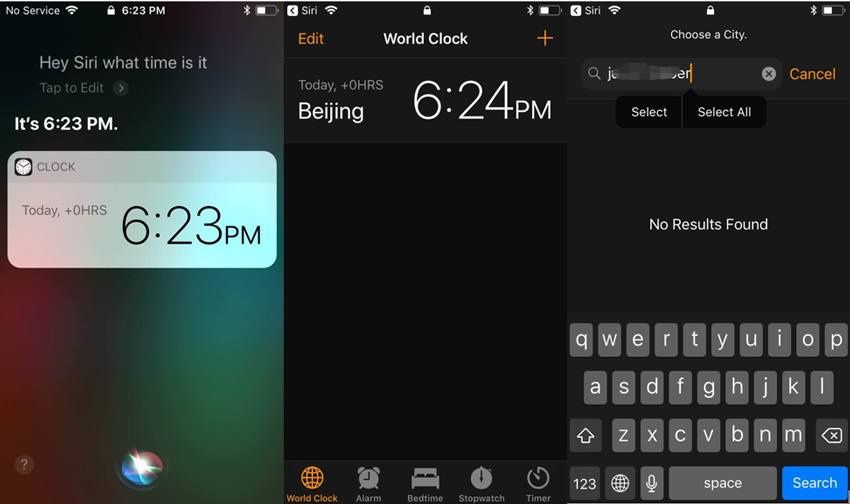
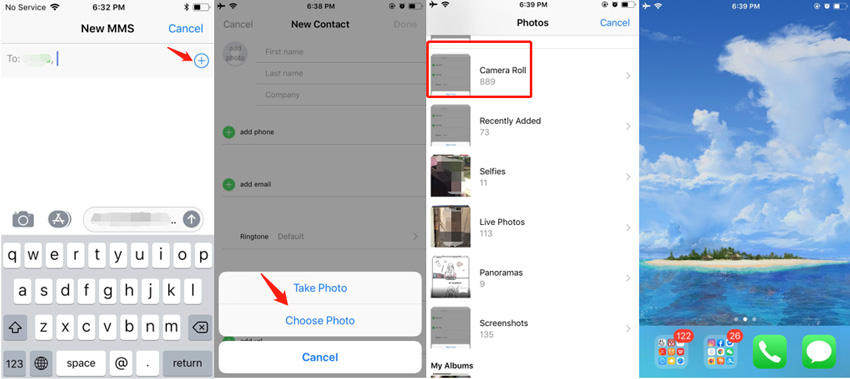
Part 4. How to Unlock iPhone with Computer via Find My iPhone
If your Find My iPhone function is open, then you can use iCloud's "Find iPhone" feature to unlock iPhone passcode by erasing iPhone. We'll go step by step in how to unlock iPhone 7 passcode.
Step 1: Log in to iCloud using your Apple ID (the same used on the device) in a browser window.

Step 2: Click the "Find Phone" icon. Sometimes it will ask you to enter your password again.

Step 3: Now at the top there'll be a dropdown menu, select "All Device" and then select the specific iPhone you want to unlock there, as you might have more than one device with the same ID.

Step 4: When you select the iPhone, you'll be presented three options, click the "Erase iPhone" dustbin icon. Confirm when asked and simply wait for the device to be erased.
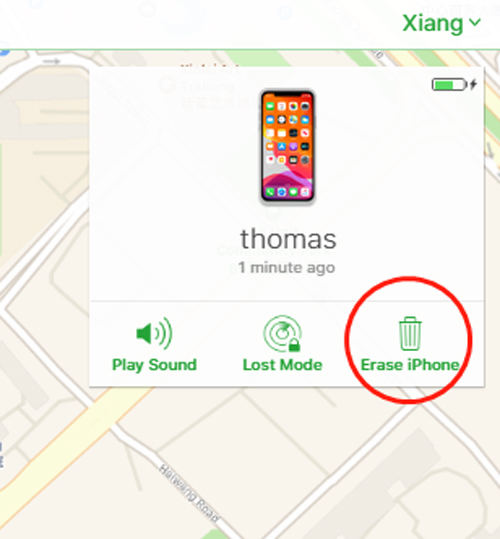
Step 5: Once done you will be able to set up your device as new and set a new passcode.
Extra Tips: FAQs about Unlock iPhone without Passcode
Q1: Why my iPhone won't unlock with correct passcode?
Generally, this situation doesn't happen often. Some iOS users may encounter this problem after upgrading their system. The other scenario is that you did put the wrong passcode but you didn't realize it. Once you are in this trouble, I'm sorry to tell you that you can only restore your device.
Q2: How do you unlock an iPhone when the password doesn't work?
All the ways to unlock an iPhone when password doesn't work were listed above. You can give PassFab iPhone Unlocker a try.
Conclusion
The iPhone passcode is a security layer that provides strong, easy access and safety to your data. Though if somehow forgotten can be of great distress because you won't be able to access your valuable data and applications. As we have successfully hack iPhone passcode using iPhone passcode unlocker, few things should be kept in mind that we learned from this experience: one, create a memorable yet strong passcode. Two, keep iOS updated. Last, Keep your device backed up.