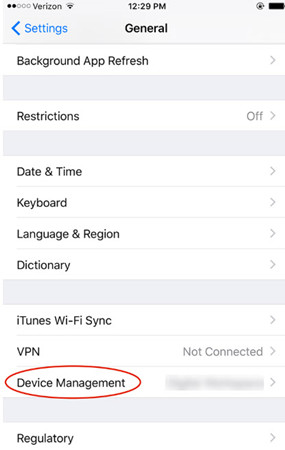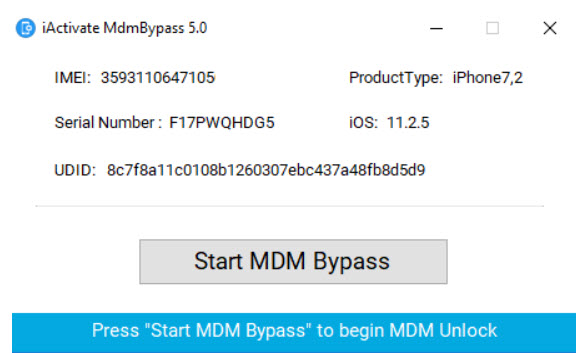You bought a second-hand iPhone and when you try to set it up, you find that your iPhone has been enrolled with Mobile Device Management (MDM). This is frustrating. Is there a way to remove MDM from iPhone? Luckily, the answer is YES! You can remove MDM from your iPhone. Check this article and you will find your solutions.
Part 1: What Is MDM?
Before removing MDM, you may want to know what MDM is. Mobile Device Management (MDM) aims at mobile device administration. It is of great help for enterprises, especially when a company has lots of mobile devices involving security restrictions.
Simply put, MDM enables enterprises to manage and update the enrolled mobile devices remotely. Once a device is enrolled, administrator can install and uninstall applications in this device, acquire the information in this device, configure the settings in this device, and lock/restart/wipe the device, and all these can be done remotely.
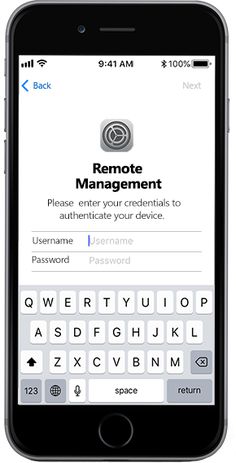
Part 2: How to Remove MDM from iPhone
After understanding what MDM is, you will see how important it is to bypass MDM in your second-hand iPhone, as you definitely want your own iPhone to be used and controlled by yourself, instead of whoever you don’t know.
In this part we summarize two ways to remove MDM iPhone. If you have access to the administrator you can try Way 1, otherwise you can try Way 2.
Way 1: Remove MDM from iPhone Settings
If you can access to the administrator, then it won’t be difficult to remove DMD from iPhone, as iPhone allows users to remove MDM profile easily.
Here is how to do it:
- 01Open the Settings app in your iPhone.
02Tap General > Device Management. This will open the enrolled management profile.

- 03Tap MDM Profile.
- 04You will see the button to remove DMD profile, then tap Remove Management.
- 05You may be asked to enter a passcode, enter your passcode. If your passcode is incorrect, head to the administrator for help.
Tada! The MDM profile has been removed from your iPhone. If this method doesn’t work for you, don’t worry. There is alternate method for you.
Way 2: Remove MDM via Third-Party Software
If you can’t remove MDM from your iPhone settings, you may try a third party software that specializes in bypassing DMD for iOS devices. You can do it using iActivate Software.
iActivate Software is a lightweight program that helps remove MDM profile iPhone (iOS 12 included) and bypass MDM activation screen. It is available on Windows and macOS, and it supports iPhone/iPad/iPod.
Can’t wait to try and remove MDM iPhone? Follow these steps:
- 01Download and install iActivate Software in your computer.
- 02Turn Off Find My Phone in your device.
- 03Connect your iPhone to your computer, and your iPhone must be turned on while removing.
- 04Allow your computer to connect to your iPhone, and be sure to tap Trust while being asked to trust this computer or not.
- 05Launch iActivate Software and once connected, the program will show you the information about your iPhone.
06Click Start MDM Bypass. Now the program will do the rest for you.

- 07Wait until your iPhone reboots.
Now MDM has been removed from your iPhone and you can connect to WiFi to set up and use this device.
More FAQs About Removing MDM iPhone
Q1: What is MDM iPhone?
MDM stands for Mobile Device Management. MDM enables enterprises to manage and update the enrolled mobile devices remotely, so the administrator can control all the enrolled devices.
Q2: Is there a way to remove MDM from iPhone?
Yes, definitely! MDM enables people to control the device and it also can be removed from the device.
Q3: What's the difference between MDM profiles and MDM Remote Management?
MDM profile allows people to change settings in iOS devices, while MDM Remote Management is designed for administrators to configure settings for all the devices and control these devices remotely.
Q4: How do I get rid of MDM from iPhone?
Usually there are two methods to get rid of MDM from iPhone: one is to remove MDM profile from iPhone Settings > General > Device Management > MDM Profile; the other method is to bypass MDM using a third-party software like iActivate Software.
Extra Tip: How to Unlock iPhone without Password
Many Apple users may run into circumstances like forgetting iPhone password or iPhone being disabled. In these case, you can unlock iPhone without password using PassFab iPhone Unlocker.
PassFab iPhone Unlocker is one of the best iPhone lock screen removal software. It can:
- Remove iPhone 4-digit/6-digit numeric code, custom alphanumeric code, and Touch ID/Face ID;
- Factory reset iOS devices without password;
- Bypass Apple ID without password
Here are the steps to unlock iPhone via PassFab iPhone Unlocker:
- 01Download and install PassFab iPhone Unlocker in your Windows computer or Mac.
- 02Connect your iPhone with your computer/Mac via a USB cable. Be sure to tap Trust on your iPhone if you are asked to trust the computer or not.
03Launch PassFab iPhone Unlocker, and click Unlock Lock Screen Passcode.

04Once the program detects your iPhone, click Start.

05Click the Download button to download the firmware before removing the passcode. You can click Browse to change the location for the downloaded firmware package.

06Once the firmware package has been downloaded, click Start Unlock. Then the program will start unlocking your iPhone.

07Wait for a while until you see ‘Passcode has been removed successfully’.

Summary
There you go. This post has summarized two effective methods to remove MDM from iPhone. You can do it via iPhone Settings app or using iActivate Software - a professional MDM bypassing tool. If you forgot your iPhone passcode, or if you want to bypass Apple ID without password, don’t forget to try PassFab iPhone Unlocker. It is a very easy-to-use software to unlock iPhone/iPad/iPod without much effort.