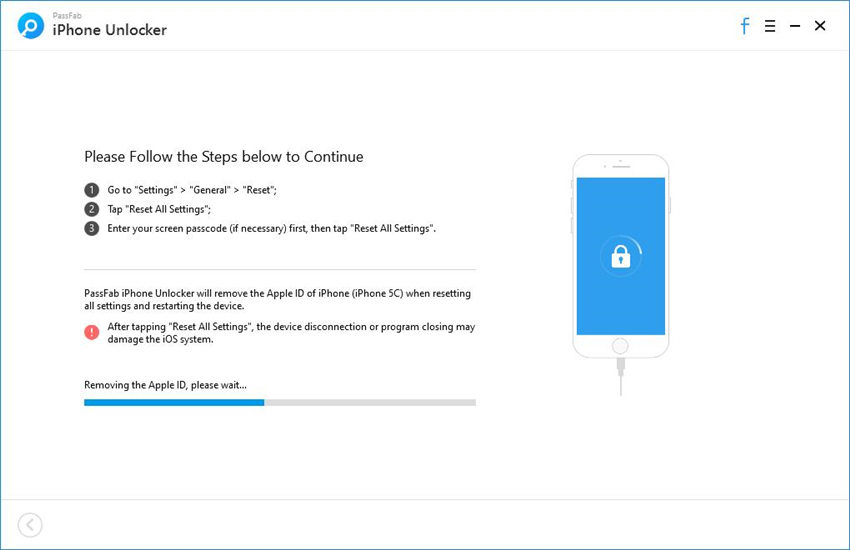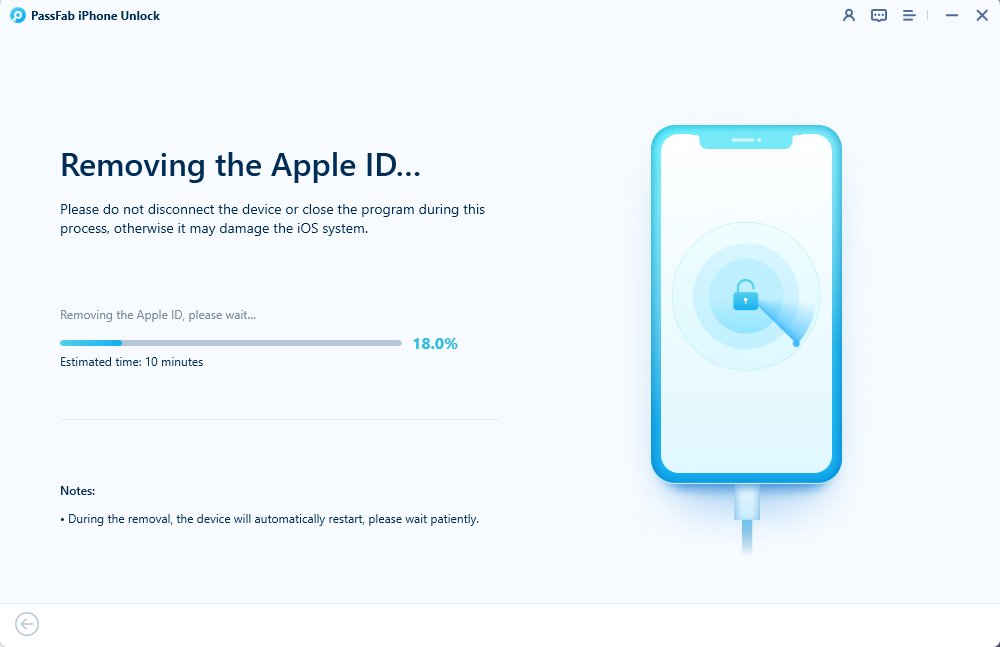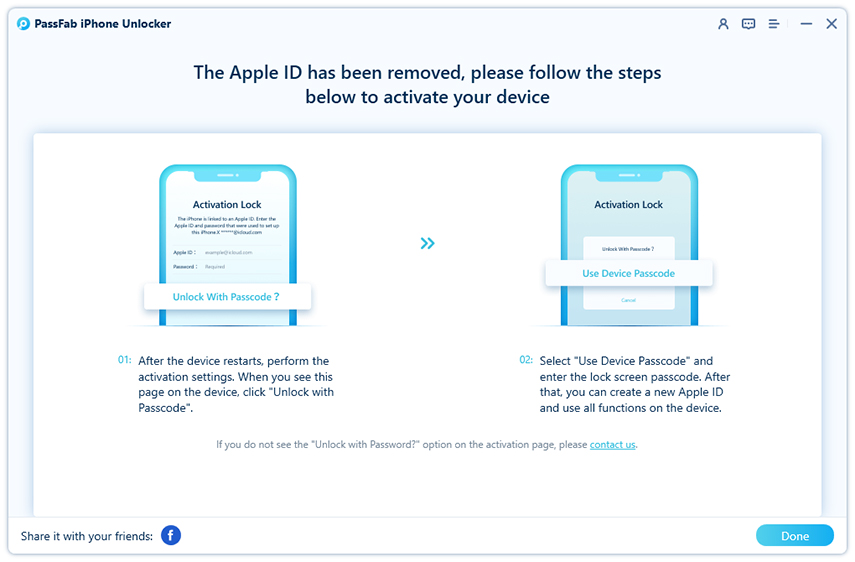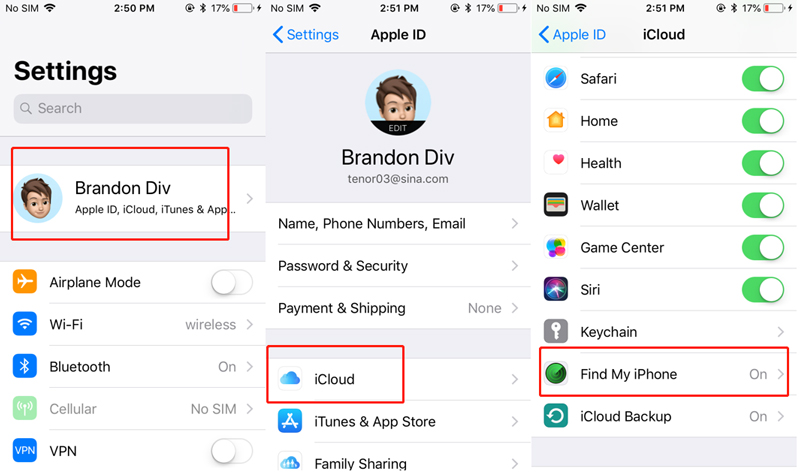Apple provides an app and service that can track the location of your iOS devices, this service is global knows as Find My iPhone in previous iOS versions (iOS 12 and earlier) and Find My in iOS 13. The services were integrated (bundled with the Operating System) in iOS and macOS. If you want to turn off this feature, this article will provide you a comprehensive guide on how to turn off Find My iPhone without a password on iOS 11 or earlier.
- Part 1: Useful Two Ways to Turn off Find My iPhone without Password iOS 11
- Extra Tips: What's the Difference Between Turn off Find My iPhone in Different iOS Versions
Part 1: Useful Two Ways to Turn off Find My iPhone without Password iOS 11
1. Forget iCloud Password
The best and recommend solution is to use PassFab iPhone Unlocker. It is a one-click software that can remove or turn off Find My iPhone feature just by connecting your iPhone to your computer.
You can follow the steps mentioned below to turn off Find My iPhone feature.
- After a successful installation launch and you will be able to see two features. Choose and click "Unlock Apple ID".

- Now you need to connect your iPhone device to your PC through a cable.

- If you have managed to make a successful connection with PassFab iPhone Unlocker press "Start" to bypass Apple ID and iCloud account.

- Now the software will check if "Find My iPhone" is enabled; in case of enabled, you will have to disable this feature. To disable, you can follow the guide on the screen.

- Now that you have disabled the Find My iPhone feature, the software will remove your Apple ID.

- You will have to wait for some time, and the screen will update you with the removal progress.
- After the process is complete, you will get a success message that your Find My iPhone feature is turned off. You can sign in with your Apple ID to set up your device. Press Done to exit.

2. Remember iCloud Password
If you want to turn this feature with a password, you can go to:
- go to your "Settings" > "iCloud" > Scroll down to "Find My iPhone" > and enter the "Apple ID" password to disable the feature.

If you can remember the password, then this solution is not for you, you will have to use PassFab iPhone Unlocker to avoid any kind of trouble.
Extra Tips: What's the Difference Between Turn off Find My iPhone in Different iOS Versions
As mentioned above, Find My iPhone feature locates iOS devices that run on iOS 12 or earlier. Here you'll find a difference of Find My iPhone on different iOS versions.
iOS 12 and Earlier: In iOS 12 or earlier versions of iOS, Find My iPhone helps users to locate and protect their Apple device if it's ever lost or stolen. Users can Play Sound, Enable Lost Mode, and track the device, check the live location of the device on Map and also Erase iPhone. Users can see the missing device on a map but couldn't locate your friends and family for this purpose user has to Find My Friends app.
iOS 13: In iOS 13 the Find My iPhone and Find My Friends features are replaced by Find My, which combines both apps in a single one. That means the user can Play Sound, Enable Lost Mode, Erase iPhone, and can locate your friends and family with a single app.
This feature won't allow anyone to remove or reset your iPhone without a password means you will have to disable the feature by providing an Apple ID password. If you don't have the password to disable you can't reset or sell your iPhone moreover entering password wrong for multiple times can lock or disable your Apple ID. If a device is locked and you can not add a new account until you unlock or enable the previous Apple ID. That is where the PassFab iPhone Unlocker is comes in it is reliable because it doesn't lock your device and get the work done without any trouble.
Summary
This article covers how to turn off find my iPhone without password in iOS 11. The Find My iPhone a feature that can locate your phone and prevent anyone from resetting, sign out of iCloud. The first part of article explains easy way to bypass feature and help you reset iPhone with PassFab iPhone Unlocker that works fine on every iOS device and gets the work done. Second part of the article explains Find My iPhone feature in different versions of iOS software.