Dell laptop is a foremost choice for most laptop users because of its convenience and some of the best features. However, sometimes you want to delete the whole record from your laptop like if you want to sell the laptop to someone and want to factory reset it. It becomes difficult for some people to factory reset Dell Inspiron without password. You can easily learn methods on how to factory reset Dell laptop without password. Some of these methods are given below; you can select the one which is best-suited for you.

If you ever come across a situation where you need to factory reset your Dell laptop and you can't find a way. You can easily apply one of the methods given below. Now matter which Windows version you are using, or which passwords were forgotten (Administrator, User) you can find a solution here.
- Part 1: Factory Reset Windows 10/8.1/8 Dell Laptop without Password
- Part 2: Factory Reset Windows 7/Vista Dell Laptop without Password
- Part 3: Factory Reset on Dell Windows XP Laptop without Password
- Part 4: Factory Reset Dell Laptop When You Forgot Administrator Password
Part 1: Factory Reset Windows 10/8.1/8 Dell Laptop without Password
If you are a Windows 8 or 10 user and you have forgotten your Dell laptop's password, you don't have to worry about it because you can factory reset your Dell computer without password. You just have to follow these steps.
Step 1. First of all, click the start button.
Step 2. Go to settings and select "update & security" and reset this PC.
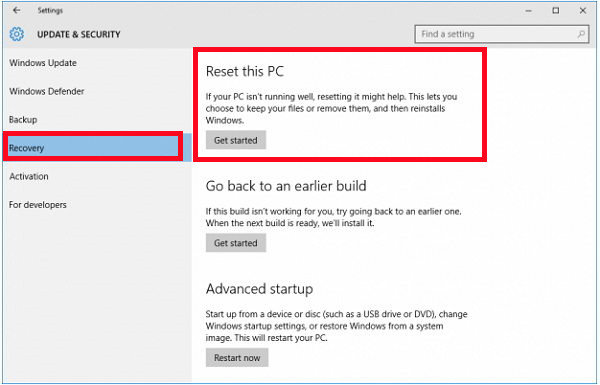
Step 3. If you are locked out and can't remember your password you can simply click the power button while keep pressing the shift key and then choose "troubleshoots" and then "reset this pc".
Step 4. Then you will have an option to remove everything and reinstall Windows.
Part 2: Factory Reset Windows 7/Vista Dell Laptop without Password
Windows Vista and 7 asks you to enter password while restoring factory settings. If you have forgotten your password then you should remove it by making a CD from another computer you have access to. Get done with password recovery and then you can proceed further towards restoring factory settings. Follow these steps to restore factory settings.
Step 1. Turn the laptop on and press "F8" as soon as you see Dell logo on the screen and then you will see "advanced boot options'.
Step 2. You need to select "repair your computer" and then press enter and you will see "system recovery options" screen.
Step 3. Find the keyboard layout of yours and click next.
Step 4. You will need to give user name and password but if you have removed it then you can leave the field blank.
Step 5. Choose "Dell datasafe restore and emergency backup" or "Dell factory image restore" and "Dell backup and recovery managers" from system recovery options.
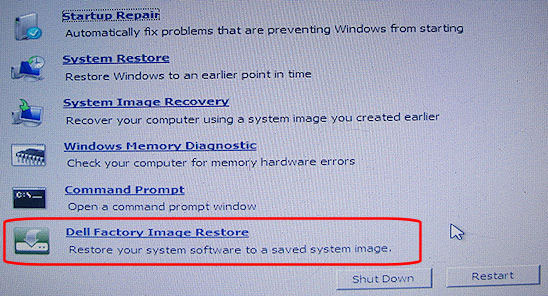
Step 6. Then you need to follow the instructions given to you in order to restore factory settings of your Dell laptop.
Step 7. These instructions will ask you to go "next".
Step 8. Then check the box which says "yes, format hard drive and restore system software to factory condition" and then click "next".
Step 9. The resetting process starts. It might take a few minutes, wait till it is finished and then click on finish.
Part 3: Factory Reset on Dell Windows XP Laptop without Password
Follow these steps to restore factory setting on Windows XP of your Dell laptop.
- Restart your Dell computer and then keep pressing "ctrl + F11" till you see Dell logo appearing and disappearing.
- Click on "restore and then "confirm".
- Resetting process will begin.
- Once the process is completed, click "finish".
Part 4: Factory Reset Dell Laptop When You Forgot Administrator Password
If what you need is to reset Dell laptop password, you can try PassFab 4WinKey and easily reset Windows login password on your Dell computer, especially for those users who used Administrator as login password. Because the only to reset Administrator password is create a reset disk. You can easily create a obe with PassFab 4WinKey. Then reset the password within a few minutes.
Step 1. Download and launch the tool from official website and select boot media of your choice including USB Flash Drive or CD/DVD.

Step 2. Format your USB by clicking "burn".
Step 3. Then click "yes" to burn the tool on your USB. It will take a few minutes.

Step 4. Now you can use the device to recover Windows password which was used for computer login. Attach this device to your laptop and restart your laptop and press "F12" or "ESC" and it will enter you in an interface called "boot menu interface".

Step 5. Select the operating system you are using on your Windows and click "next" button.

Step 6. Select an account from different accounts including guest, admin or Microsoft account and click "Next" to unlock computer without password.

Step 7. Type the new password and click Next. It will prompt that you have removed or reset forgotten Windows password in a successful way.
Step 8. Now restart your computer to end the process and you are going to use your new password for log in this time.

Summary
If you want to restore factory setting of your Dell laptop, then above mentioned methods are best for you and you can easily restore factory setting and format your laptop. Now you have much better understanding of restoring factory settings of Dell laptop without password.