Most of the people usually search for what is Dictionary Attack. Dictionary Attack is an amazing method to recover a password of encrypted devices. If you want to know more about Dictionary Attack, we are here to let you know. We are also going to introduce how to create a dictionary file so stay tuned with us.
- Part 1. What is Dictionary File?
- Part 2. How to Create A Dictionary File?
- Part 3. What is Dictionary Attack?
- Part 4. How Does Dictionary Attack Work?
- Example: How to Use Dictionary Attack?
Part 1. What is Dictionary File?
When we use the password recovery tool then we will be asked to select attack type. Most of the recovery tools contain 3 attack types. First attack type is Dictionary Attack. If we choose Dictionary Attack there will be a Dictionary File, too. If you want to recover a password successfully by choosing Dictionary Attack, there will be a Dictionary File that contains a list of all possible combinations of letters and figures; that password list is embedded in a TXT file which is called Dictionary File.
Part 2. How to Create A Dictionary File?
If you want to create your own Dictionary file first you need to create a TXT file on your desktop and then open that file and add all possible passwords that can be helpful to recover password but make sure to add password line by line. In such a way you can create your own dictionary file. But by default, recovery passwords contains dictionary file. Now it‘s up to you either you create your own file or let the software automatically recover the password by using its dictionary file.
Part 3. What is Dictionary Attack?
It‘s an amazing technique to recover the lost password by trying a lot of possible passwords for example, using different letters or figures in a dictionary. Most of the people and businessman use ordinary words as a password. So Dictionary Attack is an amazing way to recover a password.
Part 4. How Does Dictionary Attack Work?
Dictionary Attack systematically enters each word in a dictionary as a password or automatically tries to unlock a protected file by using different possible passwords. The main advantage of Dictionary Attack is that it only tries those possible passwords that are most likely to succeed.
Example: How to Use Dictionary Attack to Unlock iPhone Backup
Most of the people lost their iTunes backup password so they want to unlock it. If you have forgotten the password of iTunes backup files for iPhone, iPad and iPod Touch, then no more worries, PassFab iPhone Backup Unlocker is an amazing tool to recover a password quickly. This software is made by using a new algorithm and 100% secure to use. This software allows 3 Attack types (Dictionry Attack, Brute-force with Mask Attack, Brure-force Attack); it will be up to you to choose which one.
Key Features of PassFab iPhone Backup Unlocker:
- This software is using GPU acceleration
- Supports almost all Windows System
- Free of viruses
- This software has been tested by different expert and found its 100% secure
- Backup files will not be damaged
Step by Step Instructions to Use Dictionary Attack:
Now unlock iTunes backup files for iPhone, iPad and iPod Touch is not difficult. You can easily recover password by using this program. If you have not an idea that how to use PassFab iPhone Backup Unlocker, then you can see the below guidelines instructions to use it.
Step 1: After downloading and installing this iPhone backup unlocker. There can be a chance that you may be prompted to upgrade dictionary. But don‘t worry up gradation will be automatically.

Step 2: Choose Add button to import your locked iTunes backup file.

Note: If you are not able to see your backup file in the dropdown list, you can click on Import Backup Files.
Step 3: After importing the backup file you will be able to choose one Attack type. First one is Dictionary Attack type. If you choose Dictionary Attack, It will try thousands of possible passwords that are placed in the dictionary file.

Step 4: If you want to create your own dictionary you can do this by choosing Settings button
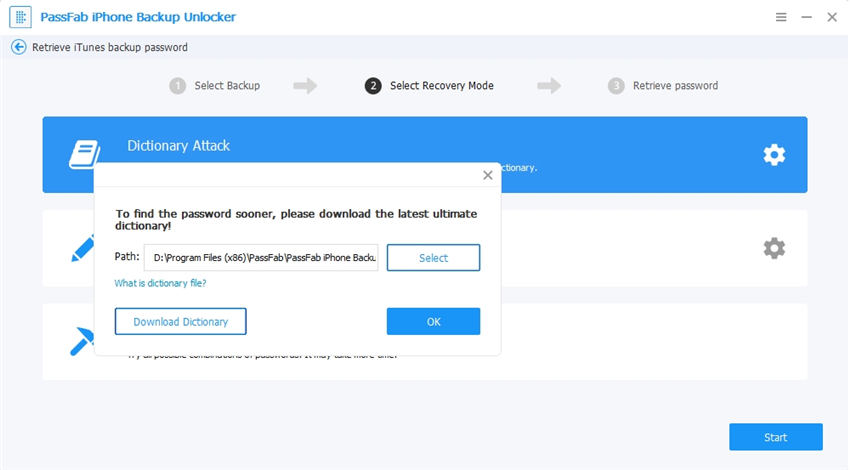
Step 5: When you have done with Dictonary Attack, now choose Start button to start the recovery process. Though the process will be long, soon your password will be recovered and you will be able to have an access to your backup files. Finally, the password has been successfully recovered.

Summary
This is so helpful for those who want to know about Dictionary Attack and Dictionary File. If you like this article, share it with your friends. If you want to update with us then don't forget to subscribe to our newsletter, we will keep you update.