If you have an iPad, you may have set a verification code to prevent someone from accessing the tablet without your permission. If you have can't remember the passcode of the iPad or have repeatedly entered a wrong passcode, the iPad is disabled. In this case, you can not unlock iPad. You can reset the iPad using recovery mode or a computer that is synced with iTunes, but you may not be able to access data that you have not saved on the device.
Once you forget your passcode, you are locked out of the system. So, in order to gain access to your device, you must unlock it using the different methods explained below.
- Section 1: Unlock iPad Screen Passcode without Passcode
- Section 2: Unlock iPad Passcode without Restore
- Section 3: Unlock iPad Passcode without Computer
- Section 4. Unlock iPad Backup Password with PassFab iPhone Backup Unlocker
Section 1: Unlock iPad Screen Passcode without Passcode
If you want to know how to unlock the iPad without password, you're in the right place. Too often users forget the password of their iOS device so they cannot access it. Although Apple does not offer an easy way to unlock iOS devices, there are ways to solve this problem. However, your saved data and settings will be lost. Follow these techniques to learn how to unlock an iPad without password.
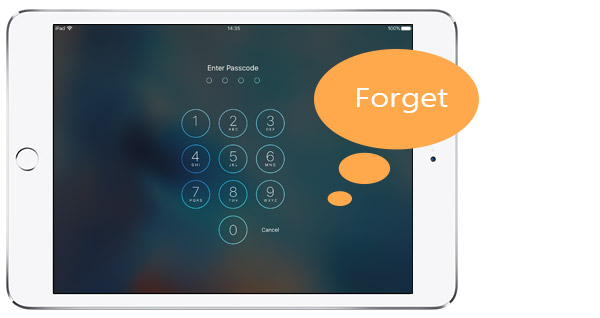
Solution 1: Unlock iPad without Password with Find My iPad
To make it simpler for users to locate their devices remotely, Apple launched the Find My iPad service. It is linked to iCloud and can be used to perform many other tasks. Before you continue with this solution, you must know the login details of your iCloud account that are linked to the relevant iPad. You can learn to unlock an iPad without a password by following these steps:
1. First, go to the official iCloud website and log in with your Apple ID and password. Make sure it is the same account that is linked to your iPad.
2. In the iCloud welcome screen, select "Find my iPhone."
3. This opens a new interface. Simply click the "All devices" option and select your iPad.
4. This will display your iPad and all other options associated with it. To unlock your device, click the "Erase iPad" button.
5. Confirm your choice and wait for a few moments, as your iPad will be completely erased.
Your iPad has been restarted, there is no lock screen, and you have access to it without any problem.
Note: Your iPad will be completely erased, and all of your data will be lost.
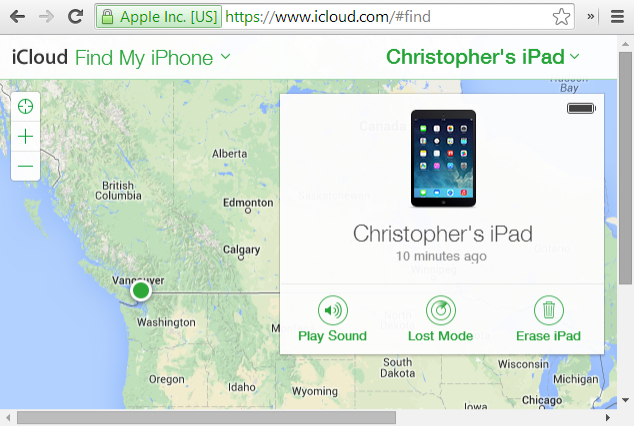
Solution 2: Unlock iPad without Passcode in Recovery Mode
You can also learn how to unlock an iPad without a password by putting it into recovery mode. This will completely restore your iPad and delete your verification code. You can learn to unlock an iPad without a password by following these steps:
1. First, launch an updated version of iTunes on your system.
2. Then, switch off your device and leave it for a few seconds.
3. Press hold the power and low volume buttons simultaneously to put it into recovery mode. Keep them pressed for at least 10 sec. You will see the Apple logo on the screen.
4. Leave the power button while holding down the main button on your iPad. Connect your iPad to your system to display the iTunes symbol on the screen.
5. Once you have connected the iPad to iTunes, it detects that your device is in recovery mode and displays the following message.
6. Accept and allow iTunes to automatically restore your device.
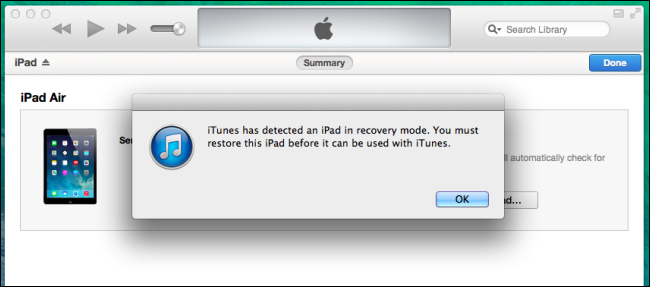
Section 2: Unlock iPad Passcode without Restore
To help you unlock iPad without restore, we have come up with this informative guide. In this section, you will know how to unlock iPad passcode without restore.
Is there an official way to unlock the iPad access code without losing data?
When iOS users shut themselves off from their device, they look for different ways to recover the disabled iPhone without recovery. Unfortunately, there is no official way to restore the disabled iPhone without recovery from now on. Even if you use iTunes or the Find My iPhone service from Apple, your device will eventually be restored. This may reset the default lock on your device, but will also delete the data.
No matter if you use the same Apple ID and password while proving the authenticity of your device, Apple does not let you reset your device's lock screen without restoring it. One of the best ways to solve this problem is to make a timely backup of your data to the cloud.
In case, you don't want to lose your important data files when you reset your device, enable the iCloud backup function. Go to Settings> iCloud> Backup and storage for your device and enable the iCloud backup function.
Unlock iPad Passcode without Restore Using Siri
This is not an official solution to restore a disabled iPhone without recovery, and it is used by many users from time to time. For the most part, it is considered an error in iOS, and probably it does not always work. It has been observed that this technique only works on devices with iOS 8.0 to iOS 10.1. You can follow this method and know how to unlock the iPad verification code without performing a recovery operation by doing the following:
1. Press on hold the Home button on your iOS device to activate Siri. Now ask for the current time by saying "Hey Siri, what time is it?" Or something that would show the clock. Tap the clock icon to access your phone.
2. This will open the interface for the world clock on your device. Add a clock manually by pressing the "+" icon.
3. Write something on the search bar and tap the "Select All" function.
4. Press the 'Share' button between all available options which opens a new interface with sharing options.
5. Tap the message icon to continue.
6. Another interface opens for you to write your message. Write something in the "To" field of the draft and tap the Return button.
7. This will mark your text. Just select it and tap the Add option.
8. Tap the "Create new contact" button to add a new contact.
9. This will open a new window to add a new contact. From there you tap on the photo icon and choose the option "Choose a photo."
10. When the photo library of your device is launched, wait a moment or go to the album of your choice.
11. Now press the start/home button. If all goes well, you will get access to the home screen of your device, and you will have access to all other functions without any problems.
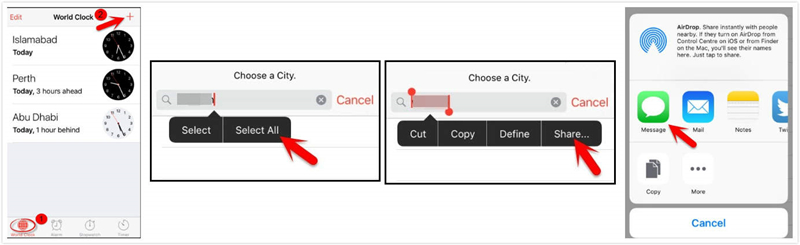
Section 3: Unlock iPad Passcode without Computer
The iPad unlocking methods in this section include iCloud and Auto Erase feature of iOS 11.
Solution 1: Unlock iPad without Computer via iCloud Find My iPhone
The search functionality of my iPhone on iPad can be used to unlock an iPad without a computer when you log in to the official iCloud website (www.icloud.com). This method can only work if Search my iPhone is enabled.
Step 1: Go to the iCloud official site, from a friend's device or a computer.
Step 2: login with your Apple ID and password.
Step 3: Click on "All Devices" and select your iPad.
Step 4: Click on "Delete iPad" to remotely delete your iPad and password.
Step 5: Choose a recent backup and set up your iPhone.
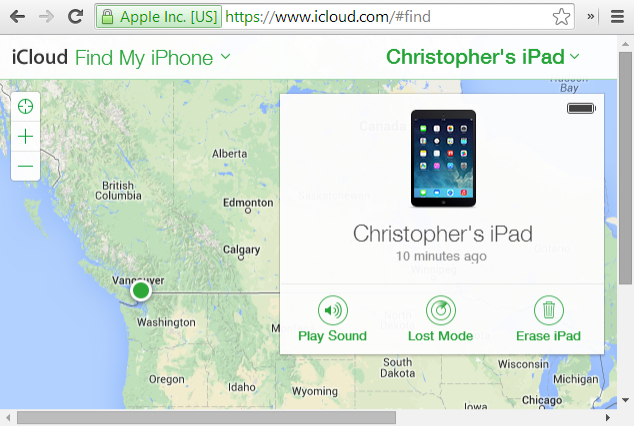
Solution 2: Unlock iPad without a computer by configuring automatic removal
Automatic erasing is an excellent option to unlock the iPad without a computer. You can enable this option when you set up your password, and it will work if you enter the wrong password ten times. So to unlock your iPad, enter the wrong password ten times, and the automatic deletion will clear your iPad data and password. When the iPad is restarted, it feels new.
To enable automatic removal on your iPad, follow these steps:
Step 1: Click on Settings> Touch ID & Passcode.
Step 2: Scroll down to enable "Auto Delete" on the Clear Data tab.
Section 4. Unlock iPad Backup Password with iPhone Backup Unlocker
All of the above-mentioned methods have their limitations, and some of these are quite complex. So, if none of these methods work for you, do not panic because we have an ultimate solution for you that will effectively solve your problems. The solution we are talking about is none other than the famous PassFab iPhone Backup Unlocker.
PassFab provides a legal and comprehensive way to access password-protected backups for iPod, iPad, and iPhone devices. It also offers advanced, powerful attack options with custom permutations to expertly restore your forgotten iPad backup password. This program is able to unlock iPhone 7, iPhone 8, iPhone X, iPhone XS, iPhone XS Max, iPhone XR and other verions of iPhone, iPad and iPod touch. With this software, you can be sure that you will recover your backup password within a short period. Because it is designed to unlock password-protected iTunes backup files, your data will no longer be lost.
The Advantages of PassFab iPhone Backup Unlocker:
- iPad mini and all iOS devices.
- Easily recover password for encrypted iTunes backup.
- Three powerful decryption methods to restore the iTunes backup password.
- Retrieve the backup password from the iPhone and reopen the iTunes backup data.
- It's safe and secure to use.
How to Unlock iPad Backup Password Using This Software:
It works to restore a secure iTunes backup password created in iTunes, by following steps given below:
Step 1: Install and run this iTunes backup unlocker on your PC.
First of all, you will have to download PassFab iPhone Backup Unlocker on your PC. Then, open the installation file and follow the instructions given in the installation wizard to install it correctly. Now, open the program and connect the iPhone to the computer via a USB cable and make sure iTunes is installed on the computer.

Step 2: Import the locked iTunes backup file
For this step, you must import the locked iTunes backup file, click the "Open" button and the program will automatically detect all previously created backup files. If the backup file does not appear here, click the "Add File" button to select the location of the backup file you know. After the saved files have been imported, you can view them in the Encrypted File area.

Step 3: Select the password attack type for iPad backup.
The type of attack is the central part of this software, so you must set the correct parameters according to your situation.
Brute Force Attack: If you do not remember the password at all, like the length of the password, this mode tries all possible combinations of characters to unlock your password.
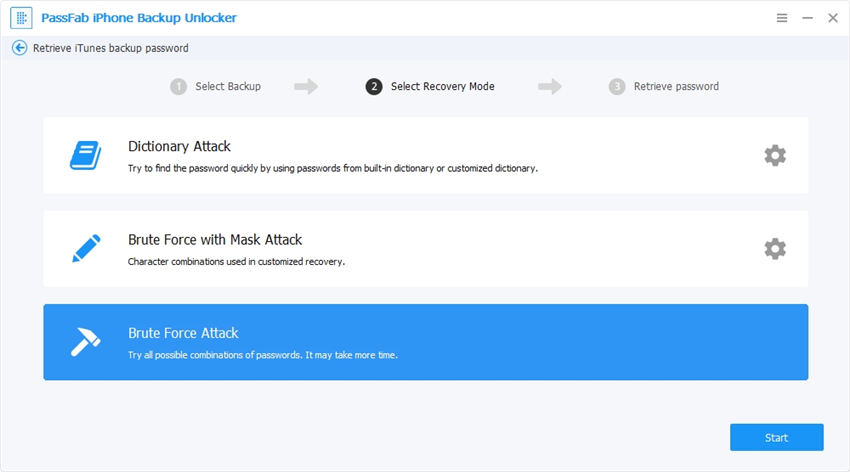
Brute force with Mask Attack (strongly recommended): This attack is highly recommended if you can remember a few things related to your password, such as the length of the password, starting/ending letter of the password, frequently used characters, etc. It is the fastest of all these attacks.
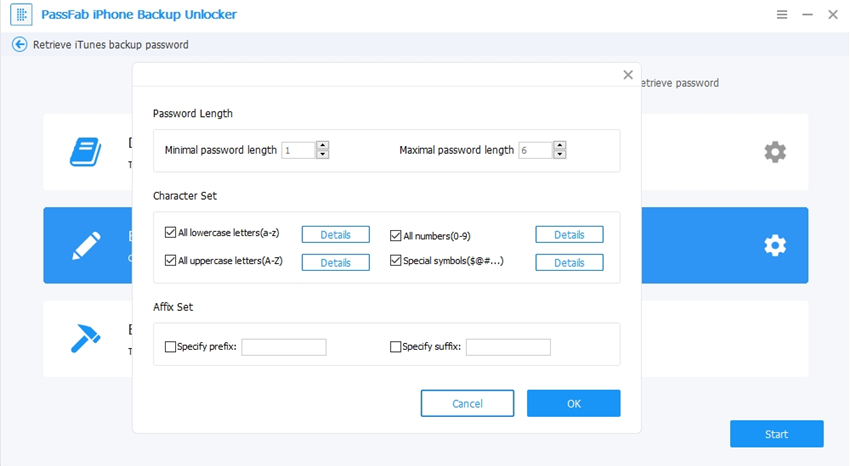
Dictionary Attack: This type of attack will search all possible passwords by the dictionary, just set the dictionary path or the default path.

Step 4: Start to Unlock Password-Protected iTunes Backup.
After you have defined the attack type in the last step, click the "Start" button to start the cracking the password.

It may take a while to finish the whole process based on the password information specified in the attachment settings. After the password is restored, a dialog with passwords is presented to you. Use this password to restore your iPad.

Summary
By following these solutions, you would be able to know how to unlock iPad without password. However, if none of the above-mentioned methods work for you and you are still wondering how to unlock iPad mini, we suggest you try PassFab iPhone Backup Unlocker. With the unique capability of the PassFab software, you will be able to unlock iPhone backup password easily. It is an excellent tool and will help you resolve any issue related to your iPad instantly.