The most common reason why people switch to unlock iPhone 7 32GB is that it is capable of working with every carrier in the world. It is simple as popping out the SIM card from the slot and replacing it with a different one to avail a better service. In this article, we are going to discuss how to unlock iPhone 7 to solve your problems.
How to unlock iPhone 7? First of all, we have to understand that there are two types of locked iPhone, the first one is locked on a carrier (i.e., AT&T) and the second one is when you lose/forget your iPhone passcode. Obviously, both of these are totally different situations, but one thing is common, and that is you cannot use your iPhone if it's locked. So, if you are in any of these two situations, stick with us, and we assure you that by the end of this article, you will know how to unlock iPhone 7. So, let's start!
Option 1: Unlock iPhone 7 to Use on Other Networks
Firstly, we should know why people try to unlock iPhone 7, here are some of them:
- You're planning a trip to England and want to use the O2 networks in England, but your iPhone is locked to AT&T (Americal Carrier).
- Your two-year or three-year contract is finally up, and now you want to save a lot of money by taking your phone to a carrier with lower monthly costs.
- You prefer to use AT&T as your cellular provider, instead of T-Mobile, vice versa.
Unfortunately, the odds are that your iPhone is carrier locked. You cannot jump ship and changing your iPhone on another network without unlocking it. Here are our techniques on how to unlock an iPhone 7.

Solution: Official Carrier Unlock
Many carriers are willing to unlock your iPhone 7 if you've finished the stipulated contract period or paid the early termination fee (ETF). To know how to get your iPhone officially unlocked, you will have to contact your carrier's customer support and ask them if you can get a free or paid unlock for your phone. Typically, the famous carriers like AT&T, T-Mobile, Sprint, Verizon, Vodafone, EE, and O2 all provide this service.
Before calling, please keep the following information about your iPhone handy, as you may be asked for it to place the request.
- Type of subscription/customer. (Postpaid/Prepaid/Previous Customer)
- Your phone number
- IMEI number of your iPhone
- The first and last name of the iPhone's account.
- The account holder's Social Security Number (SSN)
- Registered email address.
- A finished contract
You may not be familiar with IMEI number. Here is how you can check the IMEI number of your iPhone:
Go to "Settings" > "General" > "About," and look for your device's IMEI/MEID.
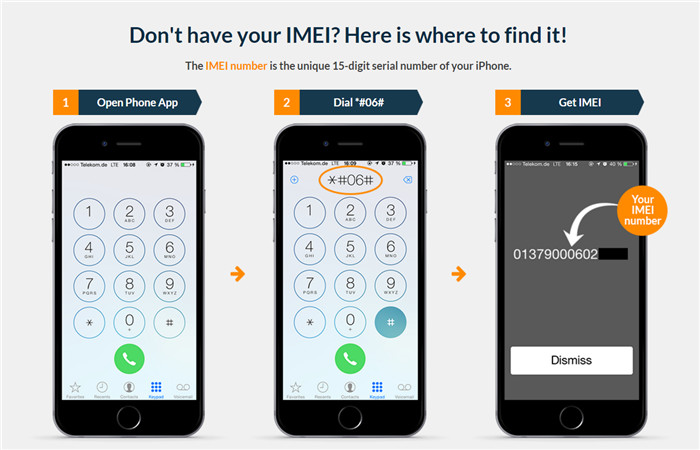
Note: The carrier unlocks method is the best out of all options, as it is permanent, which means that it persists even after factory restore. Also, this method is entirely official, which doesn't require a jailbreak or any other hacks.
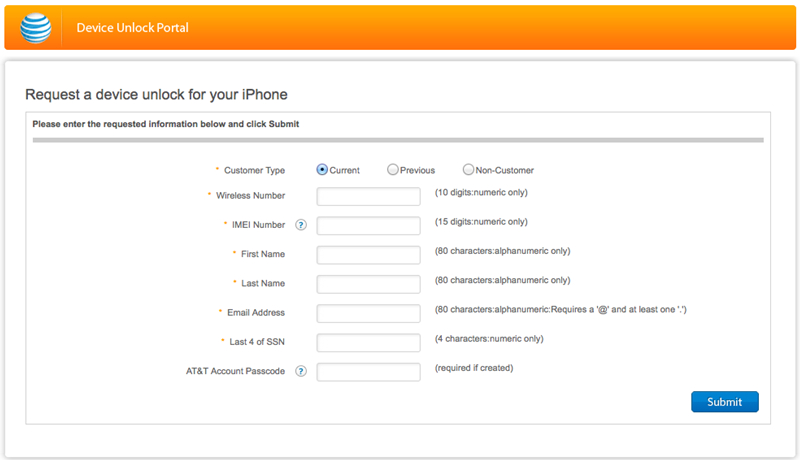
How to Purchase A SIM-free iPhone 7
All the troubles can be saved if you purchase a SIM-free iPhone 7. Here are some tips that will help you choose the best deal.
If you want a SIM-free iPhone 7, you may not want to purchase the phone from your carrier since most installment-plan options, e.g., those of AT&T, Sprint and T-Mobile, often lock your iPhone to those carriers.
International roaming deals often get you an unlocked iPhone 7. The International roaming of Sprint and T-Mobile are pretty good (Sprint will also unlock an installment-plan phone for international use after 90 days), while AT&T‘s international roaming remains quite expensive.
If you want the maximum of flexibility, choose a Verizon or Sprint iPhone since the AT&T and T-Mobile models only support GSM 3G service while Sprint and Verizon models work with both CDMA 3G and GSM network.
Apple has started selling the SIM-free iPhone 7 and iPhone 7 Plus on its online store. Customers can now purchase an iPhone 7 and iPhone 7 Plus without a SIM card at a full retail price. Besides buying an iPhone 7/7 Plus at a full retail price, you may want to give Apple's iPhone Upgrade Program a thought.
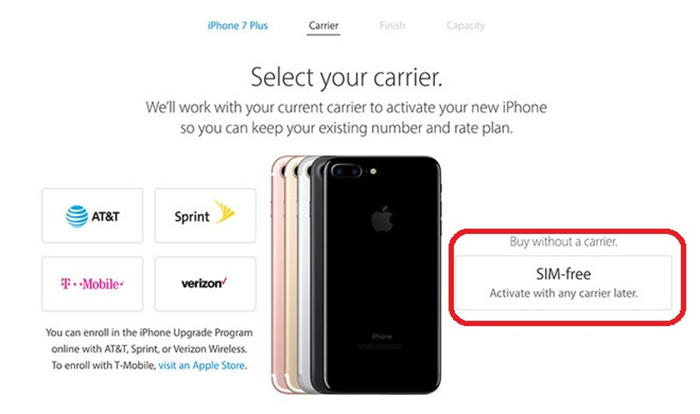
Option 2: Unlock iPhone 7 Passcode
Forgetting your iPhone 7 password can be one of the most embarrassing moments of all time. You may think: it's weird, who forgets his iPhone code? But believe us, it happens.
iPhones are indeed designed for safety reasons. Apple does not want people to sneak around your device, and they're sure you do not. So, if you try a wrong code multiple times, your iPhone is locked for longer.
After six unsuccessful attempts to enter your password, your device will display the message "iPhone is turned off" red. Your iPhone also indicates that you can try again after 1 minute. Once the minute is over, you can try to enter your passcode to unlock it. Seven unsuccessful attempts block you for 5 minutes, 8 minutes and 15 minutes and 9 hours. After ten unsuccessful attempts, your iPhone will be completely locked.
When the device is fully locked, the message "iPhone is disabled" and the message "Connect to iTunes" appears.
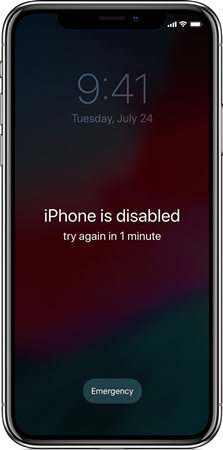
Unlock the iPhone 7 PIN Code
If you have forgotten/lost your PIN code, you can access your telephone data by this method:
1. Erase your device with iTunes to delete your password. This will clear the device and the access code.
2. Connect your device to the computer with which you have synchronized.
3. Open iTunes. If you are not delayed for a password, try another computer that you have synced with or use recovery mode.
4. Wait until iTunes syncs your device and backs up. If not, learn what you have to do.
5. When the synchronization and backup are complete, click [restore your device].
If you have not synced with iTunes, you must use the recovery mode to restore your machine. This will clear the device and the access code.
1. Connect your iOS device to your PC and open iTunes. If you do not have a laptop or computer, take one from a friend or go to an Apple Retail Store or an Apple Authorized Service Provider.
2. While your device is connected, you force it to restart.
3. Briefly press the Volume up button. Press the Volume Down button briefly. Now press and hold on the side key until the recovery mode screen appears.
4. Press and hold the Side and reduce Volume buttons simultaneously. Continue to hold them until the recovery mode screen appears.
On an iPhone 6s and earlier, an iPad or iPod touch: press and hold the main and upper (or side) buttons simultaneously. Continue to hold them until the recovery mode screen appears.
7. When you see the Restore or update option, choose Restore.
8. iTunes will download the application for your device. If it takes longer than 15 minutes, your device will exit the recovery mode, and you must repeat these steps.
9. Wait until the end of the process. You can then configure and use your device.
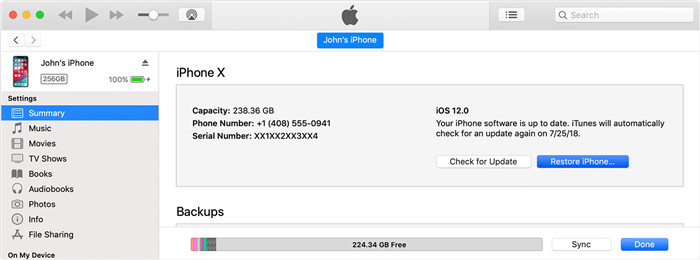
Option 3. Unlock iPhone 7 Backup Password
If none of the above-mentioned methods work for you or if these methods are too complicated for you, try using PassFab iPhone Backup Unlocker. This tool is an effective method that can help you to unlock iPhone 7 in a matter of minutes in an easy manner.
PassFab iPhone Backup Unlocker is a professional tool for recovering the password for iPhone 7, which you can use to restore the iTunes password for backups that you have forgotten or have never set. We highly recommend PassFab iPhone Backup Unlocker because it offers the best recovery rates, optimized compatibility, smooth user experience, and an extremely competitive price.
Key Features of PassFab iPhone Backup Unlocker:
It has a well-built feature and an easy-to-use design that provides the smartest and safest way to unlock your iPhone.
- It also offers 4-digit, 6-digit access code, Touch ID and Face ID unlock options.
- Whether your iPhone screen is locked or disabled, PassFab iPhone Backup Unlocker is your best choice.
- It works perfectly with the latest iPhone, iPad and even iOS 12.
- The effectiveness has been tested and proven by many iPhone users who have unlocked their iPhones without any problems.
Benefits:
- Unlock all versions of iTunes backups.
- Supports Windows and Mac computers, supports iOS 11/10/9/8/7 and almost all iPhones, iPads and iPods.
- Easy to use and safe.
- Offers three types of attacks to restore forgotten authentication codes.
Here is how to use PassFab iPhone Backup Unlocker to recover forgotten iPhone 7 encrypted backup password:
Step 1. Download and install this iTunes backup unlocker on your computer.
Step 2. Launch PassFab and click on “Open File” button and add the encrypted iTunes backup.

Step 3. Select an attack type and configure the appropriate options based on your situation. Then click on Start.
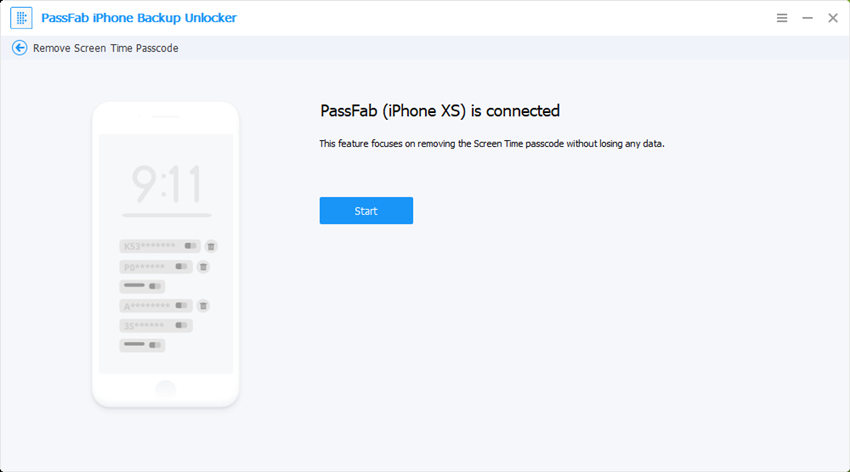
Step 4. Wait patiently for the recovery process until you find your iTunes backup password.

Summary
It can be very annoying if you can't use network on another iPhone, if you forgot passcode of iPhone 7 and if you forget your encrypted backup password on the iPhone 7. The best way to avoid forgetting your iPhone's passcode and backup password is to keep your password safe and secure. If you have lost your iPhone passcode, do not worry, the best and relieving method that meet up on how to unlock iPhone 7 without passcode is the above solutions in this article.