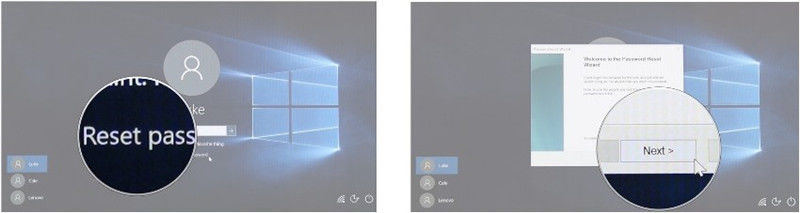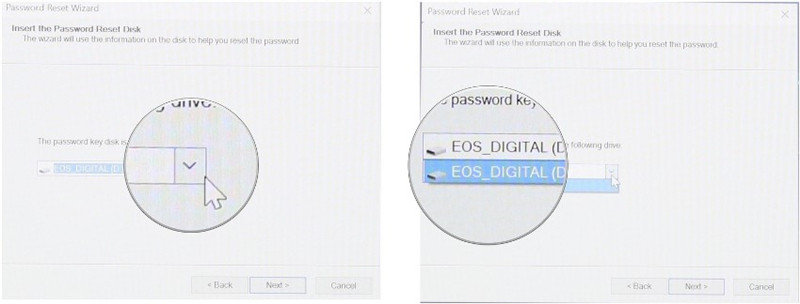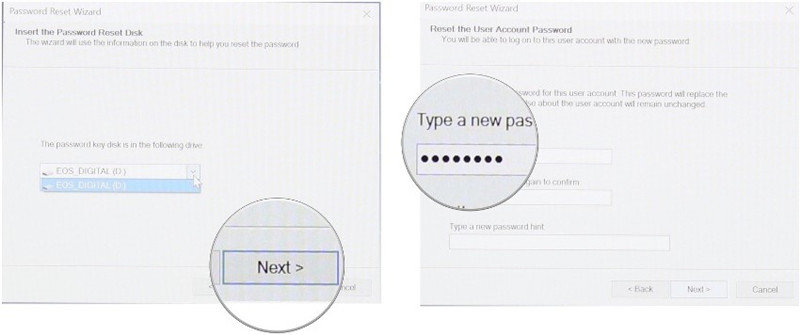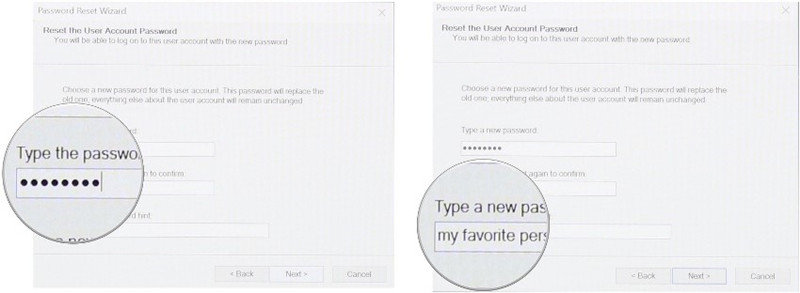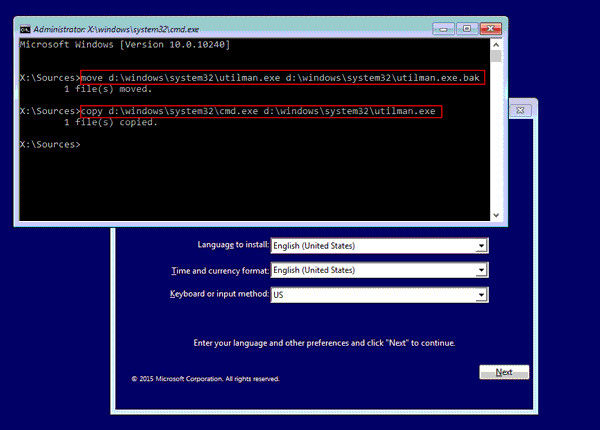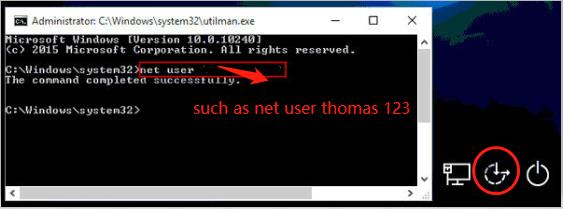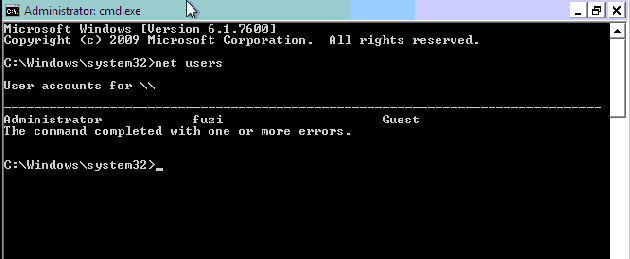Windows log-in password helps us protect our computers from unauthorized users. After its launch in 2015, more and more users have switched to Windows 10. However, they often forget their Windows 10 login passwords and are therefore locked out of their computers. Unlike other passwords like those of social media or email accounts, resetting Windows 10 log-in password requires quite an effort. But there are some free Windows 10 password reset tools that ease the job for the users.
Method 1. Reset Windows 10 Password for Free by Using Windows Password Reset Disk
If you've forgotten your password, the Windows 10 password reset disk provides the most basic solution to the problem.
Before starting, make sure you have your password reset disk inserted into your PC .
- Step 1: Click Reset password.
- Step 2: Click Next.

- Step 3: Click on the dropdown menu.
- Step 4: Click on the device your password reset disk is located on.
- Step 5: Click Next.

- Step 6: Type in a new password.
- Step 7: Type in the new password again.

- Step 8: Type in a password hint.
- Step 9: Click Finish.

Method 2. Reset Windows 10 Password for Free by using Command Prompt
If you've forgotten your log-in password, you won't be able to open Command Prompt as administrator. Hence, you need a Windows 10 setup disk .
- Step 1: If you don't already have a Windows 10 setup disk, you can instantly create one on another computer by burning a Windows 10 ISO file to CD-ROM or USB drive .
- Step 2: Insert Windows 10 setup disk to your computer, and make computer boot from the disk .
- Step 3: On the Windows Setup window, press Shift + F10 key shortcut to open command prompt window.
In this window, run the following two commands. Note: Replace d letter with the letter of your system drive.
move d:\windows\system32\utilman.exe d:\windows\system32\utilman.exe.bak copy d:\windows\system32\cmd.exe d:\windows\system32\utilman.exe

After the above commands are executed, remove the Windows 10 setup disk and restart your computer.
- Step 4: On the Windows sign-in screen, click on the Ease of Access icon in the lower-right corner. This will open a Command Prompt window.
In this window, run the password reset command:
net user <username> <password> to set a new log-in password for your Windows 10 local admin .

Close the Command Prompt. You can now sign in with the new password.
Method 3. Reset Windows 10 Password for Free by using Safe Mode
Safe Mode provides us with an effective and free indows 10 password reset tool. To use this tool, you need to know the password of any other administrator account. If that's not the case, please try this method to reset Windows 10 password without disk.
- Step 1: Before the Windows 10 screen loads, Press "F8".
- Step 2: Choose the option – Safe Mode with Command Prompt and press "Enter".
- Step 3: Wait till Windows loads files. Type net user in the Command Prompt window and press "Enter". You will see how many user accounts there are in locked laptop.
- Step 4: Type your user account with a new password and press "Enter".

- Step 5: Restart the laptop. You can now login the account with the new password.
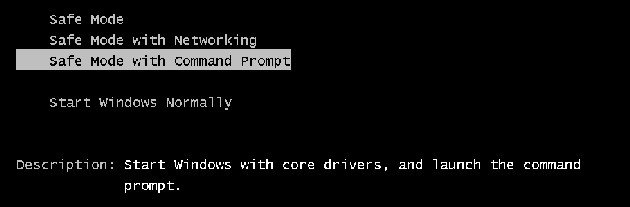
Method 4. Reset Windows 10 Microsoft Password for Free by visiting Microsoft Password Reset Link
To reset the password of a Microsoft account that you use on Windows 10, follow these steps:
- Step 1: On the log-in screen, choose the Microsoft account name that you want to reset.
- Step 2: Click on I forgot my password option.
- Step 3: On 'Recover your account' window, type the characters that are displayed, then select Next.
- Step 4: On Verify your identity window, select an option to receive a security code either as text message or email. If you choose text, enter the last four digits of your mobile number, and select Send code.
- Step 5: When you receive the code through text or email, enter it and select Next.
- Step 6: On Reset password screen, type a new password, and select Next. Select Next again to return to the sign-in screen and use the new password to sign-in.
Method 5. Reset Windows 10 Password with PassFab 4WinKey
Some of the above mentioned methods are likely to cause data loss. To avoid this, a third-party free password reset Windows 10 tool like PassFab 4WinKey is preferred. The software can be downloaded from the following link:
- Step 1: Download PassFab 4WinKey on another computer. Choose either a USB CD/DVD drive and click on "Next" to burn a password reset disk.

- Step 2: Wait for the process to complete.

- Step 3: Insert the burned drive to your locked computer. Restart it and press "F12" or "ESC" to enter Boot Menu.

- Step 4: In the Boot Menu, choose your USB/DVD/CD drive and press "Enter" to boot it.
- Step 5: On the PassFab 4WinKey interface, Choose Windows system and click "Next".

- Step 6: Then, choose "Reset account password" to choose your user account and type your new password, click "Reset" in the end.

- Step 7: When the password has been reset, you can reboot the computer and log into your locked PC with new password.

Summary
Each of the above mentioned methods provide a Windows 10 password reset tool free of cost. Most of them come with advantages as well as disadvantages, so their effectiveness might vary from user-to-user. One common disadvantage is the data loss that the user has to face when applying methods like using a password reset disk or by using Windows utility manager through command prompt .
We therefore strongly recommend Method 5 (i.e. using PassFab 4WinKey software). This Windows 10 password recovery tool not only prevents data loss, but it also comes with an extremely easy-to-use interface to reset or remove password along with solutions to other popular Windows problems.