I forgot my Windows 7 password and have no idea how to bypass it, but i need to use my computer right now!! Please help me!
Loads of users experience the same issue of forgetting the password and get baffled for what to do. Since they aren't able to get access on important files and documents now, most of them end up troubleshooting themselves like installing operating system again or getting the system checked at service center and hence getting into more trouble. But, if you have come across with the same problem and still haven't done anything to your PC, this article will be worth reading. We will tell you how to bypass Windows 7 password in three simple ways.
- Part 1. How to Bypass Windows 7 Password with Command Prompt
- Part 2. How to Bypass Windows 7 Password without Resetting
- Part 3. How to Bypass Windows 7 Password without CD
Part 1. How to Bypass Windows 7 Password with Command Prompt
The first proven method for bypassing Windows 7 password is none other than the Command Prompt (cmd). This way is totally free. But the disadvantage of it is that diccult to operate. Check the steps below.
Step 1: Begin with restarting the PC and hold down the F8 key. This way, you'll enter "Advanced boot options".
Step 2: Click on "Safe Mode with Command Prompt" followed by pressing Enter.
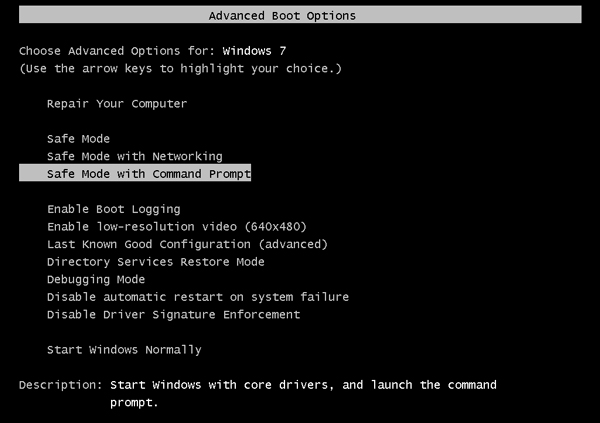
Step 3: On the next command prompt window, type "net user" and press Enter again. After this, you will see the entire user accounts listed in the window.
Step 4: Now, you need to select the user account of which you wish to bypass Windows 7 password.
Step 5: In the next move, you need to use the "net user" command line to reset the password. Here's how to use it. Punch in the "net user username *' in the cmd window and hit the "Enter" key for 3 times.
Step 6: Click on "Safe Mode with Command Prompt" followed by pressing Enter.

You've now successfully reset the Windows password of the desired user account. Lastly, reboot your device and log in to it with ease.
Part 2. How to Bypass Windows 7 Password When Locked Out of Computer
The second way is using PassFab 4WinKey. As a professional Windows password recovery tool, 100% recovery rate, safety assured and easy to use are its advantages. Moreover, you get free trial to use this software. Hence, whenever it comes to gaining access to the password when forget, PassFab 4WinKey will be the best choice.
Here are the steps involved to proceed with the process:
Step 1: Firstly, download the software, install it and then launch it. Now, plug in a USB/CD into your PC and then on PassFab 4WinKey screen, select the one you have plugged in. Hit "Burn" afterwards.

Step 2: Reboot your device and hit "F12" key on the boot screen to load the "Boot Menu". Select your USB/CD as the booting device and push "Enter".

Step 3: Now, it will boot up and you need to choose the preferred "Windows" in which you wish to create a new administrator account to gain back access to your PC. Click on "Create new account" and hit "Next".
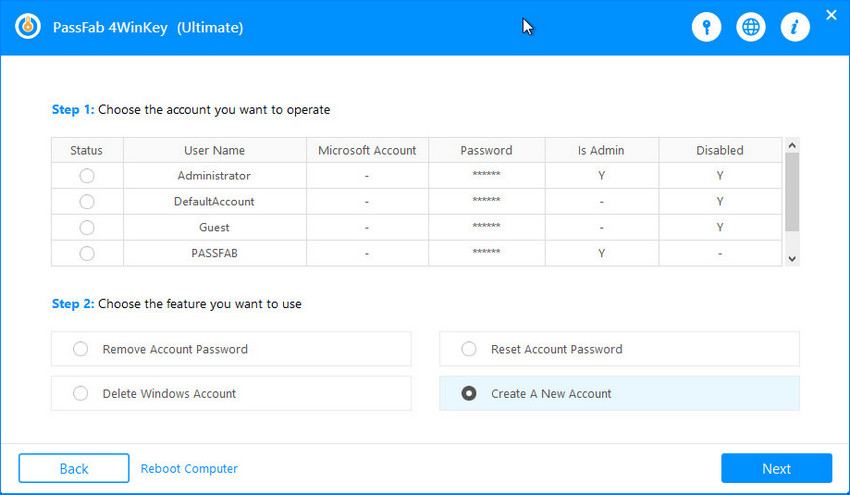
Step 4: Lastly, punch in the desired "Username" and "Password" for the new account, then hit "Next".
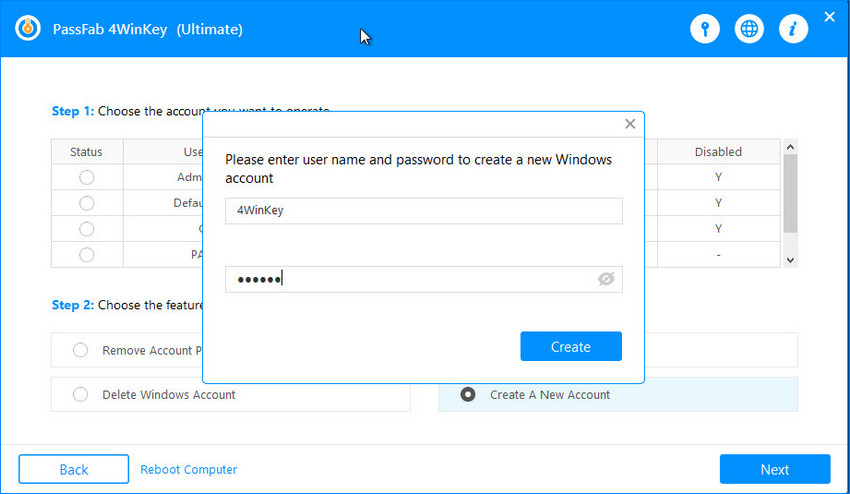
Your new Admin account has now been created successfully. Reboot your device now and remove the USB/CD used in the first place. Then access your comnputer with your new account.
Also Read: Solved: User Profile Service Failed the Logon Windows 7
Part 3. How to Bypass Windows 7 Password without CD
In this next section, we are going to make use of a USB flash drive instead of a CD to get through the Windows 7 Password. Let's discover the tutorial on how to bypass Windows 7 Password without a CD.
Plug your USB flash drive into the computer and make sure to format it before proceeding. Then hit on "Start' button on your keyboard and type "Reset'. Hit on "Create Password Reset Disk' option.
On the "Forgotten Password Wizard' and then select your USB flash drive from the dropbox available. Hit "Next" afterwards and disconnect the USB when the process completes.
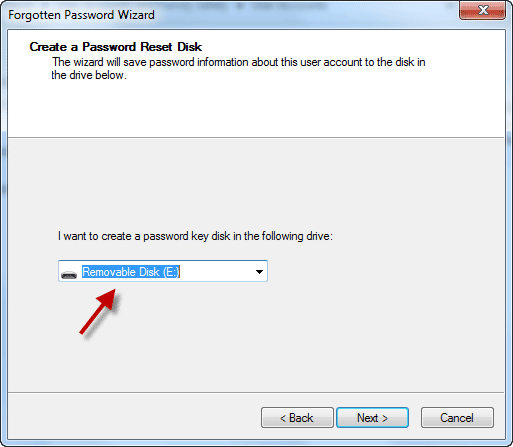
Now, you're good to go. Reboot the device and then plug USB back into the PC. You then need to punch in the wrong password to make the "Reset Password' option visible. Hit on it and proceed further.
A "Password Reset Wizard" window will come up. Choose your USB flash drive and then hit "Next".
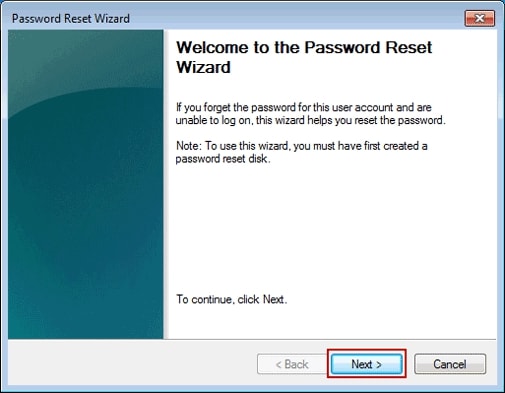
Lastly, feed the new password in the next window and go along with all positive options. That's it, you can now use this new password to get through the Windows 7 lock screen.
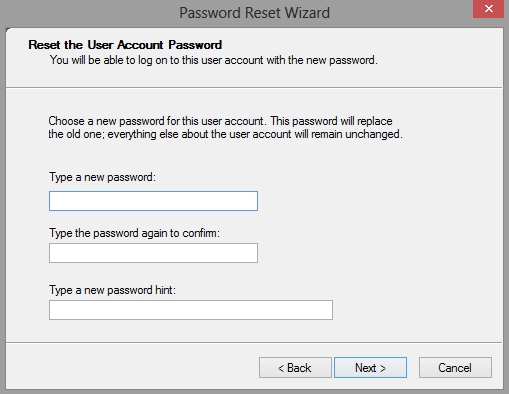
Conclusion
We offered you 3 simple and trouble-free ways to bypass/ reomve Windows 7 password. No matter what method you use, we just hope you are able to get out of the trouble after reading this article. Have you started bypassing process or not? If not, begin now and gain access to your PC. We wish you good luck. Please do let us know how this article helped you. Thanks!