Forgetting password happened almost to all of us. Sometimes many users come up with a quote that "I bought a refurbished laptop that was password protected but there was guest account too so I used to login through guest account but I want to control my whole computer, I cannot install or uninstall any application, I just want to get rid of this" or some user usually says "I forgot my password because of a lot of pressure of work, my mind is not remembering the exact password and this is just because of work".
Part 1: Why People Want to Create Windows 7 Admin Password?
Most of the people set up a password in order to secure important data or if multiple users are using the same laptop then setting up an admin password is necessary in order to give limited access to users. Parents also set the admin password and give the only user access to their kids so that they can keep an eye on their kids. That can be the main reasons to set the admin password. But the most annoying thing is when you forgot that password and you have not an idea how to reset it, but don't have to worry now because you can reset admin password Windows 7 easily, just have a look below.
Part 2: How to Unlock Windows 7 Admin Password without software?
- Solution 1: Logging in As A Different Administrator
- Solution 2: Find Windows 7 Admin Password with password Hint
- Solution 3: Unlock Windows 7 Admin Password with System Repair Disk
- Solution 4: Unlock Windows 7 Admin Password with Password Reset Disc
- Solution 5: Unlock Windows 7 Admin Password with Command Prompt
- Solution 6: Unlock Windows 7 Admin Password with Third-party Software
Solution 1: Logging in As A Different Administrator
Do you guys know when we install Windows 7 built-in administrator created at the same time? Let's have a look with us, we are trying to get log in with built-in administrator and reset forgotten administrator password.
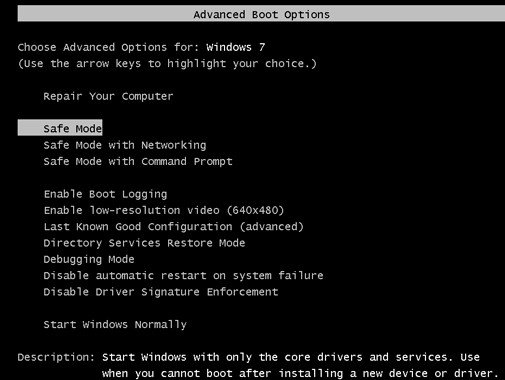
Step 1: First you need to "Boot" your PC.
Step 2: Make sure to press key F8 again and again in order to get "Windows Advanced Options Menu".
Step 3: Now you need to choose "Safe Mode" and press "Enter".
Step 4: You will be able to see log in screen just log in with "Admin" account。
Step 5: Choose "Start" go to "Control Panel" and then choose "User Account" and at the end choose a locked administrator to reset its password.
Solution 2: Find Windows 7 Admin Password with Password Hint
Do you want to know how to reset admin password on Windows 7 by using password hint? If yes, continue to read below.
Step 1: First you need to go to log in screen and then you need to choose your administrator account and press Enter key.
Step 2: When you found a hint that "password you are trying to put is incorrect" then click OK.
Step 3: Just have a look once to password hint and try to recall the password.
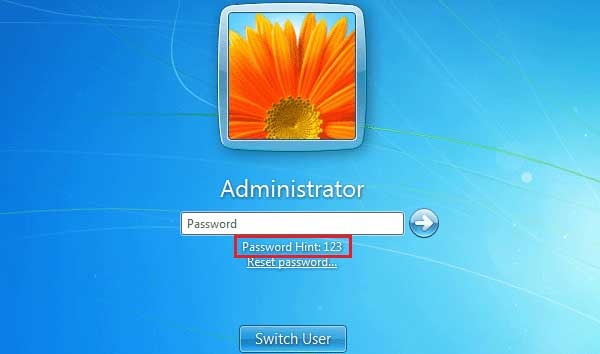
Step 4: When you get your lost password, make sure to reset the new password that you can easily remember.
Solution 3: Unlock Windows 7 Admin Password with System Repair Disk
Step 1: First you need to put system repair disk in CD/DVD Drive.
Step 2: Restart PC.
Step 3: You will find a screen that press any key to boot from CD or DVD. Just press any key.
Step 4: Here you need to choose "Use recovery tool that can help fix problems starting Windows".
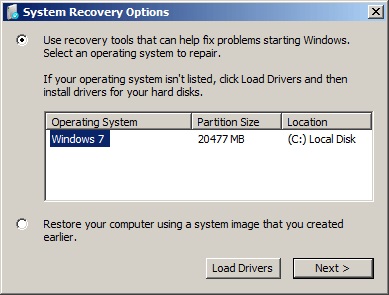
Step 5: Choose "Next"。
Step 6: Now Choose "Command Prompt"。
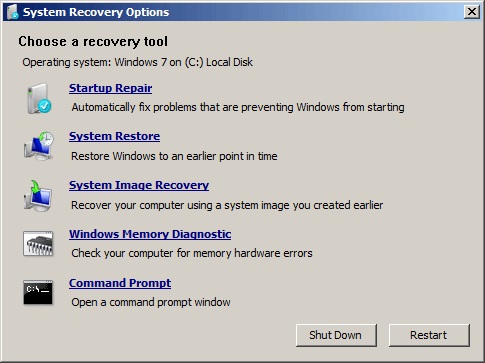
Step 7: Now type below commands carefully
c:
cd windows
cd system32
ren sethc.exe sethc.exe.bak
copy cmd.exe sethc.exe
Note: If you are getting any problem then you can take help from the picture below.
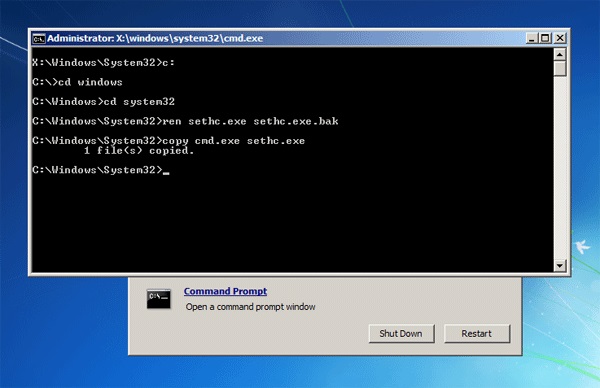
Step 8: Now you need to close "Command Prompt" remove the Disk too and restart PC.
Step 9: When Windows login screen appear just press shift key almost 6 to 7 times to open Command Prompt.
Step 10: Now you can type this command: net user <user name> <new password>to set a new password and at the end press Enter. Your next log in will be with a new password.
Solution 4: Unlock Windows 7 Admin Password with Password Reset Disc
Step 1: First go to log in screen and choose your administrator account, enter wrong password and press Enter key.
Step 2: When you found a message that "password you are trying to put is incorrect" then click OK.
Step 3: Just have a look to "Password Reset" link just click on it and reset your password.
Solution 5: Unlock Windows 7 Admin Password with Command Prompt
Now you can do a Windows 7 administrator password reset by Command Prompt.
Step 1: First you need to type "Windows + R" and then type "cmd", and then press Enter.
Step 2: After pressing enter, you need to type in the command prompt: net user <user name> <new password> .
Step 3: Press "Enter".
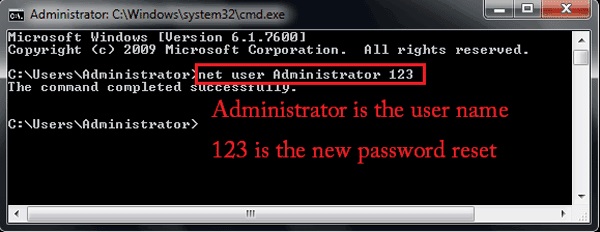
Solution 6: Unlock Windows 7 Admin Password with Third-party Software
PassFab 4WinKey is the best solution to reset admin password on Windows 7, it works like a lifesaver, now there is no need to re-install Windows, now you can have an access to your locked PC easily. This software is 100% secure virus's free, also using advanced SSE technology. It also supports all Windows versions. This software is known worldwide as well as comes up with a lot of positive reviews that is why we are recommending this. Just try once, we assure that you will be glad to use.
Here are step by step instructions to use PassFab 4WinKey. You need to have another PC for this process.
Step 1: Download PassFab 4WinKey on another PC and install it and select Boot Media. USB Flash Drive will be best for Boot Media.

Step 2: Burn USB. After a few minutes you got a message that USB is burnt successfully

Step 3: Load burned USB to the locked PC. Reboot PC and press F12 quickly so that you can enter the Boot Menu. Set your USB to be the fist boot priority.

Step 4: Exit BIOS and restart Windows again. Then you can see the 4WinKey interface. Just select your target Windows system.

Step 5: If you have chosen Windows for which you want to reset a password then choose a task too, after that, choose User Account

Step 6: After User selection, you can reset a password for that User Account and go to Next

Step 7: Reboot PC. Your next login will be the password that you have reset.

Summary
The short conclusion of this article is that I have mentioned different ways for Windows 7 administrator password reset. Few ways are very complex, like the Command Prompt. Only that person can reset a password with this solution that is familiar with it or have used Linux-based-system. As far as my personal experience saying, I will prefer to go with PassFab 4WinKey. It's not only easy to use but time-saving also, not only that your system will not be damaged because it is made by using new PE as well as a new algorithm. If you have used it before then share your thoughts with us regarding this. Share this article with others too that want to reset Windows 7 admin password. Because sharing good things is care.