"I forgot my Windows 8 password and now I can't get access to my documents. I can't factory reset the device, I really need those documents! So, is there any way to access the computer again without losing all my files? Please, help!"
Losing the password for your computer is a very common mistake and it really does not matter if you are using Windows 8 or Windows 7. There are a few specific ways available that will get you into your computer but not all of them will save your files. A few effective measures are detailed below, have a look.
- Section 1: Make An Educated Guess
- Section 2: Use PassFab 4WinKey
- Section 3: Reset Your PC
- Section 4: Local Users and Groups
- Section 5: Take to Repair Shop
Section 1: Make An Educated Guess
If you have lost the password for your Windows 8 account and having trouble opening it, then you must be under considerable amount of stress. There are several ways that you can try to unlock the computer but they will take significant amount of time. Instead you can try to guess the password.
Assuming that you have set the password a long time ago and using it since them. So, there is a possibility that the actual combination is still in your head, somewhere. So, your educated guess actually has significant amount of value to unlock your computer as soon as possible. Calm down and try again!
Section 2: Use PassFab 4WinKey
If Windows 8 forgot admin password is still at large and previously described solutions haven't made any impact then your best and simple option would be to use a professional password recovery program.
These programs are excellent; they are specifically developed to bypass the lock of any Windows account, expertly. You will find PassFab 4WinKey to be one of the best password recovery programs for Windows and it works really well. It is easy to use and reliable too!
Here's how to reset Windows if you forgot login password Windows 8:
Part 1: Password Reset Disk
Step 1: First, you should download the program on a different computer or laptop and then launch it. At the main page of the program you will be asked to choose a Boot media, so that it can be converted into a password reset disk.

Step 2: There will be 2 options available USB and CD/DVD. As you are using the Standard version of the program you can only select CD/DVD. After selecting click "Burn" and insert a disk.

Step 3: A warning will pop-up where you have to click "Yes" to get allowed and the program will start the conversion.

Step 4: The procedure will take no more than a minute or 2 but after it is finished, you need to click "OK" to complete the process.

Part 2: Boot from the Reset Disk
Step 1: Now, you can insert the disk into the locked Windows 8 computer and reboot it.
Step 2: When it is rebooting, continuously tap "F12" and "ESC" keys, you will enter Boot menu.

Step 3: The boot menu will give you access to a list of boot choices, select CD/DVD and execute the command. The computer will boot from that CD and the program will load.
Part 3: Reset Windows 8
Step 1: Now, the Windows password key program is running on your computer. Choose your Operating System, and then click "Next".

Step 2: After that a list of user accounts will be visible on the screen, select your locked account.

Step 3: Finally, click "Next" and the password of your Windows 8 account will reset.

Step 4: When the reset procedure is finished, click "Reboot" to restart the computer.

Here is the video tutorial about how to unlock computer when you forgot Widnwos 8 password:
As soon as the computer starts again, you will notice that a password is not required for login, anymore.
Section 3: Reset Your PC
The Reset Your PC function of Windows 8 will be very handy if you are having trouble to unlock Windows without the proper password.
This is a built-in function of Windows 8 and it is pretty easy to use. Keep in mind, all the data on your system partition will be wiped out completely. Here, have a look yourself;
Step 1: Run your computer and wait for the login screen. At the login screen, press and hold the "Shift" key and click "Restart".
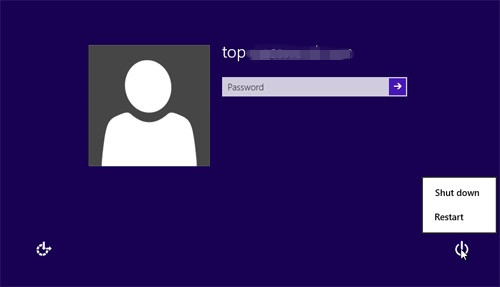
Step 2: The computer will restart and you will reach the "Troubleshooting" page. Then, click on "Troubleshoot".

Step 3: In the following you will see "Reset Your PC"; click on it.
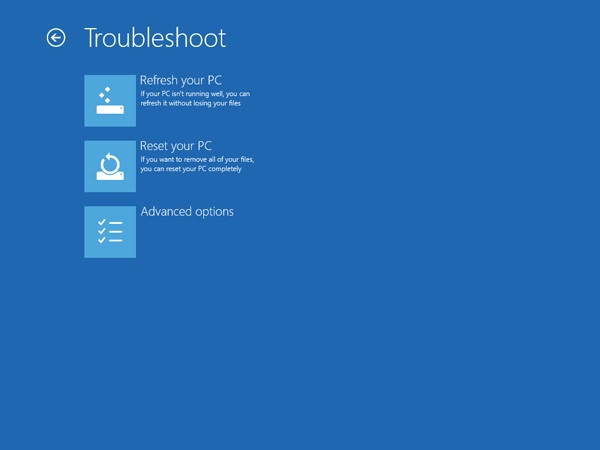
Step 4: Afterward, click "Next" and the PC will reboot and prepare for the restting.
Step 5: Finally, at the "Reset Your PC" page click on "Just Remove My Files" and then click "Reset".
After executing this procedure properly, the password will be removed along with all the data from your System partition.
Section 4: Local Users and Groups
If you are having Windows 8.1 forgot password issue then you can use your available Administrator account to reset Windows 8 password for your locked user account. The procedure is actually very simple; you can follow the guide below to get some knowledge about it.
Step 1: Access your locked computer via Administrator account and then press "Windows + R".
Step 2: A dialog box will open where you need to type "lusrmgr.msc" and hit "Enter".
Step 3: A page will pop-up and you need to click on "Users" and then choose your locked account from the pop-up screen.

Step 4: Now, click on that locked account and make the changes.
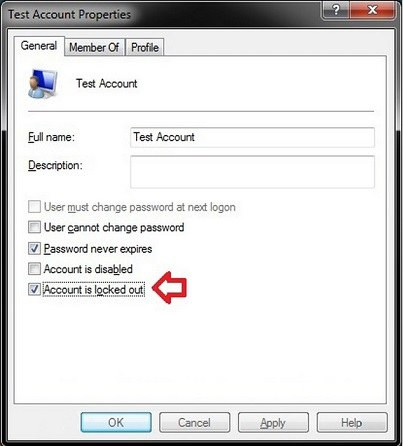
After executing this process your account won't be locked anymore but in order to execute this method, you need to have Administrator access available. Very important!
Section 5: Take to Repair Shop
If you are still dealing with Windows 8 forgot password issue then probably you won't be able to fix the problem by yourself. In order to keep the integrity of the device, take it to the nearest repair center immediately. There you will find qualified professionals who will unlock your device as per your requirement.
Conclusion
Windows 8 is one of the latest versions of Microsoft Windows Operating System. Being the latest version it is equipped with several countermeasures and fail-safes if someone tries to access the account without proper credentials. But developers have also created a failsafe feature for such circumstances. You can guess the password but there is no guarantee. Resetting is a good option though you will lose all your files. But if you have read the article then you are well aware that PassFab 4WinKey is the ultimate way to bypass Windows 8 password. It is a genuine password recovery program and works perfectly. Go for it!