Talking about forget Windows password, most of us have experienced that. Online search solutions will come back with a lot of results, so which one is worthy of your trust? You are not sure about it. In this artcile, we've gathered top 4 Windows password recovery tools. I will start with the most recommended products, if you are interested to know it please keep reading to check them out.
Top 4 Free Windows Password Recovery Tools
1. John the Ripper
It is a very popular free password recovery tool nowadays. It can effectively recover Windows password with the help of its advanced recovery applications. It is mostly used as Windows 10 password reset tool but it is also compatible with other Windows versions. This tool is operated in the command line, so you may need a little time to figure it out.
To recover password with the help of John the Ripper, you have to download it first and then run it on your system for the recovery process. The steps are given below:
Step 1. Before you download the Window binaries of the tool and then unzip it, make sure that you have the password hashes from SAM file.
Step 2. Open the command prompt and find the directory where the tool is located and type john-format=LM d:\hash.txt.
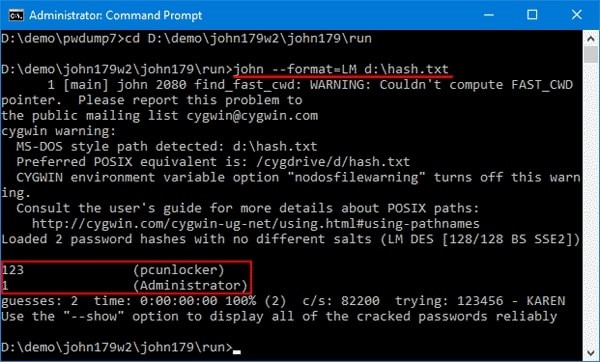
Step 3. By the time you make the change, the tool will start cracking your password as quickly as possible.
2. PassFab 4WinKey
The second one was named PassFab 4WinKey. As one of the most popular Windows password recovery tool, it supports reset all login password include admin password and Microsoft password. Besdies, you can reset/recover Windows password within a few minutes. Now, use this tool follow the guide as below.
Step 1. Firstly download the product on your PC/Mac which is accessible to you.
Step 2. Now, connect a CD/DVD/USB Flash drive with the computer and click on the burn option. It will create a recovery disk with PassFab 4WinKey.

Step 3. Now insert the CD/DVD/USB Flash drive to the system whose password you want to reset or recover. When you insert the bootable disc, reboot the device and press F12 to get to the Boot menu interface.
Step 4. When the boot is successful, you will be navigated to the Windows Password Recovery main interface. From there you can select whether you want to reset, recover or remove your password.

Step 5. You are now free to set a new password for your Windows operating system. Just click on the Reset Your Password option and you will be done.
3. Offline NT Password & Registry Editor
When it comes to password recovery, the Offline NT Password & Registry Editor works in a different way. Instead of helping the user to recover the password, but erase it completely. That's why it is also called reset tool. By using this tool, users will unlock their Windows and can reapply the password if they want to.
To use this tool for password recovery, you can follow the steps below:
Step 1. The main step is to make a chntpw Live CD or USB drive from another computer which has an internet connection.
Step 2. Now connect the CD or USB drive to the locked computer and make the CD or USB to boot first. The system will boot with Offline NT Password & Registry Editor.
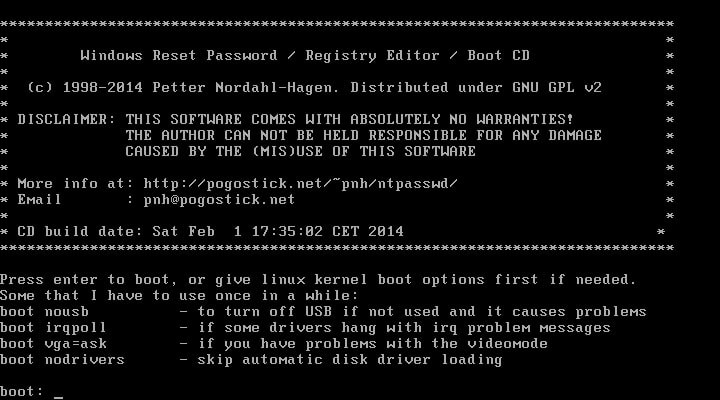
Step 3. In the next screen, the tool will ask about the drive on which window is installed. Enter it and all the partitions of the window will be displayed.
Step 4. Now, you will be asked to choose the registry that needs editing. To reset Windows password, select the SAM registry.
Step 5. In the main interface of the tool, all the SAM database will be displayed and you will be prompted to select the user. Choose the user account whose password you want to reset.
Step 6. In the next screen, select an action from the clear password, unlock and enable user account or promote a user to admin. Press 1 to just reset the password. Exit the program by first pressing q two times and then y with Entering key to writing the changes. Reboot the system and take out the chntpw Live CD/USB drive and your system won't ask for a password when you log in.
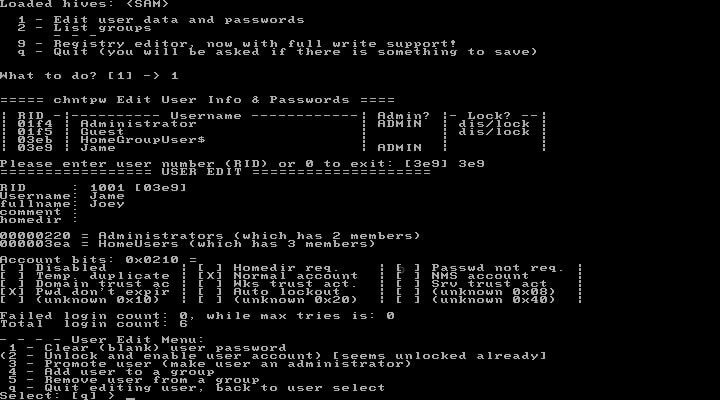
The Offline NT Password & Registry Editor is compatible with the different versions of 32 and 64-bit Windows 10, 8, 7, Vista and XP.
Also Read:4. Windows Password Recovery Standard
Similarly to most of the windows 10 password reset tools, Windows Password Recovery Standard burns the recovery and reset program to a USB drive or disc. The users can give a try to this password reset tool and see it for themselves. It is a fast and easy to use the tool.
The method to recover the password using the Windows Password Recovery Standard tool is explained below:
Step 1. Download the toolkit from the official website. As soon as the toolkit is downloaded, install it on any Computer that you can access easily.
Step 2. Now, you have to burn the bootable CD or DVD as Windows reset disk. When you will launch the toolkit it will display two options on the top of the screen to create a bootable CD/DVD with the help of ISO image.
Step 3. From the option, you can select any of the options but if you don't want to go through the hassle of creating a new ISO image, you can opt for the default ISO image. But before you burn the image, insert a CD/DVD or flash drive into the computer. specify the drive on which you want to burn the ISO file and then click on Burn.
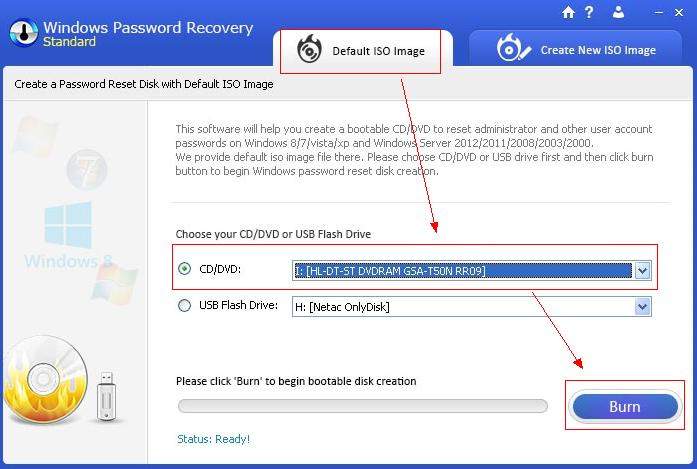
Step 4. You will get a pop-up notification in the next screen that all the data will be erased from the drive. click on Yes and continue with the process. when the reset disk is created successfully, click on Yes button to finish the process.
Step 5. Now insert the bootable CD/DVD drive into the locked system and then reboot the system from the reset disk. When the system boots, you will be able to see the toolkit initializing in the system. If you have set a password on the reset disk, then enter the password otherwise skip this step.
Step 6. Choose the Windows installation and then select the user account whose password you want to reset or remove.

Step 7. Tick on the user account and then click on reset and then Reboot your system. The existing password for the user account will be removed and you will be able to login to your system without any problem.

The Windows Password Recovery Standard tool works effectively with 32 and 64-bit versions of Windows 10, 8, and 7.
Summary
The article gives you a brief introduction to the top Windows 10 password reset tools and the process of how to download and use them. With the help of any of these tools, you will be able to recover and reset your Windows password. But for users, PassFab 4WinKey is recommended as it is the easiest one to use and operate.