Upgrade to Windows 8.1 – Easy yet Quick
Windows 8.1 is available now. It makes significant changes to Windows 8, and it's worthy upgrade whether you're using Windows 7 or earlier, Windows 8, or Windows 8 preview.
Here are easy steps on how to update to Windows 8.1.
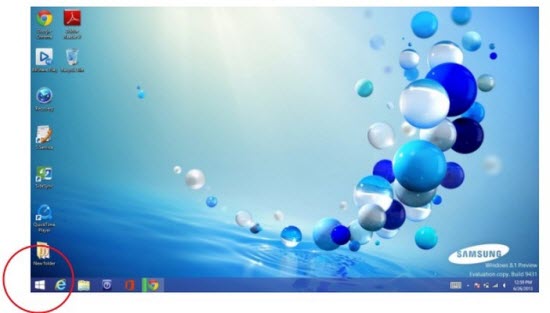
If you're upgrading from Windows 7 or Earlier
Windows 7 is able to buy a boxed copy at great expense ($119.9 for the normal version, or $199.9 for Windows 8.1 Pro) on Microsoft Official Website or retail outlet.
However, you can't upgrade directly from Windows 7 to Windows 8.1. You have two options:
- Upgrade your system to Windows 8 now and then upgrade to Windows 8.1, keeping all your installed applications and files.
- Perform a clean install of Windows 8.1 over Windows 7, losing your desktop applications. You should backup your important files and make a list of all the programs you'll want to install on Windows 8.1. If you're upgrading from Windows Vista or XP, you'll need to perform a clean install of Windows 8.1 — unless you feel like upgrading to Windows 7 first, upgrading to Windows 8, and then finally upgrading to Windows 8.1.
If You're Upgrading From Windows 8
Windows 8 users have it easy. Windows 8.1 is available from the Windows Store — yes, that's the Store app in the Modern Windows 8 environment — as a free upgrade. It can be downloaded and installed without you requiring any payment or preparation of installation media.
There is something you should pay attention to:
- To use Windows Store, you should use a Microsoft account to log into Windows, not a local user account.
- You should still be able to download Windows 8.1 installation media and perform clean installs with Microsoft account.
- To upgrade without a reinstall seems to require a Microsoft account.
How to switch your local user account to a Microsoft account ahead of time so you can download the update? Open the Modern PC Settings app (press "Windows" Key + "C" to access the charms, select "Settings", and select "Change PC settings"), select "Users", and check your user account. If you see a button allowing you to switch to a local account, you're already using a Microsoft account.
If You're Upgrading From the Windows 8.1 Preview
Microsoft stated that Windows 8.1 Preview users wouldn't be able to upgrade directly to the Windows 8.1 final release. Well, you actually can upgrade — the desktop programs installed will be lost.
If you want to get ready to upgrade from the Preview release to the final release, you can download your desktop programs' installers ahead of time and ensure you have any physical discs you need. You can then quickly re-install your desktop programs after the upgrade. If you use Steam for PC games, you can copy your Steam folder to a backup location and then restore it without having to re-download all your games.
Of course, any Windows user including Windows 8, Windows 8 Preview, Windows 7 and earlier, can upgrade to Windows 8 by just performing a clean install with a Windows 8.1 disc or USB stick and replacing their existing Windows system with it. If you want to do this, be sure you have backup copies of your important files. You can also get up and running more quickly by downloading installers for your preferred programs, backing up any installed PC games to avoid long downloads, and gathering any software installation discs you still use.
Do you plan on upgrading to Windows 8.1 when it's released? If so, what version of Windows do you plan on upgrading from? Leave a comment and share your thoughts!
- Related Articles
- How to bypass administrator password windows 7
- How to reset administrator password windows 7 safe mode
- how to reset windows 7 administrator password using command prompt
comments powered by Disqus