Reset Windows Password and BIOS Password for Your Toshiba Computer
Today, Toshiba is known for its value pricing, impressive selection helpful preloaded notebook software. When you are using your Toshiba laptop, you may encounter this or that kind of problem, such as forgetting Toshiba password. It's never any funny, however luckily there is an easy way to solve the problem.
Part 1: How to Reset Windows Login Password for Toshiba Computer?
Forgot Windows password? Use Toshiba password recovery tool. You may take a dim view of this kind of tool for ethical reasons -- understandably so, however, in certain situations, this tool wind up being the last ditch effort that can save you from having to as far as reinstalling the operating system. Would you want to have to reinstall? Not on your life!
In such a tricky situation, a password recovery tool for your Toshiba computer may be your only recourse. Let's take a look at Windows Password Key . It helps reset Windows 8/7/XP/Vista password for any Toshiba models. It covers both administrator account and standard user account.
This method is easy enough for newbie to follow - it doesn't require using the Recovery Console or any complicated commands.
- Step 1: Download, install Windows Password Key on an workable computer. Insert a CD/DVD or USB flash drive. Launch this software and click "Burn" to burn a password reset disk.
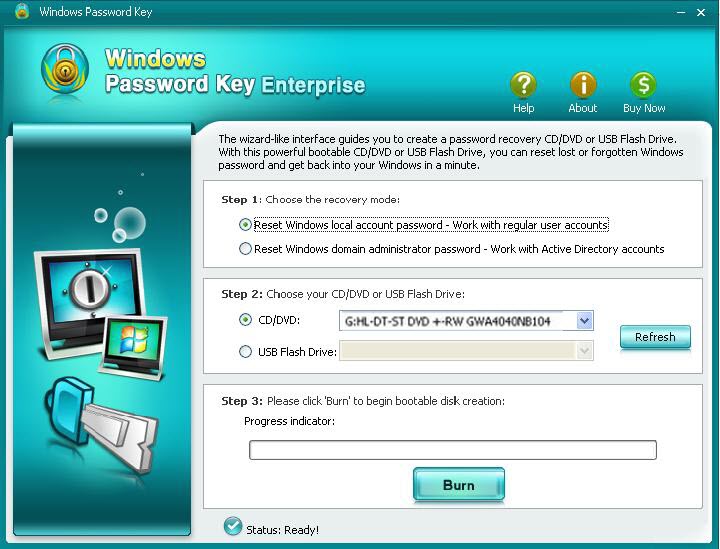
- Step 2: Plug the newly burned disk into your locked Toshiba computer. Set BIOS to make this computer to boot from CD/DVD or USB. It will reboot. (Check how to reset BIOS password first if your BIOS is protected with a password)
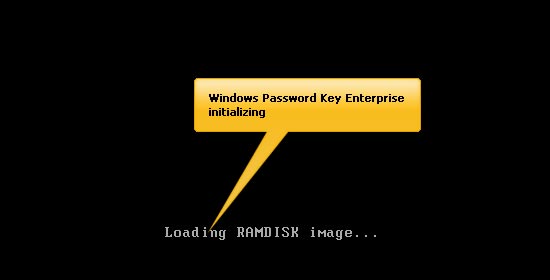
- Step 3: After it fully loads, Windows password key appears. Follow the steps to reset Toshiba laptop password.
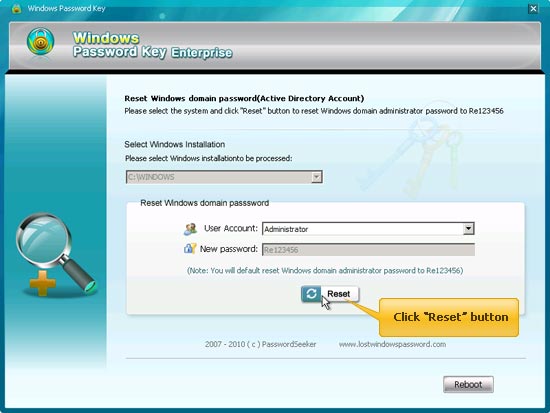
Part 2: How to Reset BIOS Password for Toshiba Computer?
Setting a BIOS password provides a basic yet highly effective level of PC security. If you forgot BIOS password, your computer won't get past the booting process or allow you to change the BIOS settings). If so, you can remove BIOS password as following:
- Step 1: Open your computer case to examine the motherboard. Remove the CMOS battery. Gently pry the battery from its housing and reinsert the battery after 10 minutes. If this works and you don't see the password prompt, then you have successfully reset the BIOS password. Otherwise, follow the steps below.
- Step 2: Locate the jumpers near the edge of the board or near the CPU or the CMOS battery. Find "Clear CMOS" or "Clear Password". Place the jumper over the pins and restart your computer. If this doesn't work, try step 3.
- Step 3: Enter a password after receiving the password prompt. If you have an Award BIOS, try "AWARD PW". If you have a Phoenix BIOS, try "CMOS".
Top 10 most Common Computer Password You should Avoid
Thus, you recover your lost Windows password, you'd better change it to an easy-to-remember and hard-to-guess password. Here we include top 10 most popular terms computer users use. You should never use them.
- 1. yourfirstname1
This is the most common password format to add a "1" at the end of the first name of yourself or loved ones. - 2. Arsenal or Liverpool
The most popular single-worded teams have been Arsenal and Liverpool for some time. - 3. monkey
"Monkey" is a six-character term – the typical password length. It's quite easily and quickly to type on a keyboard. - 4. password1
It's a little funny to use "password" as your computer password. For secure concern, add a digit on the end. - 5. Facebook1
Many people spend all day on Facebook, so they choose it. - 6. letmein
"letmein" is the modern day version of "pen sesame". It's reckoned that one in 560 people will use it as their secret term. - 7. abc123
"abc123" could be the lazy password idea. Those users are planning to change their login but never do. - 8. qwerty
Using the top line of keyboard letters from left to right to from a word is surefire hit. - 9. Charlie
It may be down to the high number of brainy computer geeks of that name. Who knows? - 10. 12345
Nearly one in 250 people go for this simple numerical sequence as their password. It's said to be one of the first things a huge number of people think of when asked to pick a password.
| Toshiba Satellite U845T-S4165 | Toshiba Portege Z935-P300 | Toshiba Portege R935-P332 | Toshiba Satellite U845W |
| Toshiba Satellite P845t-S4310 | Toshiba Qosmio X505-Q885 TruBrite | Toshiba NB505-N508BL | Toshiba Satellite L755-S5242 |
| Toshiba Portégé R835-P56x | Toshiba Satellite L655-S5158 | Toshiba Satellite L755-S5349 | … |
- Related Articles
- how to crack laptop password on windows 8
- how to reset asus laptop password
- how to unlock hp laptop on windows 8
comments powered by Disqus