Windows 7 Password Reset Disk: A Powerful Tool to Reset Windows 7 Password
Forgot Windows 7 login password and can't access your PC? Don't worry. Windows 7 password reset USB can save you out. Here I am lucky to share this mighty tool with you from two points: what a Windows 7 password reset disc is; how to use Windows 7 password reset disk to reset Windows 7 forgotten password.
1. What is Windows 7 Password Reset Disk
A Windows 7 password reset disk is a specially created floppy disk or USB Flash Drive. It is a handy Windows 7 password reset tool and can be created via Windows built-in features while you login with your account, or created by Windows Password Key if you carelessly forgot your account password and can't access to your PC.
Since, we have explored about how to create a Windows 7 password reset disk in a previous article. Now I will show you how to use these two kinds of Windows 7 password reset USB when you forgot Windows 7 password in details.
2. How to Use a Password Reset Disk to Reset Windows 7 Password
Windows 7 password reset disc is incredibly important for resetting forgotten password on Windows 7. Then how can you use the password reset disc to reset Windows 7 password. Here we will introduce you the detailed ways from two different parts:
Part1: How to Use the Password Reset Disk Created via Windows 7 Built-in Features
If your password reset disk is created via Windows built-in features. Then follow steps below to use the free Windows 7 password reset USB to reset password in Windows 7 when you forgot the login password.
- Entering a wrong password, the interface below will show up. Insert your created password reset disk into your PC and tap on the option of "Reset password" under the password box.

- Then you will be greeted by a Password Reset Wizard. Click Next to continue.
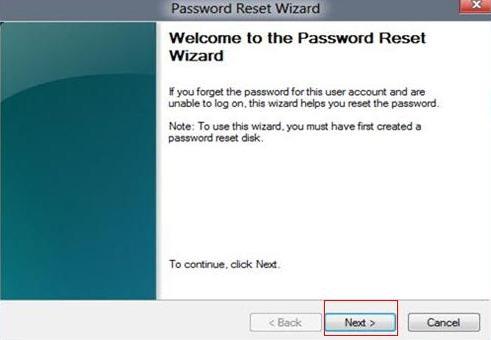
- Select the removable media that corresponds to your password reset disk, and then click "Next".
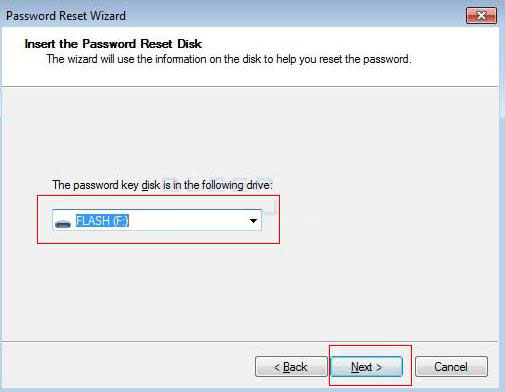
- Type a new password and confirm it. You can of course create a password hint right now.
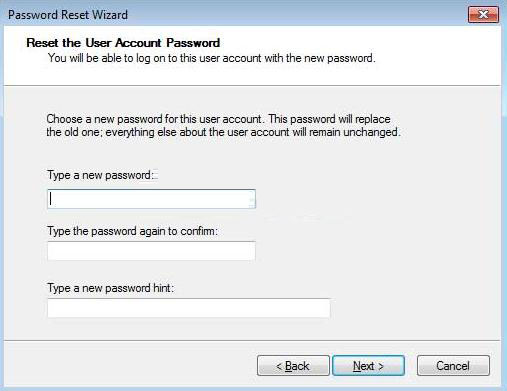
Part2: How to Use Windows 7 Password Reset Disk Created with Windows Password Key
If you have burned the Windows 7 password reset disk with Windows Password Key, then follow steps below to use Windows password key bootable USB to reset forgotten Windows password instantly. Download and install Window Password Key on an accessible computer.
- Click Browse to browse Windows Password Key image file; insert your USB into the computer and specify the USB Flash Drive; then click Burn to make a bootable Windows 7 password reset USB.
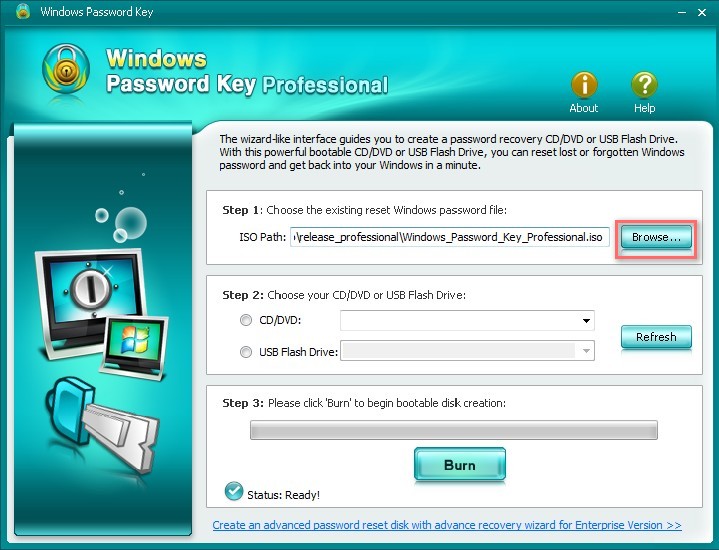
- After burning process is finished, insert the newly-created USB into your locked computer and boot it. Now you are required to set BIOS to boot your locked computer from the USB Flash Drive.
- Follow the instructions on the interface of software to choose the account whose password you want to reset.
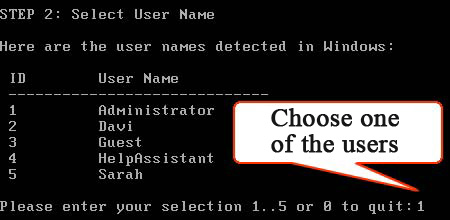
- Type "y" to reset the password and press "Enter" button.
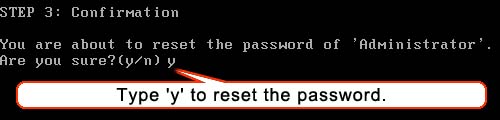
- Now you can remove the password reset disk in Windows 7 and restart your PC and log into it without any password.
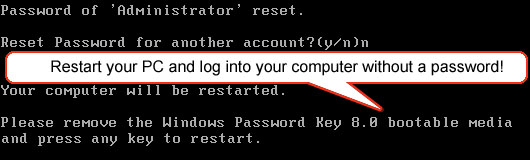
To sum up, Windows 7 password reset disk is a very useful utility to reset forgotten password in Windows 7.
- Related Articles
- How to bypass administrator password windows 7
- How to reset administrator password windows 7 safe mode
- how to reset windows 7 administrator password using command prompt
comments powered by Disqus