How to Enter BIOS on Toshiba Laptop Running Windows 10/8.1/8
Since Windows 8, Microsoft has changed the BIOS to UEFI (Unified Extensible Firmware Interface). Thus we can't use the traditional way to press the F2/F12 to enter BIOS settings. So how can we access BIOS setup on PC pre-installed with Windows 10/8.1/8. In this article we focus on Toshiba showing you how to enter BIOS on Toshiba laptops in the following two parts:
Part 1: How to Enter BIOS on Toshiba Laptop When Your PC Boots Normally
Part 2: How to Enter BIOS on Toshiba Laptop When Your PC Can't Boot
Note: The following procedures only apply to Windows 10 and Windows 8.1/8 operating systems that came preinstalled on the laptop from the factory when purchased new.
Part 1: How to Enter BIOS on Toshiba Laptop When Your PC Boots Normally
It can be prettry easy to enter BIOS when you can enter Toshiba Windows system successfully. But when you are locked out of Windows and fail to enter system, Windows Password Key enables you to find lost password and boot your computer successfully. Then you can feel free to follow the steps below to access BIOS on Toshiba laptop.
- Boot into Windows. Open the Charm Bar by pressing Windows Key-C.
- Choose Settings at the bottom and when the next set of options shows up choose Change PC settings.
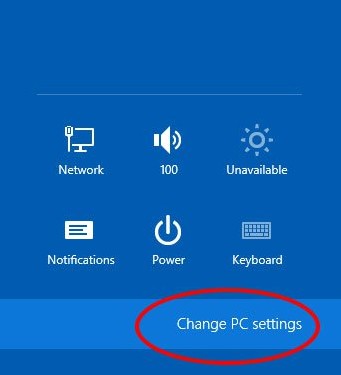
- Click on "General" on the left hand pane, select "Restart Now" under the "Advanced Startup" section on the right pane. The system will reboot into the Advanced Boot Menu
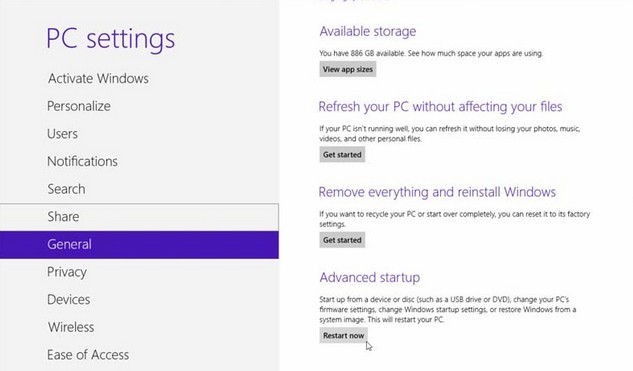
- To initiate the BIOS, choose Troubleshoot -> Advanced options -> UEFI Firmware Settings -> Restart.
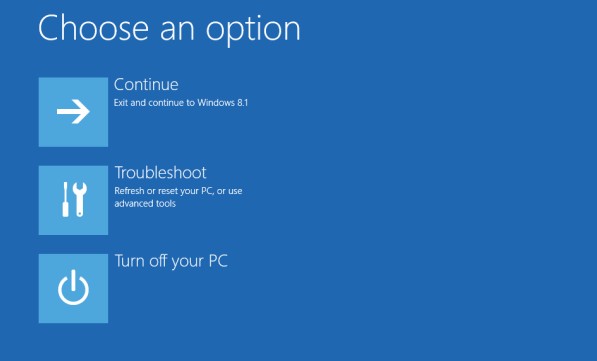
- To access Boot menu, click on Use A Device ->Boot Menu.
Part 2: How to Enter BIOS on Toshiba Laptop When Your PC Can't Boot
The difficulty of accessing BIOS on laptops with Windows 10/8.1/8 preinstalled lies in that you can't use methods above when your PC can't boot normally such as when you forgot Toshiba login password. Now you can follow steps to below to enter BIOS.
- Step 1: Shutdown your PC while pressing the Shift key to turn off your computer completely. Note: By default, Windows 10/8.1/8 only puts the computer into "Hibernation" not shut down your device completely.
- Step 2: Now restart the computer by pressing the power button - IMMEDIATELY start tapping the F12 key on the keyboard until the "Boot Menu" screen appears.
- Step 3: Using the arrow keys, select
and press "Enter". - Step 4: On the next screen you are asked to confirm if you want to continue with recovery. Select "Yes".
- Step 5: The computer will bring you to the Advanced startup screen. Click on UEFI Firmware Settings and then Restart. Windows will now initiate the BIOS.
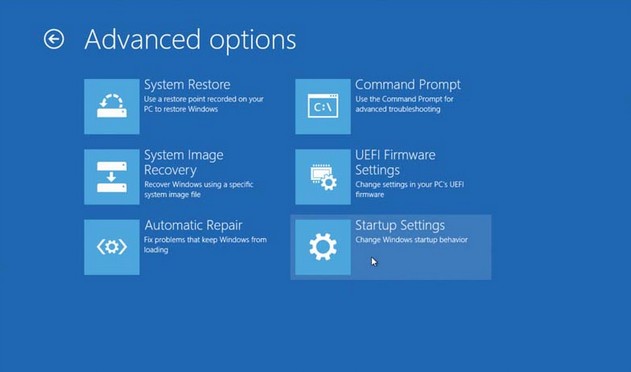
That's all for how to enter BIOS on Toshiba laptop. Methods above apply to all Toshiba series including Toshiba Satellite series, Toshiba Protégé series, Toshiba Qosmio series, etc.
- Related Articles
- how to recover lost password on windows 10
- How to crack laptop password windows 8
- how to reset password window 7 with usb
comments powered by Disqus