How to create an administrator account on Windows 7 ?
If you share your computer to your family or your friends, for some reasons, you should create an administrator account to manage the computer users, only those who has Windows 7 password that can log in that account. And you need to create some standard users for them.
Windows 7 has three kinds of account type. Administrator, Standard user, guest.
The standard account can help protect your computer by preventing users from making changes that affect everyone who uses the computer, such as deleting files that are required for the computer to word.
A standard user can do almost anything that you can do with an administrator account, but if you want to do something that like installing software or changing security settings, Windows might ask you with a UAC prompt to provide Windows 7 Administrator password. There are 2 ways to create a administrator account.
1. Enable the built-in Administrator account
To create a password for the Administrator account, we should know that, Windows 7 has a default administrator account that is created during the installation of Windows 7. By default, the built-in administrator account is named Administrator, and is disabled.
If you don't want to create another Windows 7 Administrator account, just enable the built-in Administrator.
The following is the guidance to you to enable Windows built-in Administrator account.
1. Start System and press" Ctrol+Alt+Delete" to enter Safe mode with Command Prompt
2. Choose Administrator and you will enter the elevated command prompt, type net user administrator /active:yes and press Enter
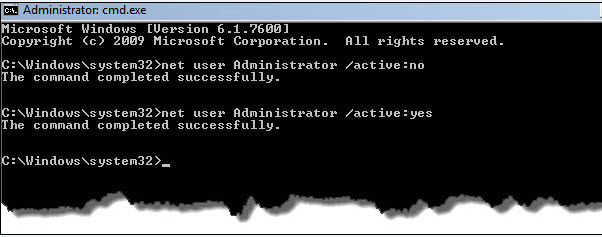
3. Close the command prompt. Restart the computer and you will now see the built-in Administrator account log on icon added on Screen.
If you want to disable the built-in administrator account, just type net user Administrator /active:no then you will see the built-in Administrator account log on icon removed.
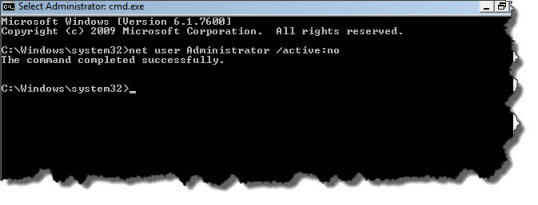
Restart computer, you will see the Administrator account on the log in screen. Then you can add a Windows 7 password to protect your computer.
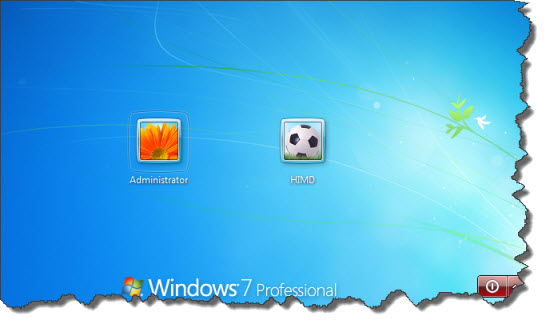
2. Create Administrator account by yourself.
If you don't want to enable the default administrator account, just create another one. Click on the Start -> Control Panel -> User Accounts and Family Safety, in the screen, click "Add or remove user accounts" as following.
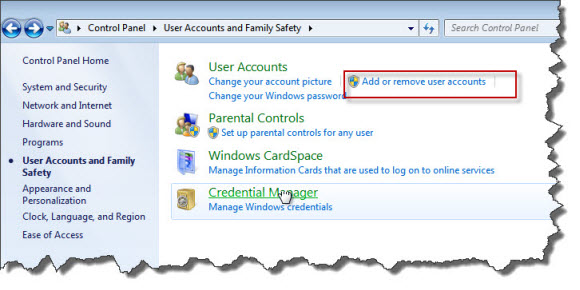
In the next screen, Click "Create a new account".

Type a name for the account and choose Standard user or Administrator password.
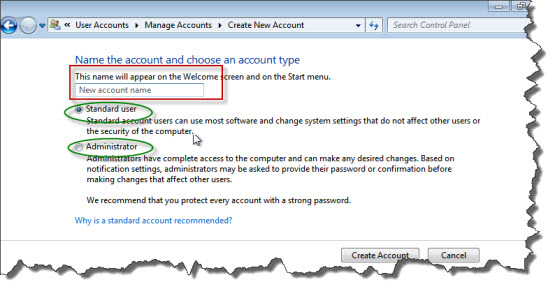
You have created an administrator account for your computer, then you can create a password for that account. But you had better remember the password, for you lost windows 7 password, it may bring many troubles.
- Related Articles
- how to break administrator password in windows 7
- how to reset password window 7 with usb
- how to bypass password on windows vista home premium
comments powered by Disqus