How to Turn on and Turn off Cortana in Windows 10
“Is there any way to disable Cortana in Windows 10 system so that the process doesn't keep running in the background, and stop it from record my privacy information?”
“Last week someone switch Cortana off in my computer, how can I activate Cortana in my Windows 10 system.”
Cortana is a personal digital assistant in your Windows phone or Windows 10 system, as a machine leaning technology that was designed by Microsoft,Cortana can give you suggestions, ideas, reminders, alerts, and more. It aim to help users dealing with daily routine and provide you with solutions for daily fife.To become more intelligentized for you, it will collect your privacy information into to cloud and study from it and become stronger.
In consideration of security problems, or some users may prefer a traditional Windows system, here I will show you how to turn on and turn off Cortana in Windows 10 system. If you are worry about that Cortana will occupy your system resource and want to speed up the slow Windows system, this is useful instructions for you too.
Part 1: Steps to Turn Off and Turn on Cortana
Solution 1: Turn on and Turn off Cortana in Windows 10Settings
It more straightforward for you to turn off Cortana in Windows 10, launch Cortana in task bar, click on “settings”, switch the switchgearunder Cortana to “Off”, you will successfully disable Cortana in Windows 10. It’s the easiest way to switch Cortana on or off in Windows 10. If you need to use it next time, you can also activate Cortana by switch it on.
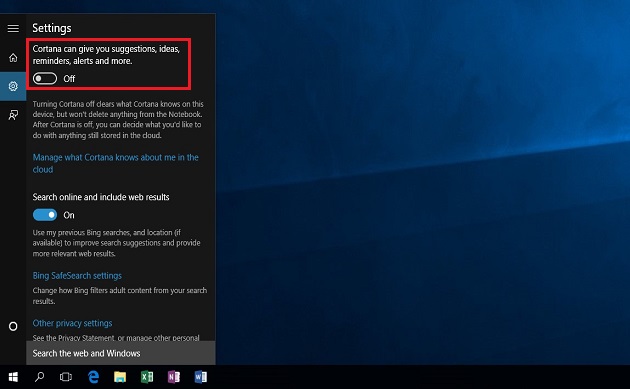
Solution 2: Turn on and Turn off Cortana in Windows 10Privacy Settings
You can also stop the device to gathering privacy information to disable Cortana in Windows 10 system. Launch “Settings” app, click“Privacy”, choose the “Speech, inking, & typing” in left penal.
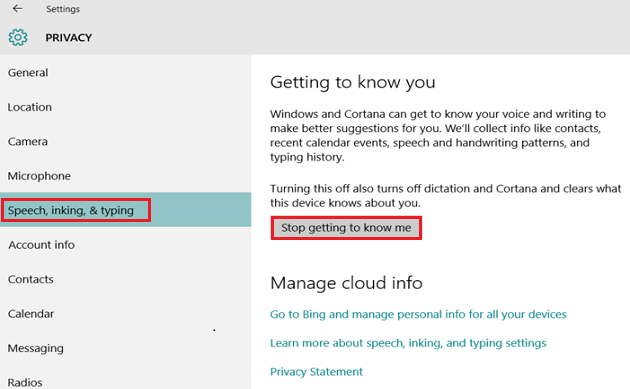
Then you will be recommend that “turning this off also turns off the Cortana”, click on “Stop getting to know me”, Cortana will be automatically turn off. If you need to activate Cortana in Windows 10, just click “Get to know me”.
Part 2: Delete Remaining Privacy Information of Cortana in Windows Server
To delete the remaining privacy information after you have switch Cortana off in Windows 10, go to Bing personalization setting page, login with the email account in this computer, click all “Clear” button to delete interests and other Cortana data and personalized information.
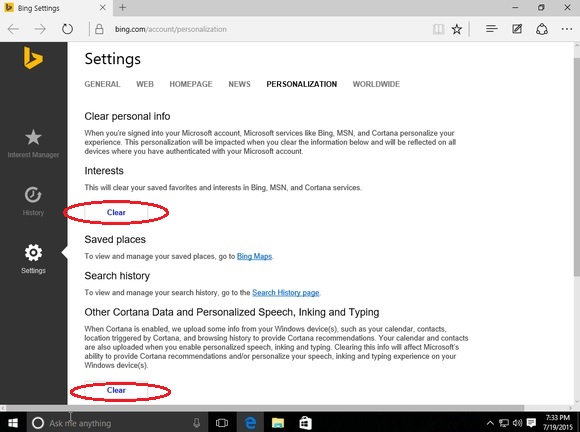
Windows 10 system will still gathering your personal information, to stop that, you can do further setting in privacy setting. To help you erase the privacy information in your computer, here I recommend a powerful system optimize software to you--Windows Care Genius.
Read About: How to Fix Windows 10 Cortana Respond Slow
- Related Articles
- how to recover lost password on windows 10
- how to reset password window 7 with usb
- how to reset administrator password in windows 8.1
comments powered by Disqus