Windows 7 Time Keeps Changing Randomly, how to Fix It?
It will be annoying that computer clock keeps changing. Two days ago, one of my best friends told me that she was almost driven crazy by a problem "Windows 7 system time keeps changing". I checked her computer and finally succeeded in making the system time functions normally. At the thought that maybe some other Windows 7 users are facing with the same problem, I decide to share with you how to fix the problem "Windows 7 keeps changing my time".
1. Check for Third-party Clock Applications
At first, you need to check if you have installed a third-party clock application on your computer. As third-party application may influence the normal function of Windows system time, you have to uninstall it if you did install one before.
2. Check for the Status of Windows Time
If you haven't install any third-party clock applications or you have uninstalled it, you need to check for the status of Windows Time to see if the system time has been started to sync properly. If not, the system time on your computer will not sync. Below are steps used to avoid Windows 7 system clock constantly changing.
- Click Start and type "services.msc" in the search box and hit Enter.
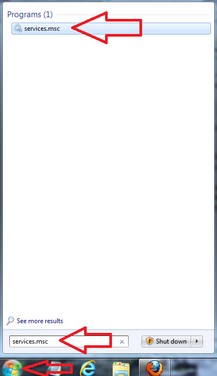
- Locate Windows Time, right-click it and select Restart to make it sync properly.
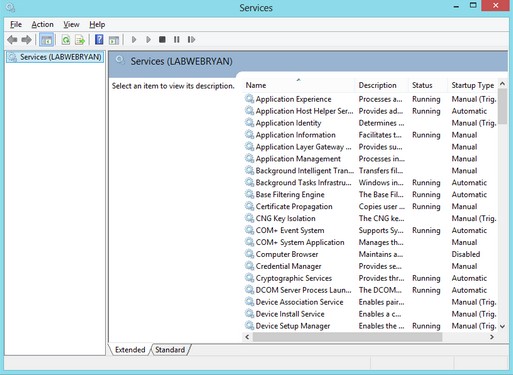
3. Check Time Zone and Regional Settings
Restart Windows Time but still make nonsense for time keeps changing randomly on Windows 7? Maybe your Windows7 has a bad UTC offset settings. Go to Control Panel to check whether the Time Zone and Regional settings are correct.
- Click Start and choose Control Panel.
- Tap on Date and Time option.
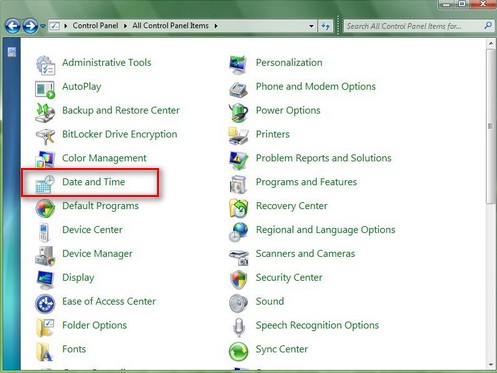
- Manually adjust time and data by clicking Change Data and time/ Change time zone on the right.
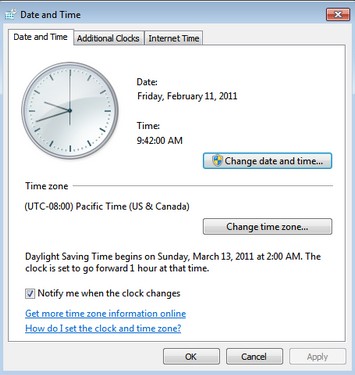
The three options are used when computer time on Windows 7 time keeps changing by itself. You can try one by one until your problem is fixed.
If you have other Windows problems such as forgetting Windows login password, boot issues etc., please leave messages in the Comment box below to let me know. I will try my best to help you.
- Related Articles
- how to reset windows 7 password using command prompt
- how to enable administrator account in windows 7 without admin rights
- how to unlock toshiba laptop
comments powered by Disqus