
Jan. 13, 2014 11:20 am / Posted by Michael EricFiles & Database
Follow @MichaelEric
"How do I password protect an Adobe PDF file? The software is Adobe Reader. Thanks!"
"How do I password protect an Adobe Acrobat PDF document that doesn't let me change the security settings?"
A PDF file is a high-quality document that is generally used to distribute platform-independent documents. Actually, as for password protect PDF document, it's not possible to password protect in Adobe Reader. If you insist in going about password protecting a document, you would need Acrobat. Adobe Acrobat enables you to password-protect your PDF documents so that other users do not have access to them. Just follow the instruction as below to password protect an Adobe PDF file. Then you can set your personal and sensitive information just available for either yourself or specified people.
It's specially the detailed instruction on encrypting an Adobe Acrobat PDF file. At the very beginning of this password-protect procedure, make sure you have the copy of Adobe Acrobat Pro since the free trial versions are available that expire in 30 days.
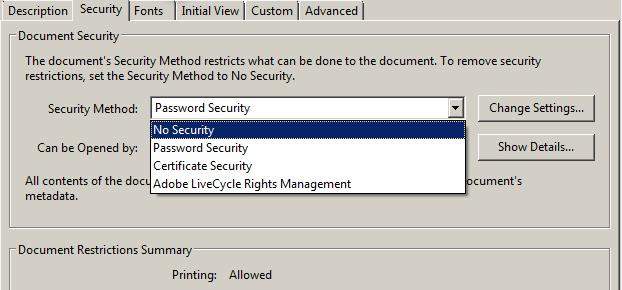
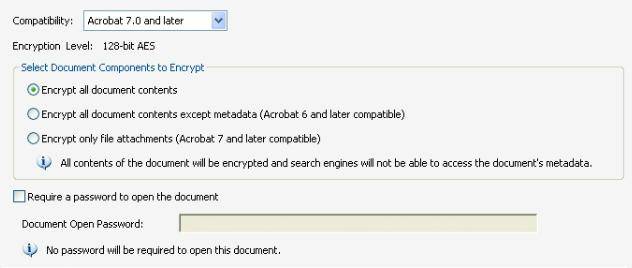
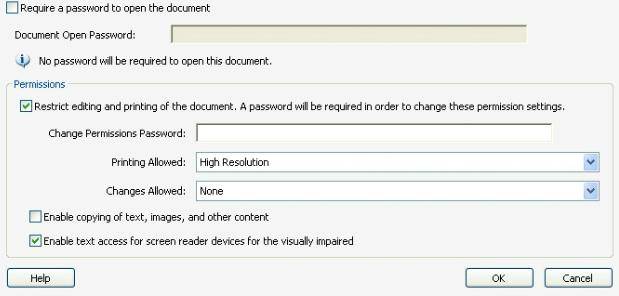
Thus you have successfully finished the conversion for password protecting an Adobe document.
It happens a lot that you forgot the password which protects your PDF file. Once if you are in this case, don't worry, you are not out of luck. PDF Password Recovery can help you solve the problem with only a few clicks.
Download SmartKey PDF Password Recovery:
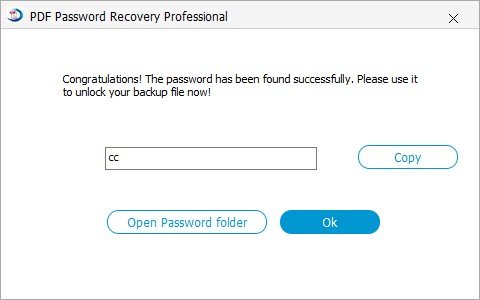
After introducing the information about password protecting a PDF file, you can have a good command of your PDF.
Download SmartKey PDF Password Recovery:
Crack and get back all your online webiste password such as facebook and twitter
Copyright©2007-2020 SmartKey Password Recovery. All rights Reserved.