
August 07, 2019 02:31:47 / Posted by Michael Eric to Office Tricks
Follow @MichaelEric
"I cannot open one password protected file. I have tried by many password remover software but cannot successful. Can you please help how can I do this ? It would be really appreciated."
If you have a password protected Excel spreadsheet and you do not know the password for it, you cannot open and access the contents of the file. If you really need to do it as there is no way for you to get back your password, you may want to learn how to break Excel password. Knowing how to break the password for an Excel file will let you view the contents of your spreadsheets without recalling your passwords.
Although the methods to break the passwords for an Excel file are not that popular, they tend to get the job done. In the following guide, you are going to learn four ways to break Excel workbook password on your computer.
Since Excel is usually used to create professional documents, it may be that the file you want to break the password for is a commercial file. If that is the case, then you are highly recommended to use a professional tool to do the task.
Using an unprofessional tool and ending-up damaging the file does not seem to be a good idea, especially as it is your work file. Fortunately, you have a really nice software available to help you out with your task.
Meet Excel Password Recovery, a software that enables you to break the password for any password protected Excel file sitting on your computer. It is a quick and efficient software that gets the job done for you in no time. The following are some of the features the software provides to its users.
Although the task that the software does is a tricky one, using the software to do the task is pretty easy. The following shows how you can use the software to break the password for your Excel files.
Download SmartKey Excel Password Recovery:
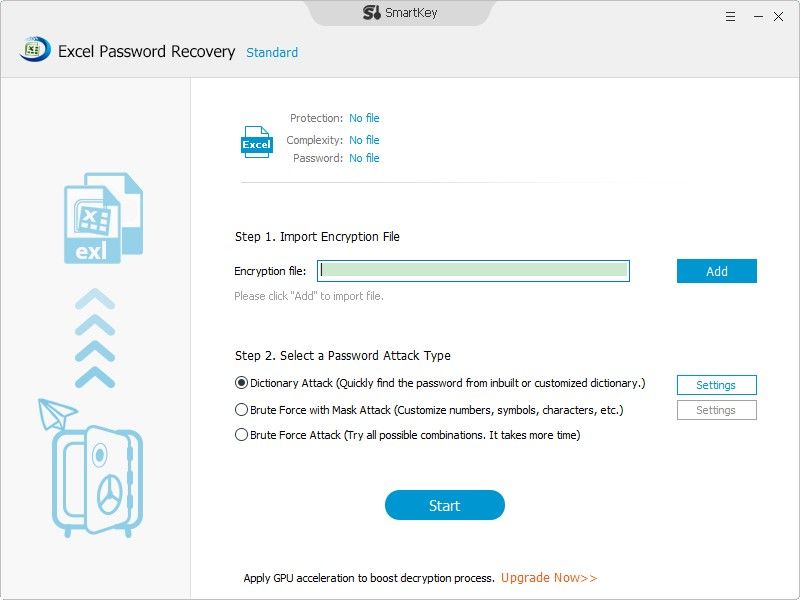
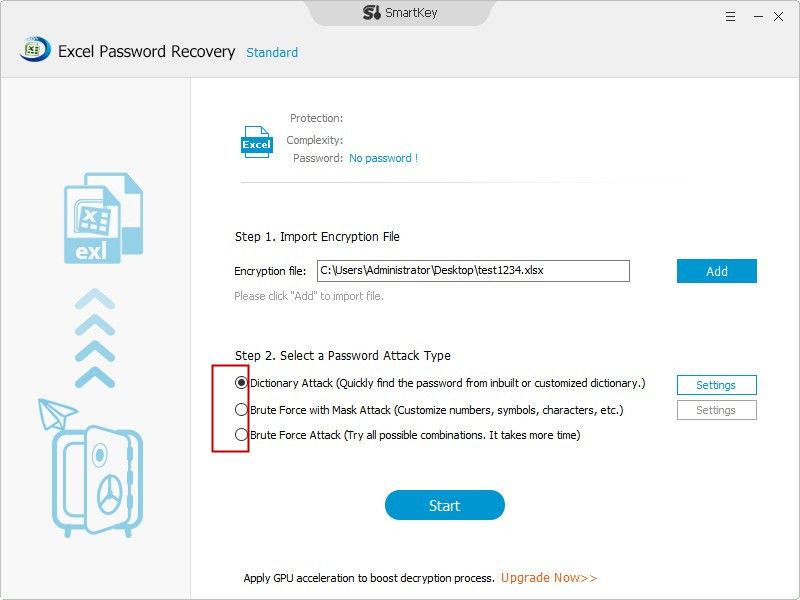
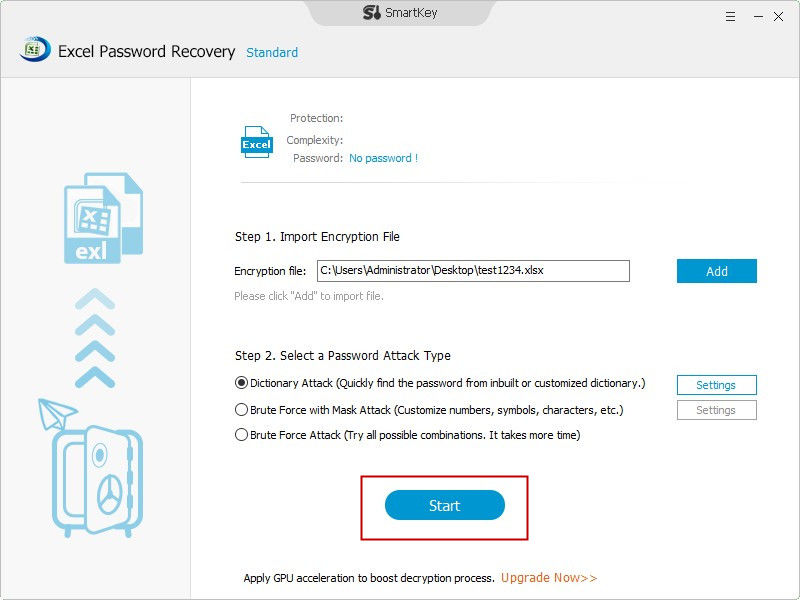
There is a VBA code you can run in the Excel software to crack the password for your file. It does not require much effort and the following shows how to do it.

Launch the password protected spreadsheet in Excel on your computer. Press the Alt + F11 keys together to open the macro editor. Copy and paste the following code into the box. Click on Run followed by Run Macro in Excel
Sub PasswordBreaker()
'Breaks worksheet password protection.
Dim i As Integer, j As Integer, k As Integer
Dim l As Integer, m As Integer, n As Integer
Dim i1 As Integer, i2 As Integer, i3 As Integer
Dim i4 As Integer, i5 As Integer, i6 As Integer
On Error Resume Next
For i = 65 To 66: For j = 65 To 66: For k = 65 To 66
For l = 65 To 66: For m = 65 To 66: For i1 = 65 To 66
For i2 = 65 To 66: For i3 = 65 To 66: For i4 = 65 To 66
For i5 = 65 To 66: For i6 = 65 To 66: For n = 32 To 126
ActiveSheet.Unprotect Chr(i) & Chr(j) & Chr(k) & _
Chr(l) & Chr(m) & Chr(i1) & Chr(i2) & Chr(i3) & _
Chr(i4) & Chr(i5) & Chr(i6) & Chr(n)
If ActiveSheet.ProtectContents = False Then
MsgBox "One usable password is " & Chr(i) & Chr(j) & _
Chr(k) & Chr(l) & Chr(m) & Chr(i1) & Chr(i2) & _
Chr(i3) & Chr(i4) & Chr(i5) & Chr(i6) & Chr(n)
Exit Sub
End If
Next: Next: Next: Next: Next: Next
Next: Next: Next: Next: Next: Next
End Sub
You'll see your Excel file's password on your screen. That is how to break Excel sheet password using a VBA script.
This method requires you to change the extension of your Excel file to the ZIP one and then modify a file to remove the password protection.

Rename your Excel file and change its extension to .zip. Open the file with WinRAR and navigate to xl followed by worksheets directory. Open the file that says sheet1.xml with Notepad and remove the tag that starts with sheetProtection.
Password protection should be removed from your file and that is how you break Excel file password.
If you would not mind using an online service to break your passwords, the following shows how to break protected Excel sheet using two websites.

Head over to either Password Online or Decryptum website and you will find the options to remove passwords from your Excel files. Proceed with the options and you will have a password-free Excel file at the end.
If you have forgotten the password for your Excel file and you do not know how to break Excel file password, the above guide should teach you how to do it. That way you can open your files and work with them the way you want.
Download SmartKey Excel Password Recovery:
Crack and get back all your online webiste password such as facebook and twitter
Copyright©2007-2020 SmartKey Password Recovery. All rights Reserved.