Forgot SQL Server SA password? Don’t freak out. SmartKey SQL Password Recovery is a professional program that enables you to recover administrator and user SQL password in SQL Server 2014/2012/2008(R2)/2005 and previous versions. Follow the simple steps below on how to operate it.
First download this SQL Password Recovery on your PC.
There are two modes for you to access the SQL Server database file for password recovery:
Mode 1: Import file and change the SQL Server file password
Mode 2: Search for SQL Server file and change the password
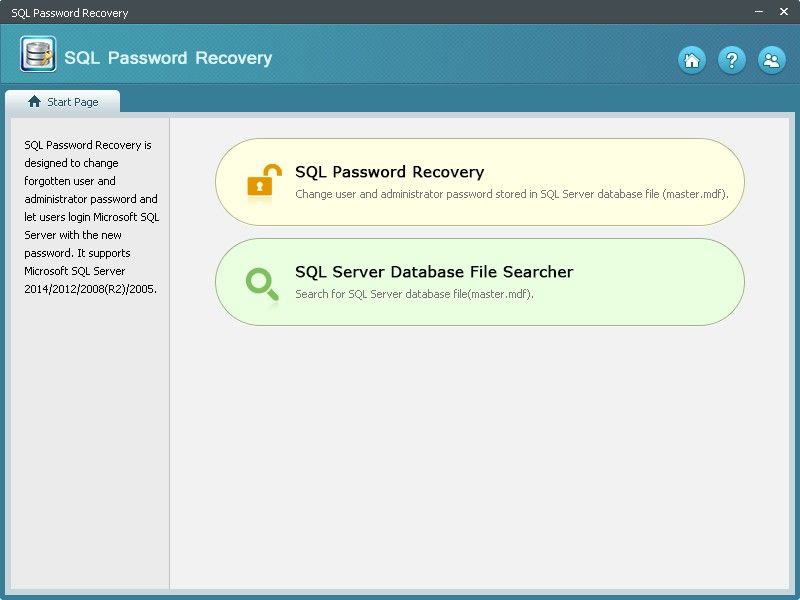
Choose “SQL Password Recovery”. This mode allows you to directly import the locked SQL database file to the program. Then, you can change a new password to open the file.
Step 1: Click “SQL Password Recovery” on the interface of the software.
Step 2: Click “Browse” to import the encrypted SQL Server database file from your computer.

Step 3: Specify the password-protected SQL file whose password you need to recover. Then click “Change”.
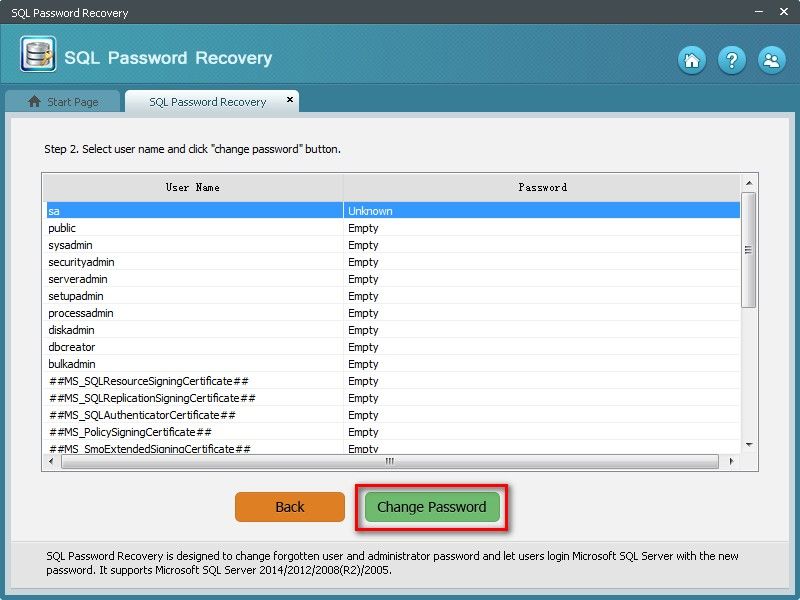
Step 4: You are prompted to enter the new created password twice.
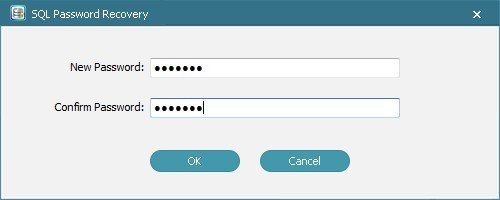
Step 5: Click “OK” to confirm your operation.
Select “SQL Server Database File Searcher”. You can search for encrypted SQL Server database file stored in your computer. After that, change the forgotten password.
Step 1: Select to click “SQL Server Database File Searcher” on the interface.
Step 2: Define the “Scan Types” and “Where to scan” choice and start to scan the encrypted SQL database file.
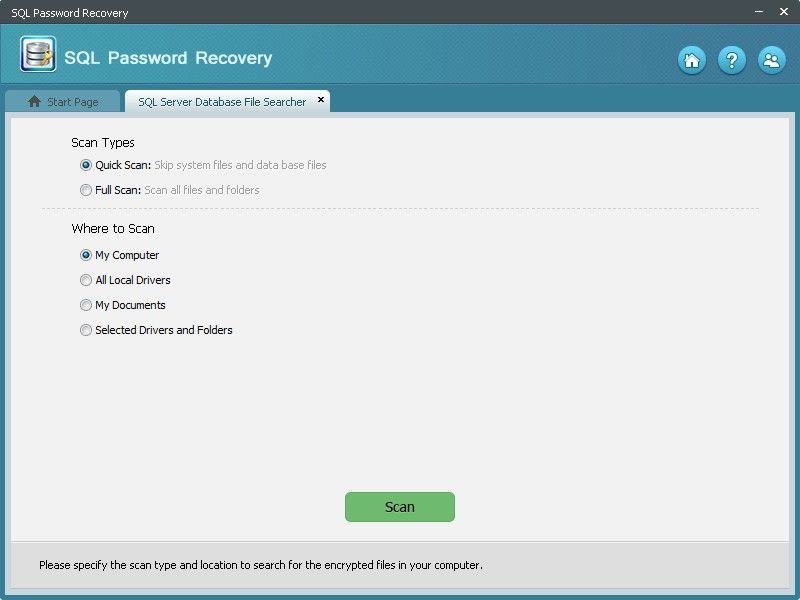
Step 3: After the scanning process, all the SQL Server database files are listed below.

Step 4: Right click the file whose password you want to recover. Click “Recover password”.
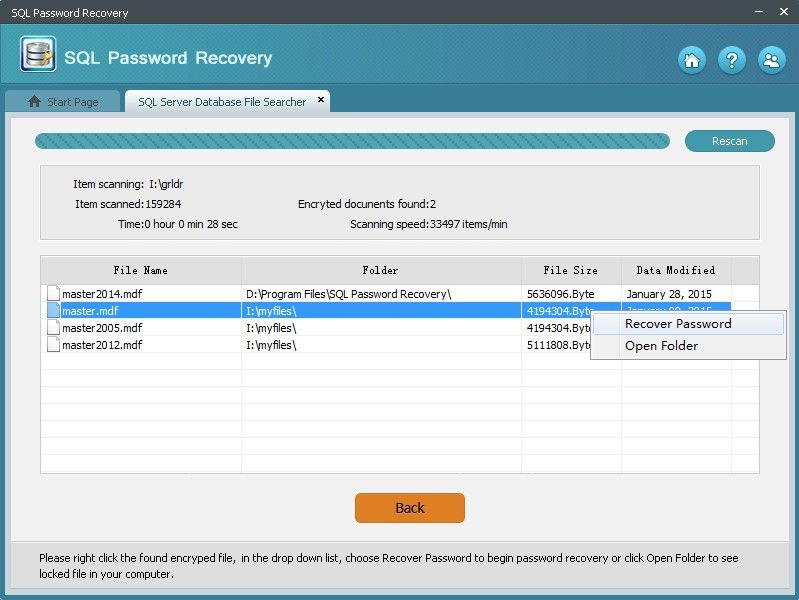
Step 5: Then you will get the same step as in “SQL Password Recovery” mode. Here the file path will appear, just click “Next”.
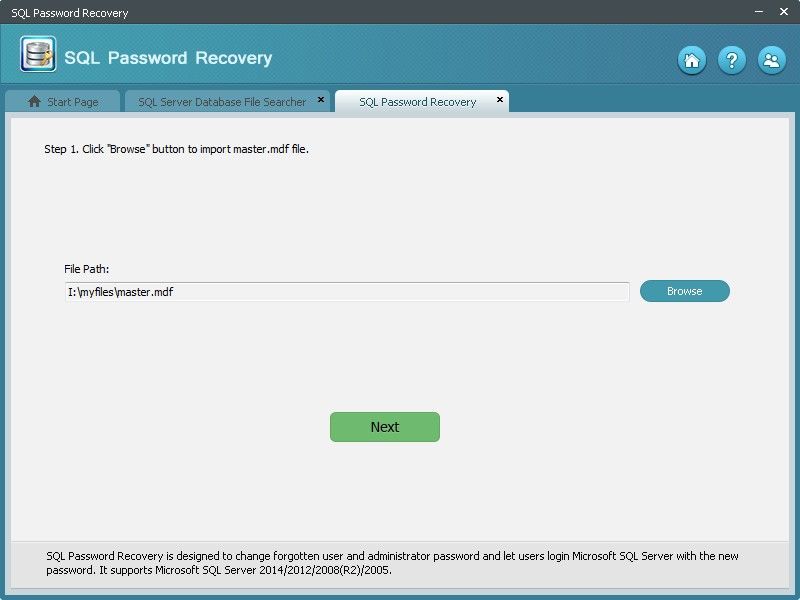
Step 6: Choose the file and click “Change Password”.
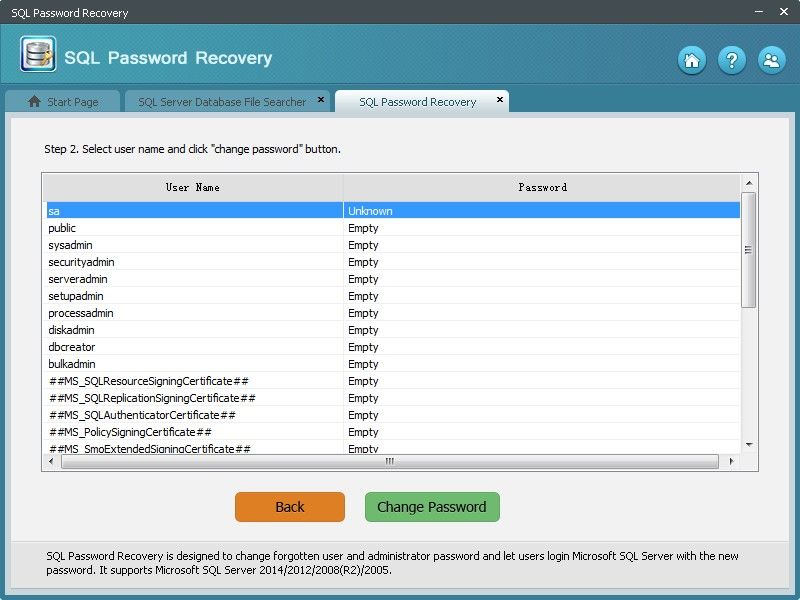
Step 6: Enter the new password twice and click “OK” to confirm.
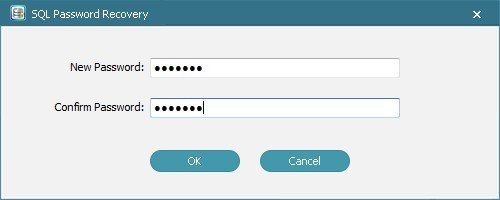
That’s it. You have changed the forgotten SQL password successfully.

If you have any questions about this program, please contact us, We provide lifelong technical support and upgrade service.
Copyright©2007-2020 SmartKey Password Recovery. All rights Reserved.