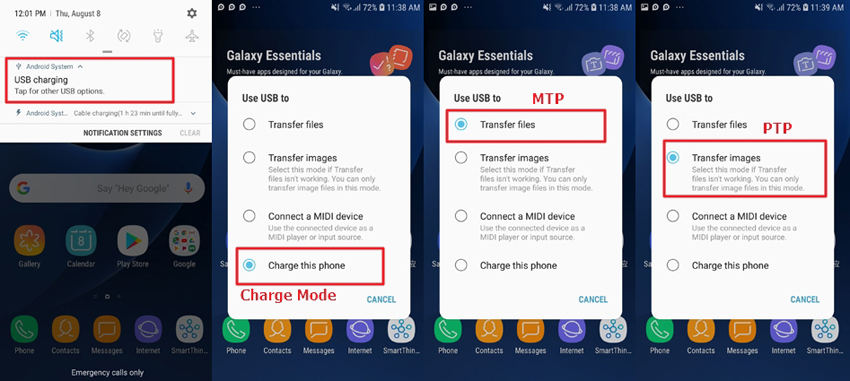Frequently Asked Questions And Answers for UltData - Android Data Recovery
1. Before scanning, please follow the prompts to make a backup on the device
During the process of data scan, your WhatsApp will be uninstalled and reinstalled again. Some installed management software on your device may remind you to "Immediately Erase" debris after WhatsApp is uninstalled. You're strongly recommended not to erase in case of data lose on WhatsApp.
Please follow the guide to make a backup on the device first to prevent data loss.
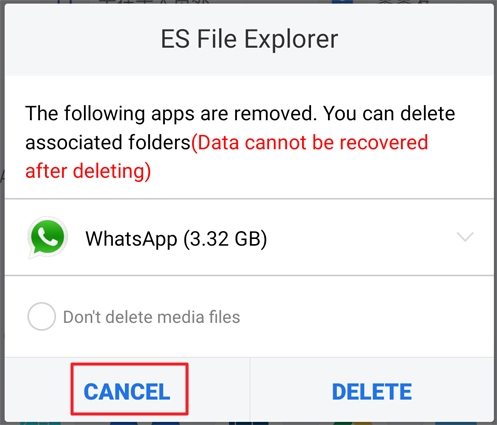
2. Why can't you find deleted data after scanning?
Lost data cannot be recovered completely if your lost data is overwritten or damaged.
Lost data cannot be analyzed if you don't log in WhatsApp account before scanning.
Only supports your device to recover data lost within 7days.
3. What if the original WhatsApp disappears after scan failure?
Go to Play Store to download and reinstall , then log in WhatsApp account to recover data.
4. What if the WhatsApp is old one or cannot be opened after scan failure?
Go to Play Store to update and log in, then data is recovered again.
Note: Don't uninstall the old WhatsApp by yourself, otherwise original data on WhatsApp is possibly deleted.
5. Why OPPO devices cannot be reinstalled WhatsApp in the process of data scan?
Distinguish fact that OPPO devices need timely authorized operation when prompts pop up to alert you, otherwise WhatsApp possibly fail to install.
If the scan fails all the time, restart the phone and scan again.
6. Some MI and Red MI phone cannot display "Full backup" pop-up when it prompts to authorize backup during the scan procedure.
Usually the "Security Settings" option in USB debugging mode is turned off by default, and only after it is turned on can you have permission to access backup.
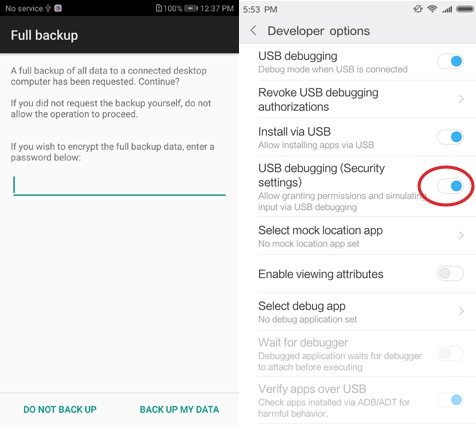
7. Some devices possibly restart when data scan goes on. However, some prompts cannot be operated after restart.
Some application by default will restart after phone is restarted, which leads in a lot of resources are occupied and connected to the network. And thus, some clicks are valid and lag. Try to shut off the network connection and then continue to operate.
Connection Problem
After you connect phone to PC via USB cable, there is no response on device:
- To avoid connection conflict, please don't use other phone manage software when you're using our software.
-
Scroll down the notification bar at the top of the phone, select USB option to check the USB connection mode. The phone cannot be recognized in charging mode, please switch to MTP or PTP mode as bellow:

- If the device still cannot be connected, please try to connect with the original data cable of or a better data cable.