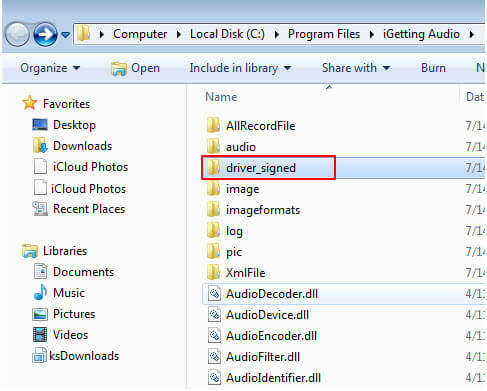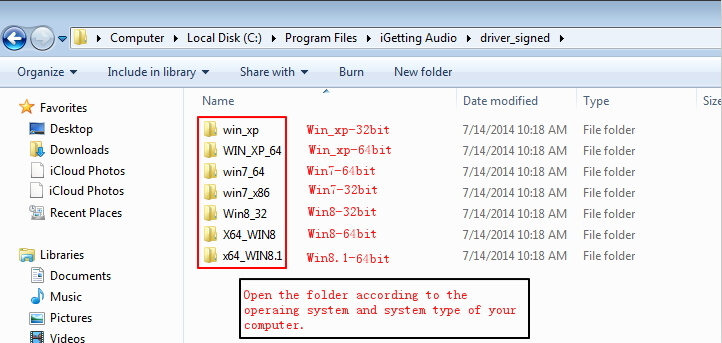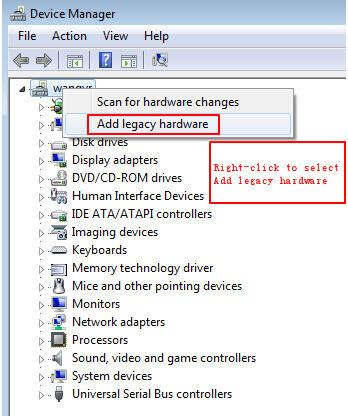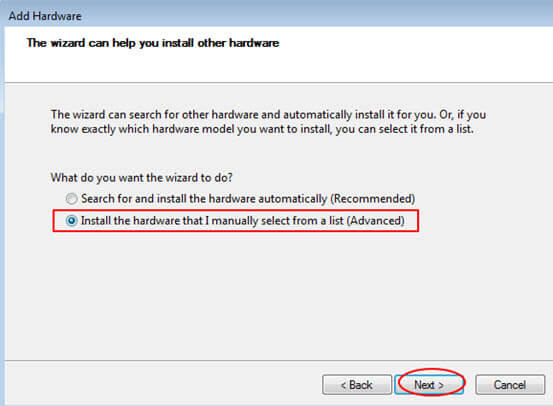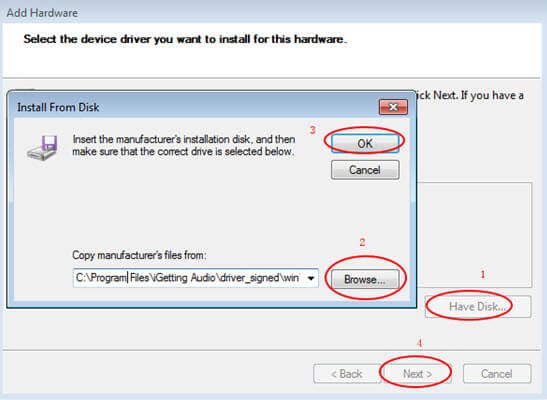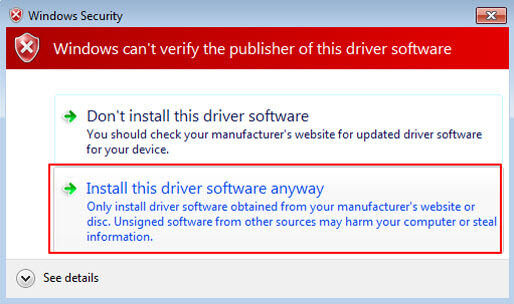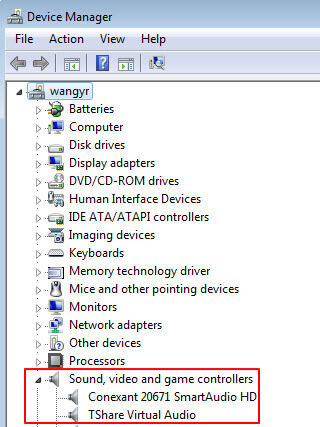Initiate Drive Failed
Tenorshare iGetting Audio is a professional streaming audio recorder. It allows you to record online streaming music, radio, VoIP or any other sound from your computer's sound card and microphone.
Q:How to fix "Initiate drive failed" ?
A: This message appears because you did not install the Virtual Audio successfully. Please follow the steps below to install the drive manually.
- Step 1 : Check your computer operating system and system type (32 bit or 64 bit). Click here to know how to check.
-
Step 2 : Open file location of Tenorshare iGetting Audio. Open the Program Files folder where this program is located. Take Windows 7 as example, right-click on Tenorshare iGetting Audio shortcut, you get "Open File Location" option which leads you to the folder containing the original file.
In the program files folder, find the folder "driver_signed", open it and you will see the drive for different operating system and system type.


- Step 3: Open Device Manager on your computer, click here to know how to open.
Right-click to select Add legacy hardware:

Follow the steps, and select "Install the hardware that I manually select from a list (Advanced)". Click Next button to continue.

Click Hard Disk>Browse to find the folder "driver_signed", open the folder according to your operating system and system type (see step 2). Click OK button, you will see TShare Virtual Audio has been listed in Model. Click Next button to continue.

In the pop-up message, select "Install this driver software anyway".

After installation, you will see TShare Virtual Audio displays in Sound, video and game controllers in Device Manager.