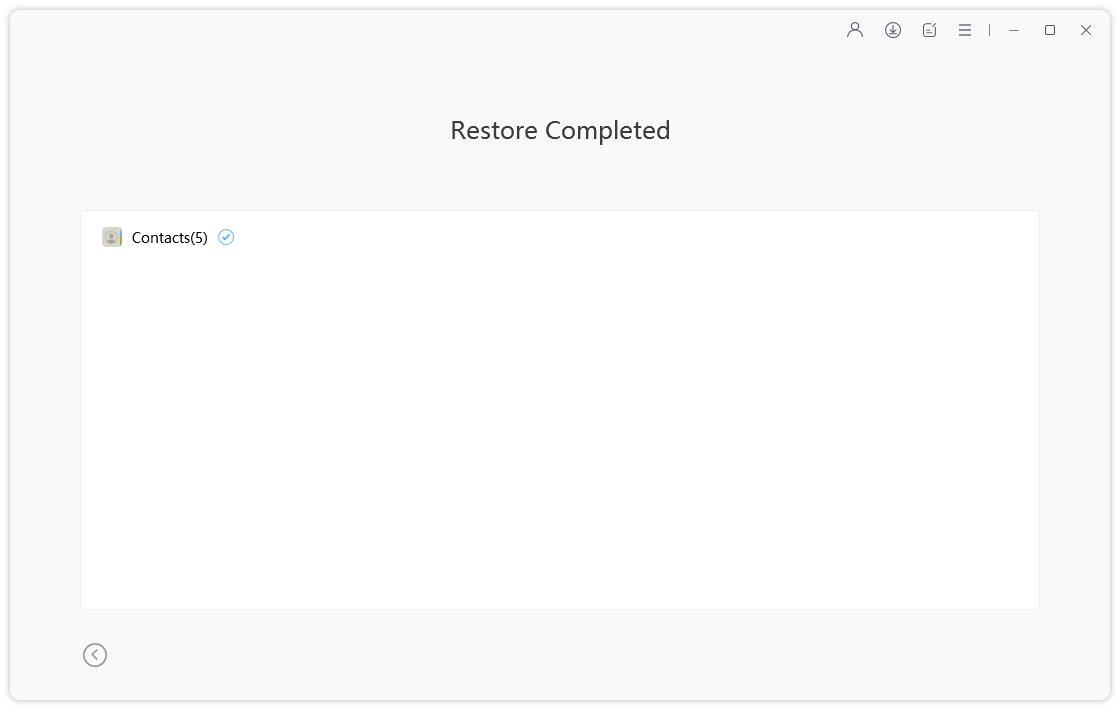- ReiBoot
- 4uKey
- UltData
- iCareFone for WhatsApp Transfer
- 4MeKey
- 4uKey for Android
- iAnyGo - iOS Location Changer
- UltData for Android
- ReiBoot for Android
- iCareFone
- 4uKey - Password Manager
- TunesCare
- TunesCare for Mac
- 4uKey - iTunes Backup
- 4WinBoot
- Windows Rescure
- Password & Key Recovery
- Data Recovery
- Disk Tools
- 1. Create a Bootable Disk
- 2: Boot Your PC from the Bootable Disk
- 3: Clone Entire Disk
- 4: Clone One Partition
- 5: Back up Disk
- 6. Back up Partition
- 7. Restore Disk
- 8. Restore Partition
- 9. Create a Partition
- 10. Format a Partition
- 11. Delete a Partition
- 12. Resize a Partition
- 13. Wipe a Partition
- 14. Wipe Specific Folders
- 15. Wipe Files
- How to Boot from CD/USB?
- How to Boot from USB in UEFI BIOS?
Guide for Backing Up and Restoring iOS Devices
The Backup & Restore feature is designed to help iPhone, iPad and iPod users to back up their device and restore from backups in case of data loss. This software can be your best choice as it allows selectively backing up and restoring data you need. All files backed up are readable and accessible on computer. Read this guide and learn how to backup or restore your device.
Part 1: How to Backup without iTunes or iCloud
Step 1: Connect Device
Download and install Tenorshare iCareFone on your PC or Mac and connect your device with it. If prompted to "Trust This Computer", please unlock your device and enter the passcode to ensure successful detection. After the device is connected, select "Backup & Restore" tab from the top menu to start.

Step 2: Select Files
By default, all the file types will be ticked. You can also select the files types you need to backup.

Step 3: Backup Completed
The whole process will take a while. Once completed, you can select to view backup data.

Part 2: How to Restore from Backup without iTunes
Step 1: Connect Device
To start with, you will need to connect your device with iCareFone and select "Backup & Restore" tab and click "To view or restore previous backup files" from the lower left corner. All the backup files, either created by iTunes or iCareFone, will be displayed.

Step 2: Scan and Preview
Select a backup to proceed. If it's encrypted with password, you will need to enter the password first to extract the files.

Step 3: Restore Backup Files
Select the files you want to restore, and choose whether to export to computer or your device. Kindly note that iCareFone only supports to restore photos, videos, music, contacts and bookmarks directly to your device.