Guide
- ReiBoot
- 4uKey
- UltData
- iCareFone for WhatsApp Transfer
- 4MeKey
- 4uKey for Android
- iAnyGo - iOS Location Changer
- UltData for Android
- ReiBoot for Android
- iCareFone
- 4uKey - Password Manager
- TunesCare
- TunesCare for Mac
- 4uKey - iTunes Backup
- 4WinBoot
- Windows Rescure
- Password & Key Recovery
- Data Recovery
- Disk Tools
- 1. Create a Bootable Disk
- 2: Boot Your PC from the Bootable Disk
- 3: Clone Entire Disk
- 4: Clone One Partition
- 5: Back up Disk
- 6. Back up Partition
- 7. Restore Disk
- 8. Restore Partition
- 9. Create a Partition
- 10. Format a Partition
- 11. Delete a Partition
- 12. Resize a Partition
- 13. Wipe a Partition
- 14. Wipe Specific Folders
- 15. Wipe Files
- How to Boot from CD/USB?
- How to Boot from USB in UEFI BIOS?
How to Enter Download Mode with ReiBoot for Android
Download mode, as known as Odin Mode, is a special state on Android devices, which use for ROM flashing or system update. Namely, when your device enters Download Mode, it will download some external packages or firmware which help you flashing the device. Besides, it is also widely used in Android rebooting.
Step 1: Download ReiBoot for Android
Download ReiBoot for Android and connect your Android device to computer with the USB cable.

Notes: If your device is connected but unrecognized, please try one of options below

Step 2: Choose Feature "Enter Download Mode"
Please choose your device brand and then follow the guide to enter download mode.
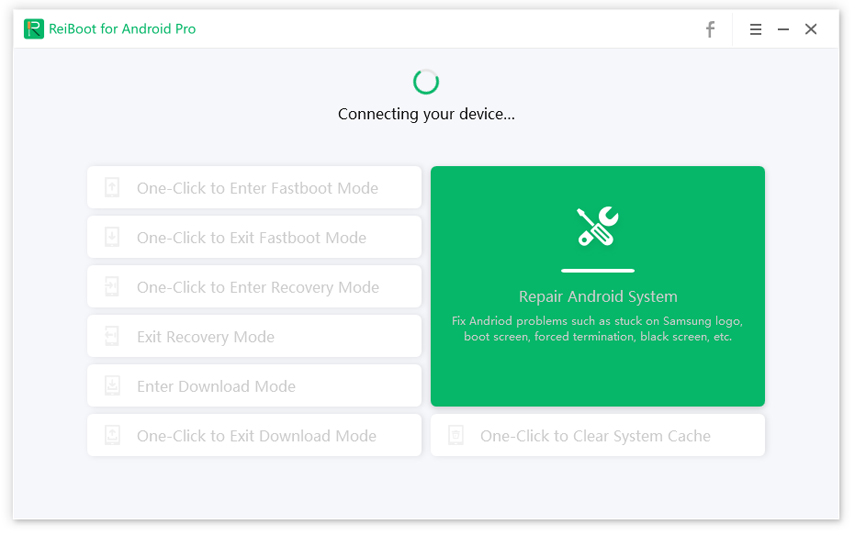
For Samsung:
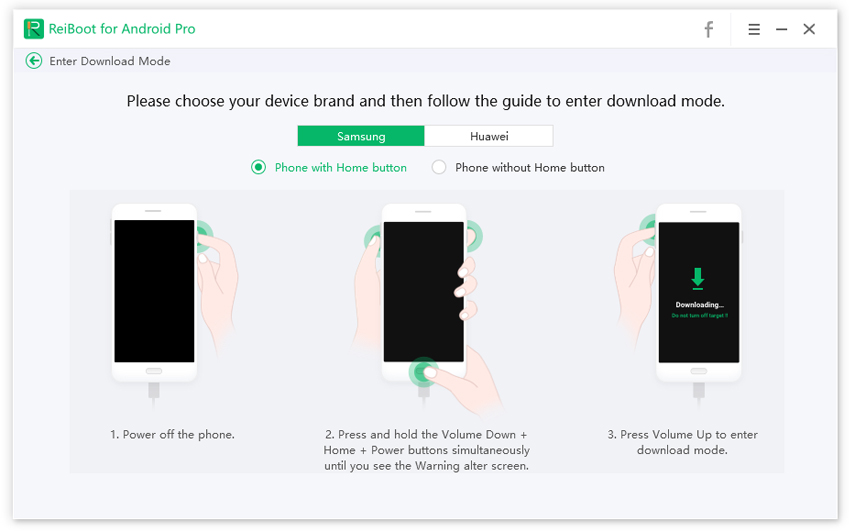
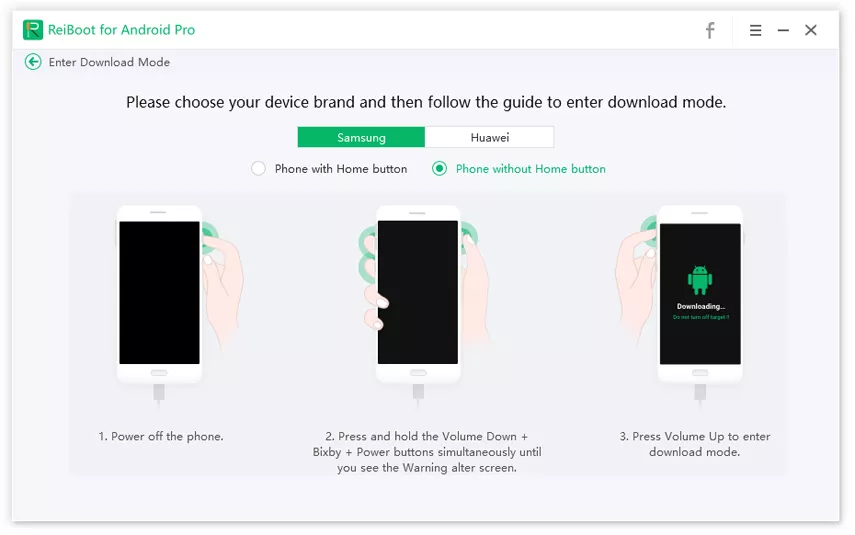
For Huawei
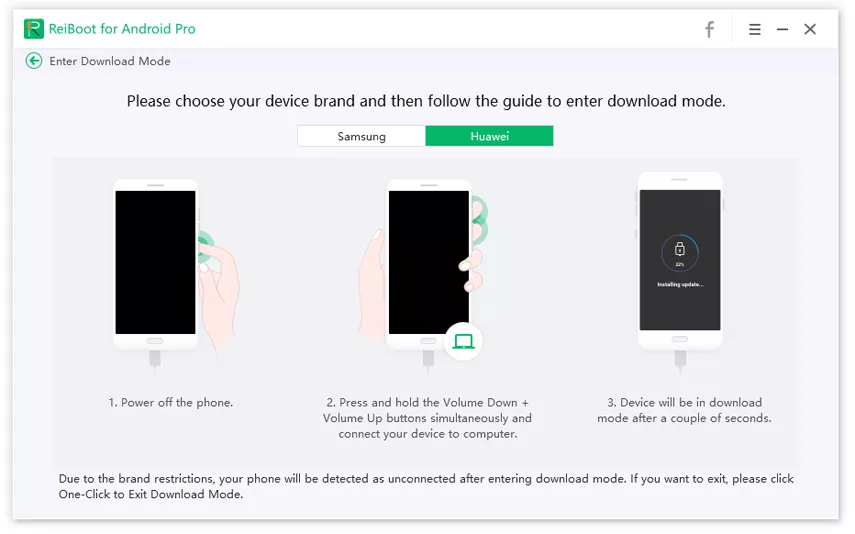
Wait for a couple of seconds when the program connecting your phone into download mode.
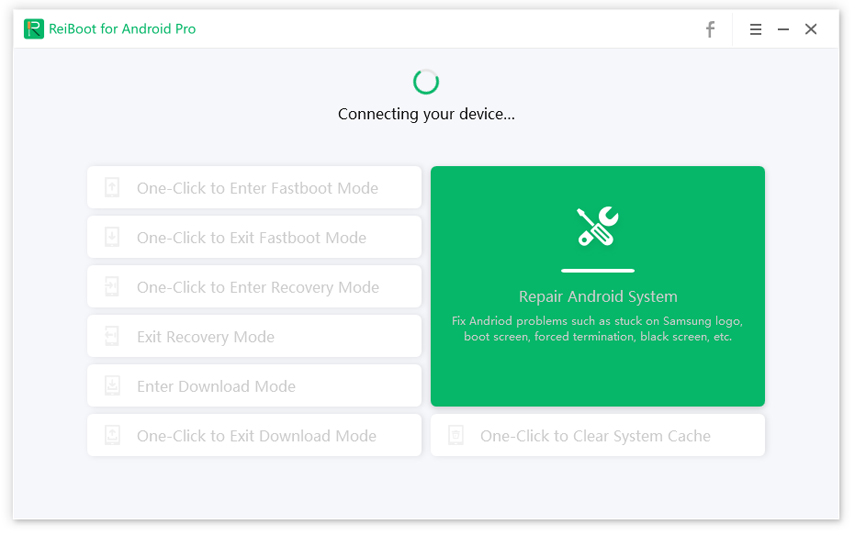
Step 3: Enter Download Mode Successfully
Your Android device has successfully entered download mode.

Was this helpful ?

