One-Click to Enter Fastboot Mode on Android Free
Many Android users may face the problems of black screen, frozen, or some other abnormal situations. Some users would put the device into Recovery mode with the help of ReiBoot for Android to solve the error. But what if the problems still not be resolved? Fastboot is one mode that deeper than recovery mode, it can fix some more problems that cannot be fixed in recovery mode. Here I would like to guide you how to enter Fastboot mode with simple one click.
Step 1: Choose Feature "One-Click to Enter Fastboot Mode"
Download ReiBoot for Android on PC, connect your Android device with PC. Choose "One-Click to Enter Fastboot Mode" from the main interface.
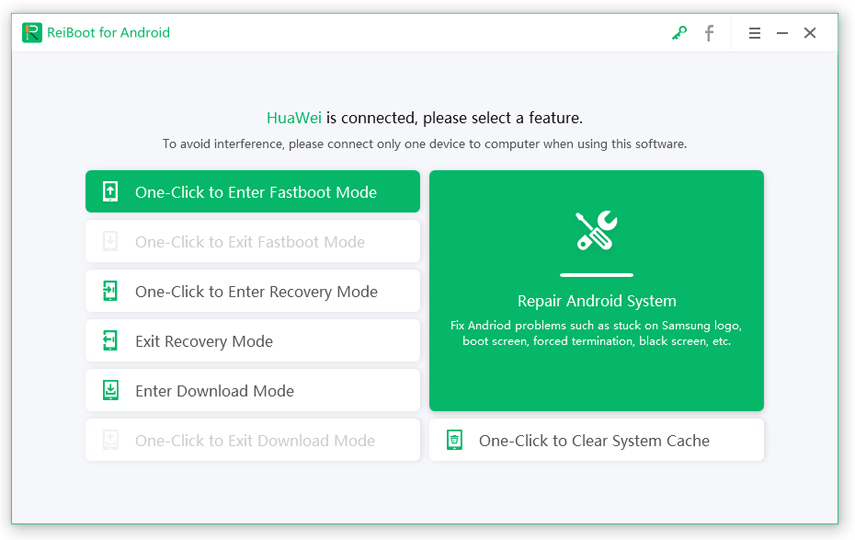
Notes: If your device is connected but unrecognized, please try one of options below

Step 2: Enable USB Debugging
The program will automatically detect your brand and show the specific way of USB debugging, follow steps below to enable USB debugging on your device.

Notes: If your device cannot turn on the USB debugging successfully, you can choose the General USB debugging setting to see more.
- For Android 6.0 to newer: Enter "Settings" >>> Click "About Device" >>> Click "Software info" >>> Tap "Build number" for 7 times until getting a note "You are under developer mode" >>> Go back to "Settings" >>> Click "Developer options" >>> Turn on "USB debugging".
- For Android 4.2 to 5.2: Enter "Settings">>> Click "About Device" >>> Tap "Build Number" for 7 times until getting a note "You are under developer mode" >>> Go back to "Settings">>> Click "Developer options" >>> Turn on "USB debugging"
- For Android 3.0 to 4.1: Enter "Settings" >>> Click "Developer options" >>> Turn on "USB debugging".
- For Android 2.3 or earlier: Enter "Settings" >>> Click "Applications" >>> Click "Development" >>> Turn on "USB debugging".




If it still not works, you can also choose More specific USB debugging setting to get more.
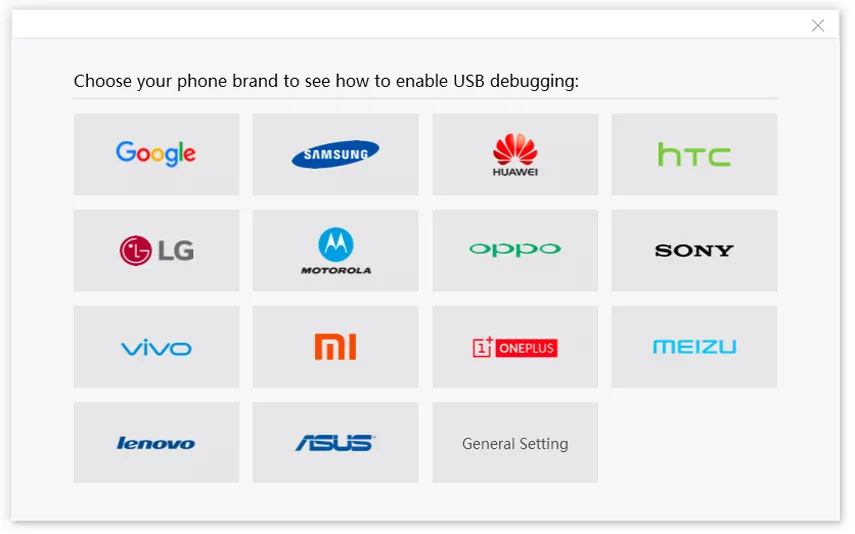
Notes: If it still promots the message of "enable USB debugging to contine" after enabling USB debugging, do this as follow.

Besides, what we must mention you is Samsung devices do not have fastboot mode.

Step 3: Start to Get Into Fastboot Mode
Then your device will start to get into Fastboot mode and you will see the following interface.
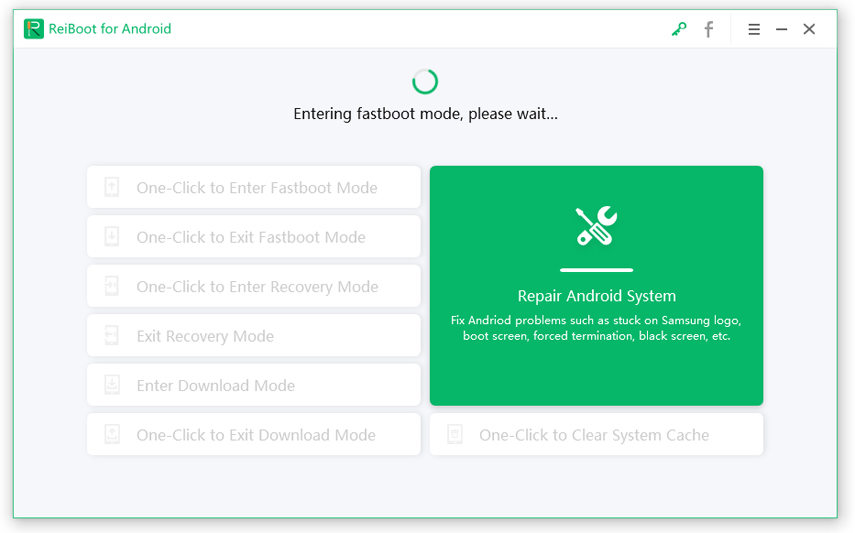
Step 4: Enter Fastboot Mode Successfully
Just wait for several seconds, your device would enter Fastboot mode successfully.
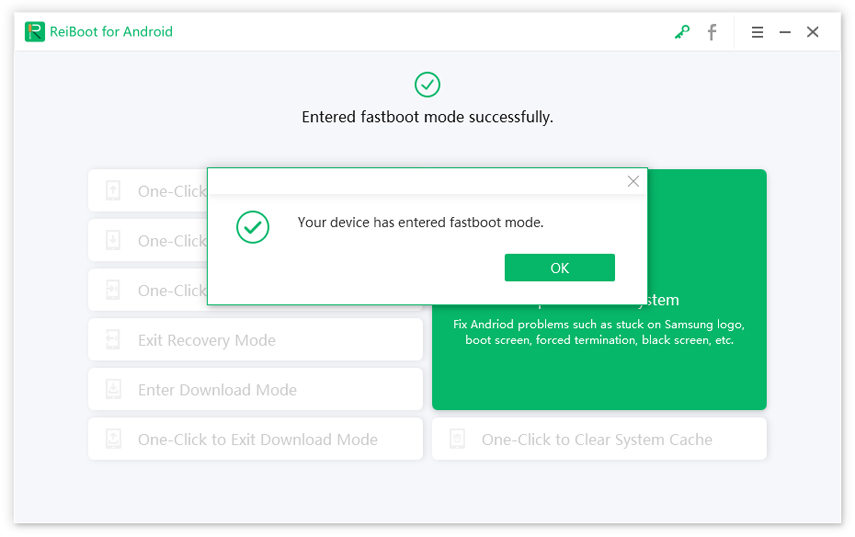
Video Guide: 1-Click to Enter Android Fastboot Mode
Download the free ReiBoot for Android to boot into fastboot mode on any Android device right now.

