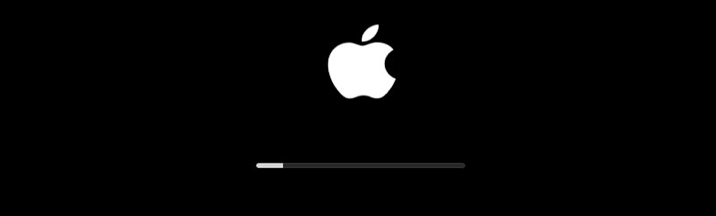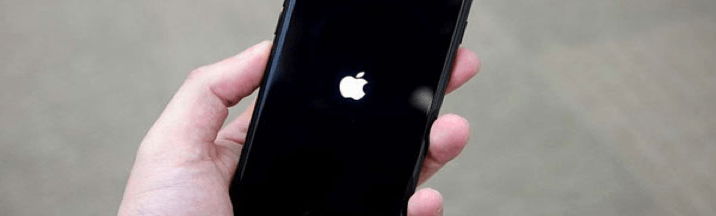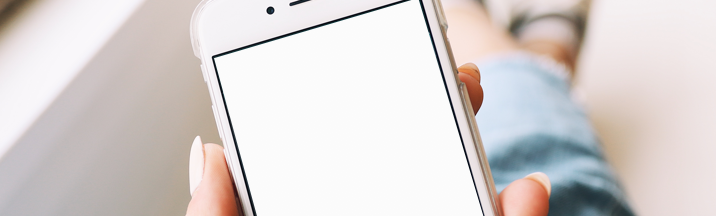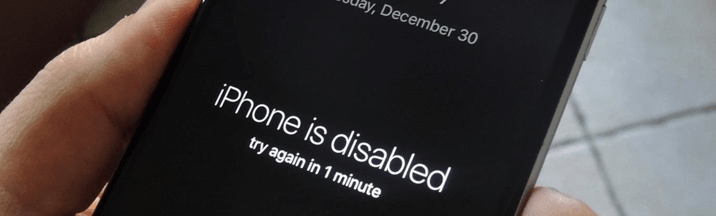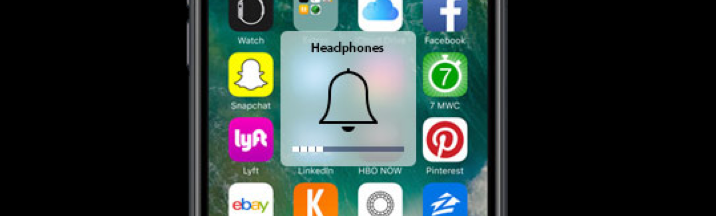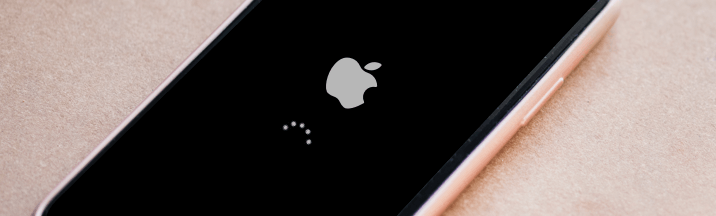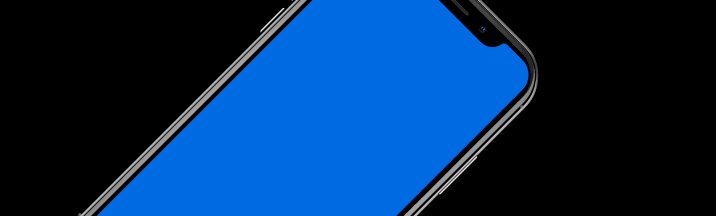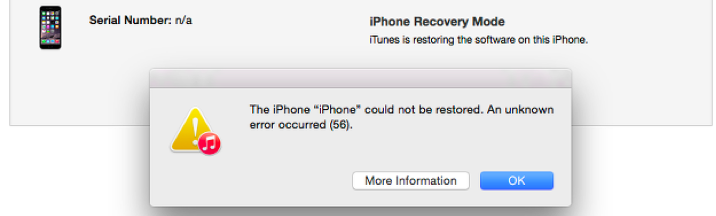Put iPhone in Recovery Mode/Exit Recovery Mode Totally Free FREE
ReiBoot is the World's No.1 iPhone Recovery Software that offers you a free way to fix iPhone stuck in recovery mode (support.apple.com/iphone/restore error) with only 1 click, super easy.
Provide More Beyond Your Imagination
ReiBoot is far more than an iPhone Restore tool to fix common stuck issues, but also downgrade iPhone software, fix Apple TV problems and other 50 + iPhone software issues.

Fix Other 150+ iOS Stuck Issues & Custom IPSW Restore
This professional iOS repairing tool also fixes other up to 150+ iOS stuck issues, like iPhone update error, iPhone app stuck and more.
Downgrade iOS without iTunes, Simpler & No Data Loss
Using iTunes restore option to downgrade iOS beta is always a troublesome task. This program comes with the feature that is able to downgrade iOS to the latest version automatically.


Repair iTunes Backup & Restore Errors, More Efficient
Restoring iPhone in iTunes but encountered error 4013/4005? ReiBoot can easily fix iTunes restore or backup errors with high success rate and no data loss.
Liberate You from Apple TV Stuck, Live Leisurely & Trouble-Free
Apple TV stuck on Apple logo/recovery mode/Airplay mode? Relax, ReiBoot also cares your tvOS. It can repair the system and fix many stuck issues on Apple TV without data loss.

Save Your Life from Various iOS 14 Beta/13 Stuck Scenarios
ReiBoot enables you to fix various iOS 14 beta/13 system issues without losing a single byte, like iPhone recovery mode, white Apple logo, black screen, looping on start. etc.
Which to Get
REIBOOT FREE
- Enter Recovery Mode
- Exit Recovery Mode
- Fix iPhone Stuck on Apple logo
- Fix iPhone Black Screen
- Fix iTunes Update/Restore Errors
- Unlock iPhone Disabled Screen
- Fix iPhone Stuck on Loading
- Fix iPhone Boot Loop
- Factory Reset iPhone without iTunes
REIBOOT PRO
- Enter Recovery Mode
- Exit Recovery Mode
- Fix iPhone Stuck on Apple logo
- Fix iPhone Black Screen
- Fix iPhone Frozen Screen
- Fix iTunes Update/Restore Errors
- Unlock iPhone Disabled Screen
- Fix iPhone Stuck on Loading
- Fix iPhone Boot Loop
- Factory Reset iPhone without iTunes
Only $35.95
ReiBoot: Deeds, Not Words
- 78,913,146
Downloads Worldwide
- 95,745,268
Videos Viewed in YouTube
- 63,482,249
Satisfied Customers

FAQS about ReiBoot
-
? Is Tenorshare ReiBoot Free?
ReiBoot helps any iOS device free to enter recovery mode with one click. When you encounter iPhone stuck in recovery mode, you can easily exit recovery mode (5 free times). As for Repair Operating System and Factory Reset, you can upgrade to ReiBoot Pro to enjoy all functions like fixing frozen screen/white screen...
-
? Is Tenorshare ReiBoot safe to download?
YES, it is 100% safe to download as the software is virus-free and ad-free. The first priority of ReiBoot is to repair your device with no harm.
Our website has been tested in McAfee Web Advisor is totally safe and secure without any risk.
-
? How do I put iPhone in restore mode?
Restore mode means recovery mode. So you can quickly and simply put your iPhone in restore mode using Tenorshare ReiBoot.
-
? How can I restore my iPhone without iTunes?
If you don't want to use iTunes to restore iPhone, you can restore iPhone without iTunes using Tenorshare ReiBoot. To do that:
- Download and install ReiBoot on your computer.
- Connect your iPhone to computer.
- Click "Repair Operating System" to go on.
- Click "Fix Now" to proceed.
- Click "Download" to install corresponding firmware package.
- Click "Start Repair" to begin system recovery.
-
? What's the difference between Standard Mode and Deep Repair?
Standard Mode can fix almost all iOS stuck issues, such as stuck on Apple logo, stuck on frozen screen/black screen and more. When the iOS bugs cannot be repaired by Standard Mode, the program will guide you to use Deep Repair which will easily repair your iOS bugs, and reset your iPhone to factory settings. Please note that when you use Deep Repair, all your data will be erased.
-
? What's the difference between ReiBoot Repair and iTunes Restore?
iTunes Restore is to restore the iPhone/iPad/iPod to factory settings. It also can be used to repair iOS but comes with a high failure rate, data loss, and more issues.
ReiBoot Repair, mainly focuses on fixing all iOS system errors. It has three repair modes with a higher success rate and fully compatible with any iOS device. Moreover, ReiBoot is simply unmatched in terms of speed and reliability and offers many more features than iTunes. When you use Standard Mode on ReiBoot to repair stuck on black screen or other issues, it won't cause any data loss.
-
? How to use ReiBoot for iOS system repair?
To use ReiBoot for iOS system repair, follow the detailed steps:
- Donwload and install ReiBoot on your computer.
- Double click ReiBoot on your desktop then connect your iPhone.
- From the main interface, click 'Repair Operating System' option.
- Then click Fix Now > Fix Now > Download > Repair Now > Done.
-
? ReiBoot failed to obtain the firmware download address?
When ReiBoot failed to obtain the firmware download address, you can try:
- Click 'Copy' on the bottom right of the ReiBoot UI.
- Then it will download a firmware on your browser at the download bar.
- After firmware downloaded, go to ReiBoot UI > use 'Select' to import the firmware.