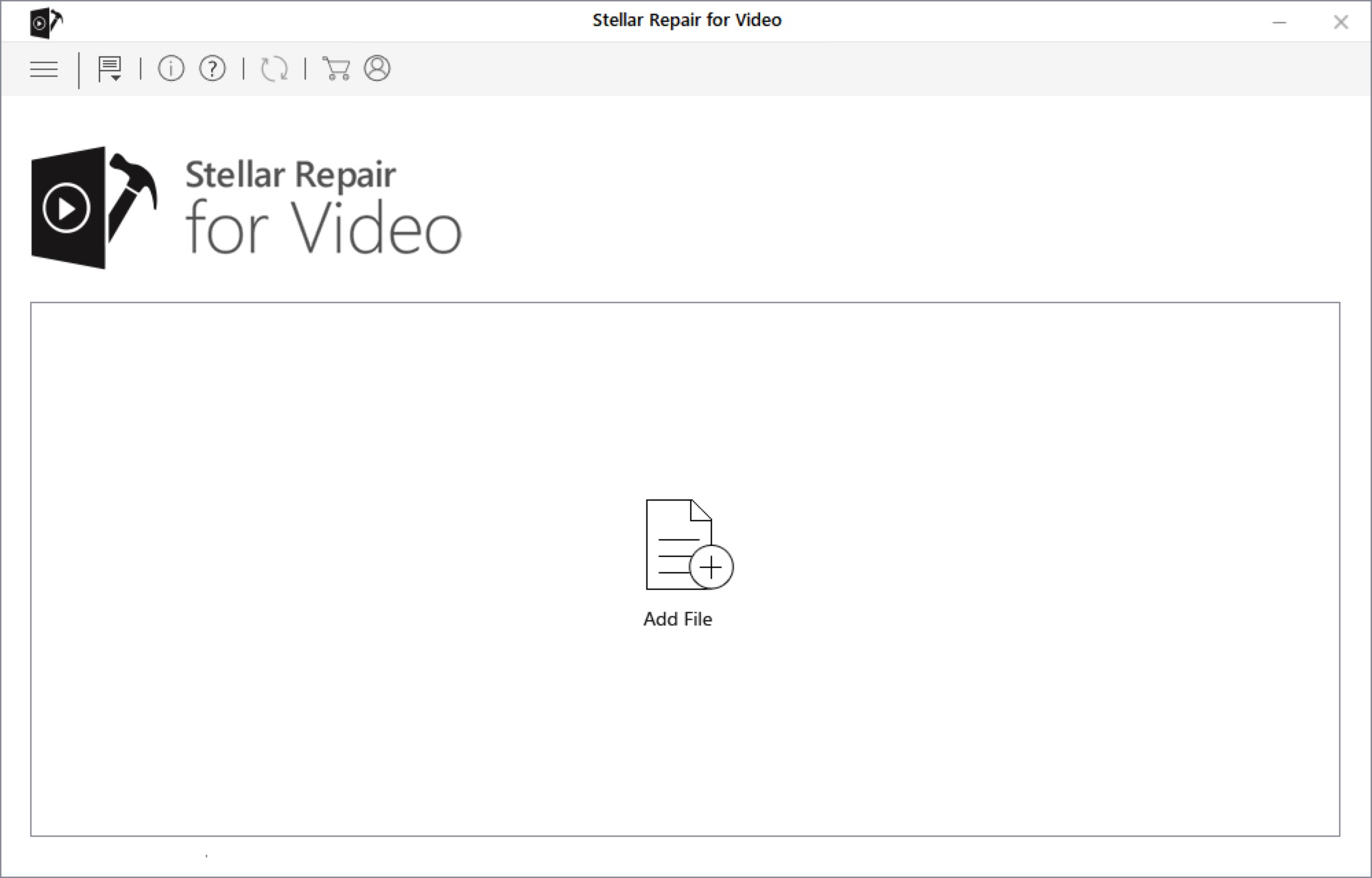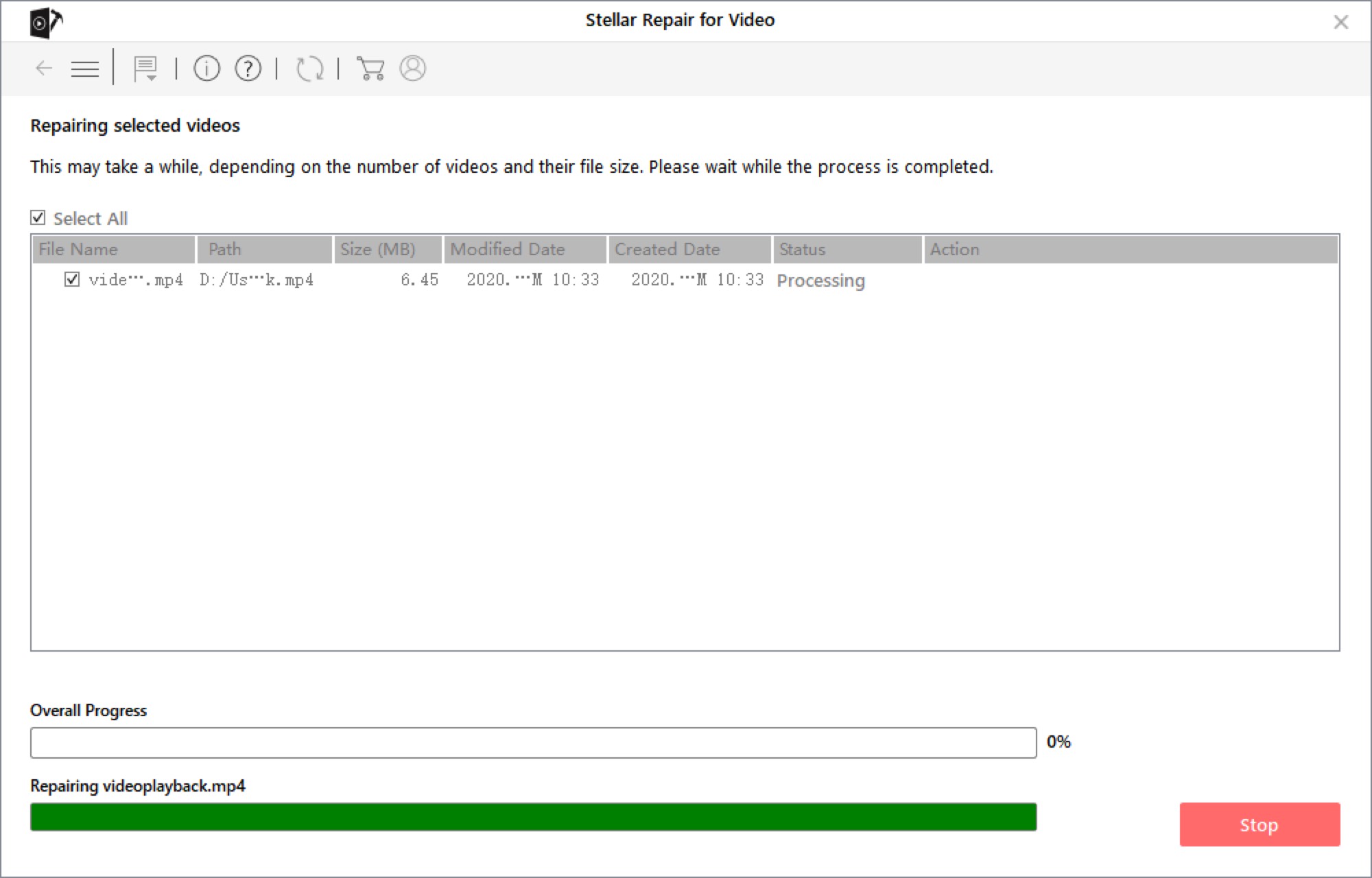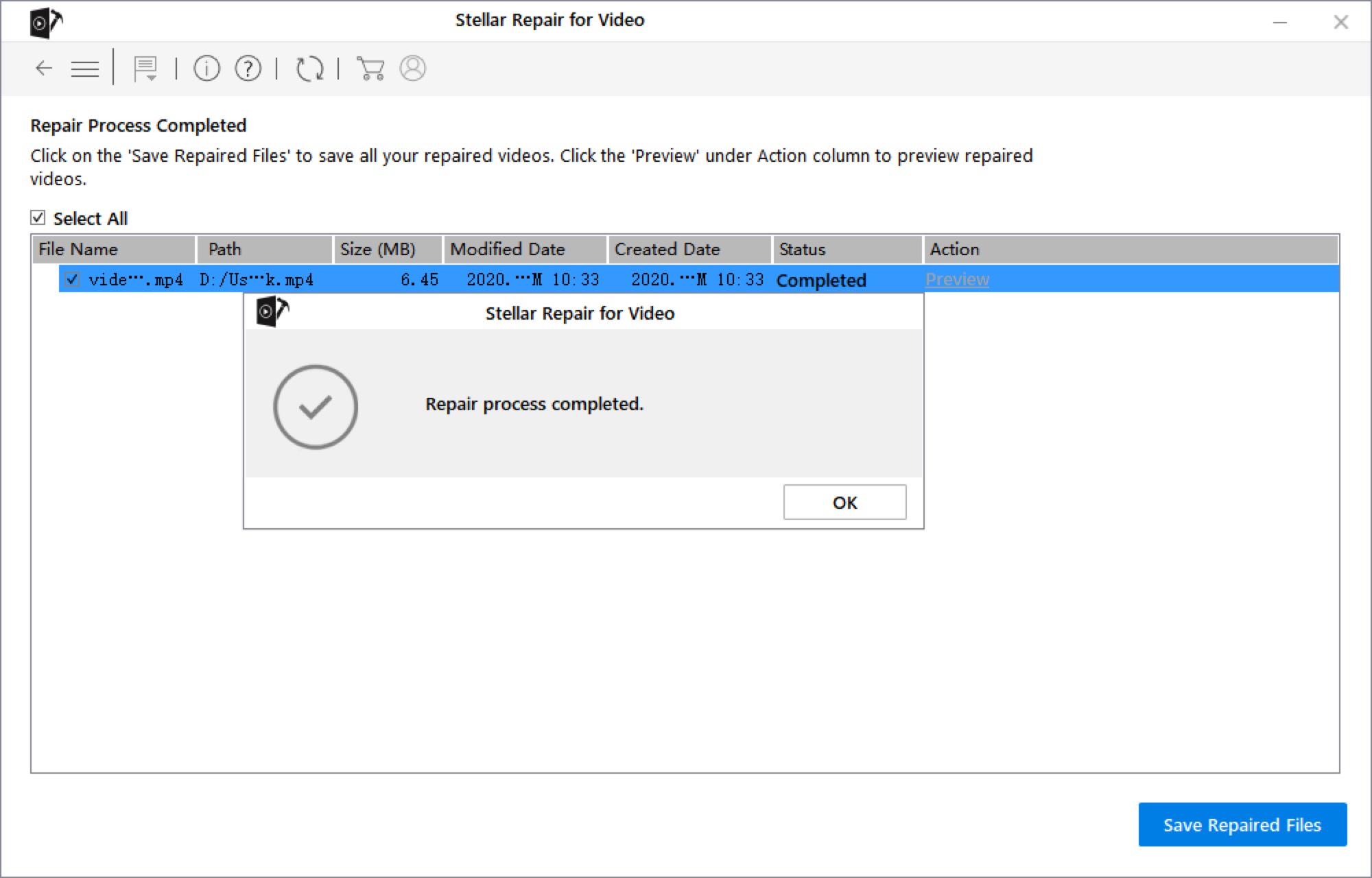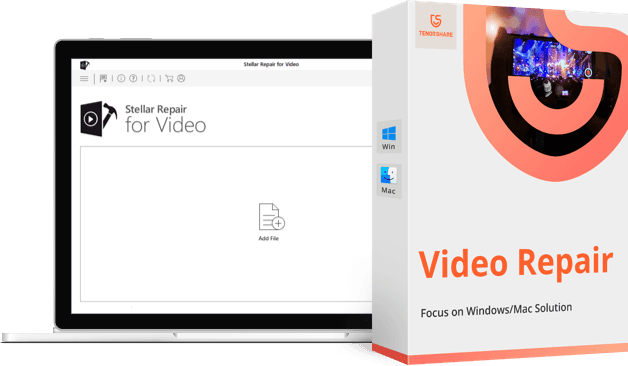You can take a look at what has been greatly repaired before videos are exported to computer.

Video Repair Any Scenario, Any Time
It is a repair video master when you accidentally undergo frustrating situation during the shooting, editing, transferring or even opening video. Check it out what kind of problems you might come across.
- corrupted/broken video
- blurry video
- could not be played
- frozen video
- audio not in sync
- choppy streaming
- grainy video
- flickering video
Badly Corrupted, Perfectly Rescue
Why we call it the best video repair software? Actually, no matter how severely your videos get damaged, this video repair tool always brings back to life with HD image.
- Add a large number of video files from computer
- Cutting-edge technology helps to quick repair with easy operation
- Advanced mode enbales you to repair effectively

Repair from Any Device with Any Format
Just be at ease! It always supports widespread devices and formats, whoever you’re big fan of video recorder, editor or blogger. You can fix damaged videos without any limitation and have wonderful experience like never before.

Sony®, Canon®, Nikon®, FujiFilm®, GoPRo®, DJI® (Mavic, Phantom), Panasonic®, Samsung®, Olympus®, Flip Video®, Pentax®, Mamiya®, Sigma®, and Blackmagic®
MP4, MOV, AVI, MKV, AVCHD, MJPEG, WEBM, ASF, WMV, FLV, DIVX, MPEG, MTS, M4V, 3G2, 3GP, and F4V
SD cards, USB flash drives, HDDs, 4K/ 8K/ 12K, HD, UHD, Full HD, H.265, HEVC, 360, VR videos
How to Repair Video within 3 Steps
Explore More Than You Think
When you run into severe situation, advanced video repair mode will best suit you to fix corrupted video.
HD video repair utility and the program usually creates a file from the same device and format to work.
Be at ease with digital video repair download. This tool is free of ads and anti-virus for your Windows and Mac.
Automatically detect how badly damaged the videos are and display progress bar of video fix.
Support to repair various videos at the same time, just proceed to add files and proceed to the next step.
If your videos have problems with frames, sound section, header, movement and slider, all of them can be repaired.
You can easily select the export path on your computer or any external plug-in storage device.
FAQs ABOUT TENORSHARE VIDEO REPAIR
-
? What is the best video repair software?
According to the in-depth research in the market, actually, there are many tools or software there. However, there are some video repair software we can recommend to you such as Stellar Video Repair Tool, Yodot AVI Repair, Remo Repair MOV, Kernel Video Repair, and Digital Video Repair.
-
? How can I repair a damaged video?
Basically, you have to turn to the third-party and professional tools. They can help you fix corrupted video files quickly.
-
? How do I repair a corrupt mp4 file?
Firstly, you need to download a professional tool such as Tenorshare video repair and then import the corrupted mp4 video.
Secondly, select one or two even multiple videos at the same time to repair.
Lastly, wait for some time and the damaged videos are repaired. Now you can preview and export them to any location.
-
? How do I fix corrupted videos on my Android?
For Android users, they occasionally run into problem like corrupted video and couldn’t play or open. So, we compile some reliable ways for you to try.
- Wipe data on your camera app.
- Change the video format to try again.
- Use video repair app or a pro & effective tool.
-
? How do I fix video not playing on my computer?
When you come up with such problem, there are some useful ways for you to try, just kindly follow instructions below:
- Try to open this video in browser.
- You can convert the video into another playable format.
- Check whether you have missed some video playing plug-ins.
- Uninstall display driver and install again to try.
- Use a third-party tool to repair.
-
? How to fix choppy video ?
Faced with a choppy video for video editor is a hard thing. However, there are some reliable ways you can perfectly take advantage of. Here we have compiled some methods.
- Method 1. If you use browser, please clear browser’s cache.
- Method 2. Try to play the video in a different browser.
- Method 3. Play video in other media player.
- Method 4. Fix choppy video using a professional tool.
TIPS
- The Best Video Repair Software You Shouldn't Miss
- Best Easy Way to Repair MOV File
- 3 Ways to Fix Video Won't Play on iPhone/iPad
- Cannot Use Native iOS Video Player to View Videos on iPad
- How to Edit Videos on iPhone 11/ X/ 8/ 8 Plus/ 7/7 Plus
- iPhone Video Converter: Convert Videos to Play on iPhone
- How to Save Instagram Videos on iPhone And Android