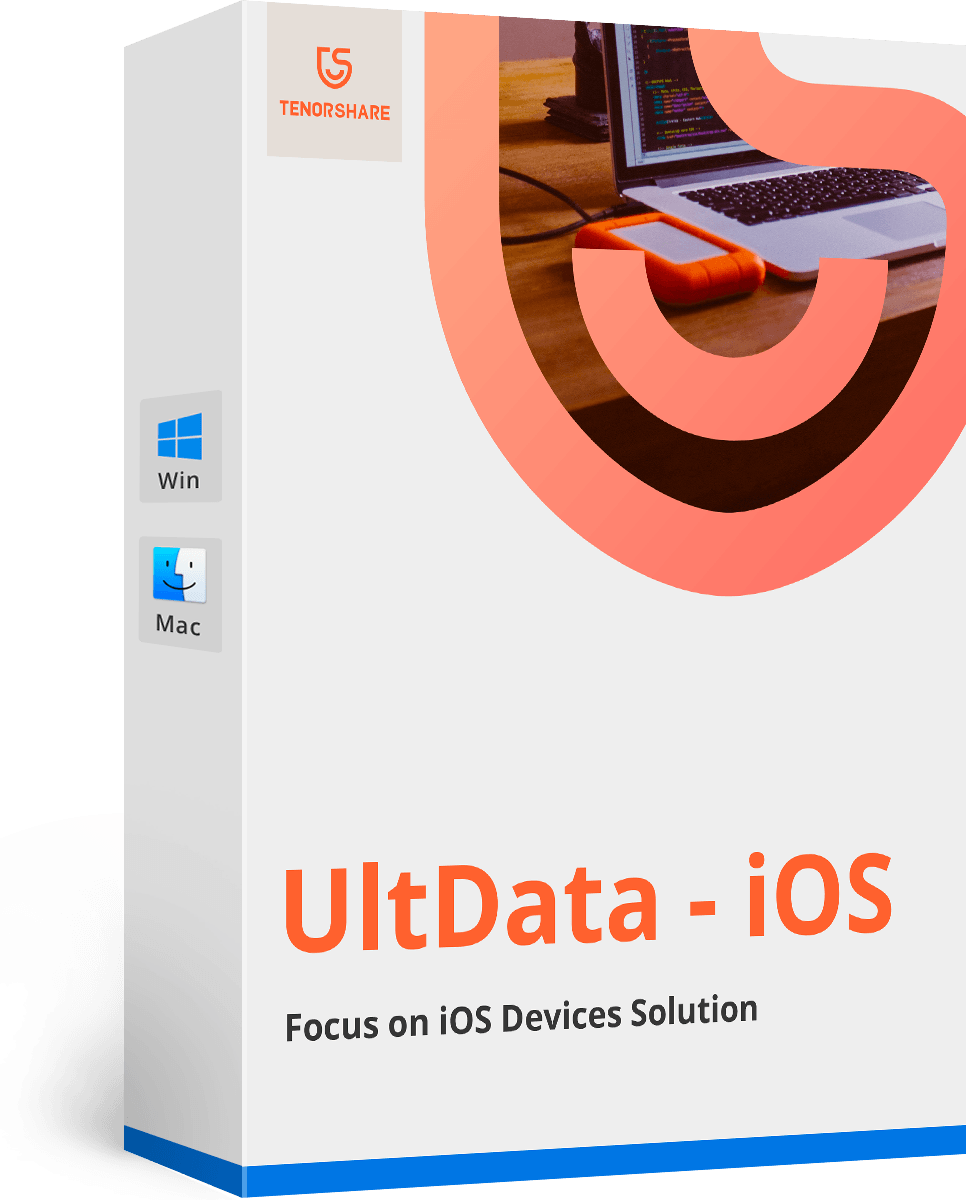Installation Successful!
Check out the user guide of Tenorshare Data Backup>>- 10-second Quick Start
- Complete User Guide
01 How to Clone a Disk
- Step 1: On the main interface, there're several options, here you need to select "Disk to Disk".
- Step 2: Then choose the source disk, which will be your old drive.
- Step 3: Select the target drive, which would be your new drive where the source partition will be copied. Click "Next".
- Step 4: Once complete, the disk has been cloned.
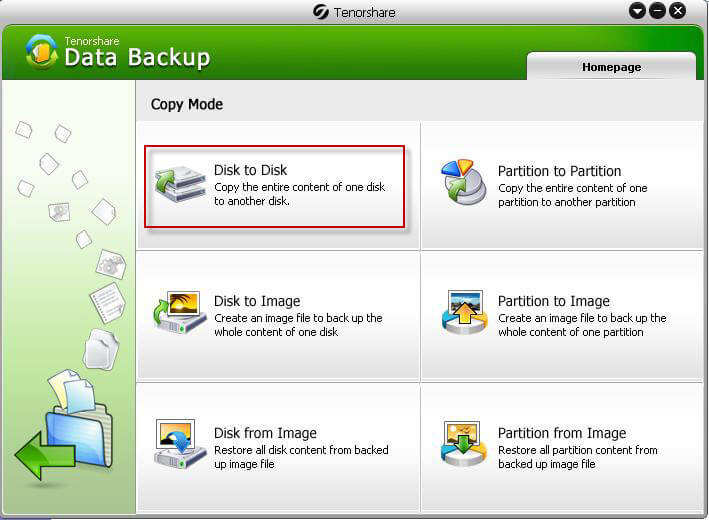
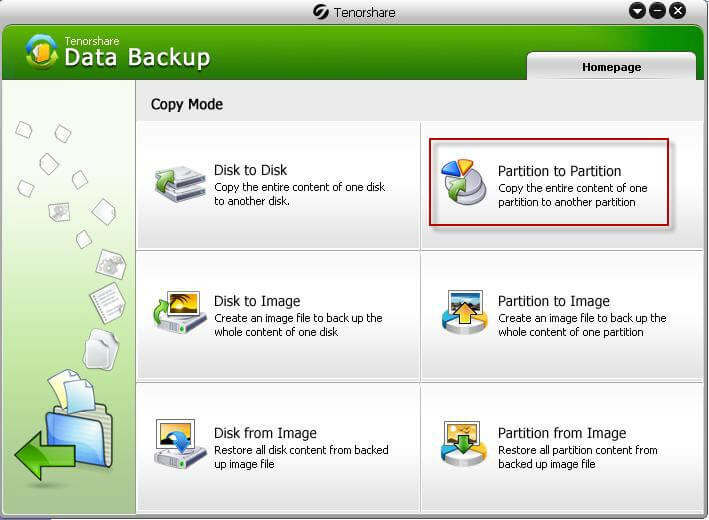
02 How to Clone a Partition
- Step 1: Select "Partition to Partition" on the main interface.
- Step 2: Select one partition to clone from the partition list this software detects.
- Step 3: Then select the target partition, and click "Next".
- Step 4: Copy the contents on the source partition to the target partition.
03 Create and Restore an Image of the Entire Disk
- Step 1: Connect an external hard drive or other portable media to your computer.
- Step 2: Select "Disk to Image" from the options provided by this software.
- Step 3: Select the hard disk you would like to back up. Click "Next".
- Step 4: Select your external hard drive as the destination folder.
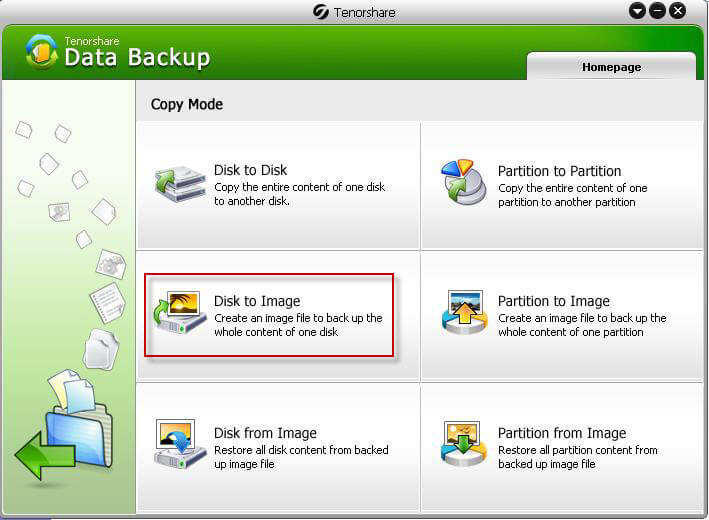
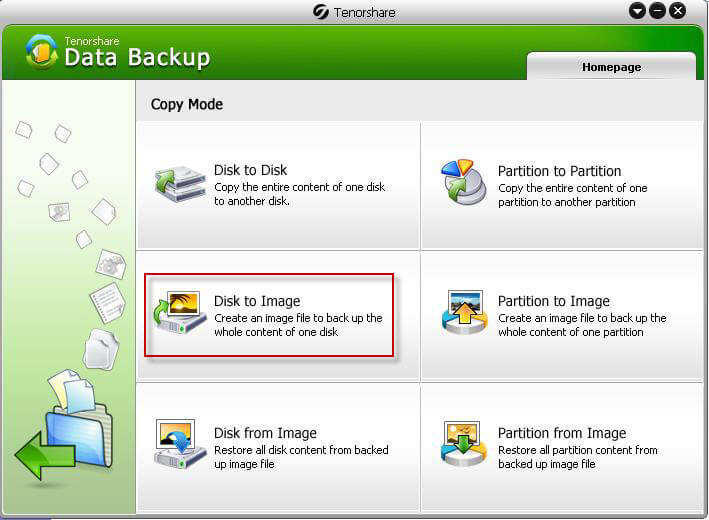
04 Create and Restore an Image of a Partition
- Step 1: Choose "Partition to Image".
- Step 2: Select a location to save the image file that this software extracts and click "Next" to go on.
- Step 3: Choose a compress level with which this program compresses your data during the backup process.
- Step 4: Then the backup process begins
You May Also Interesting
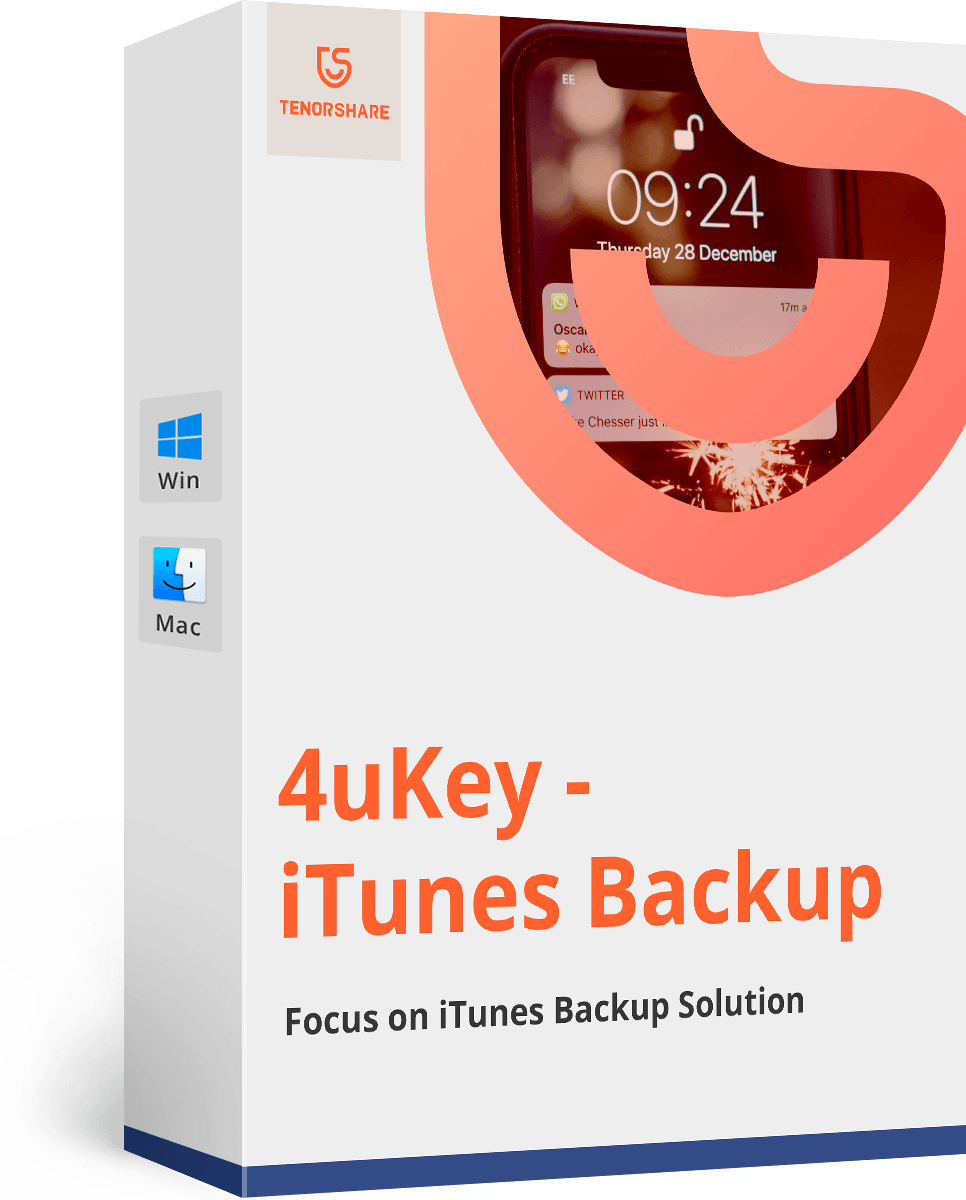
SAVE 40%
Tenorshare 4uKey - iTunes Backup
Find your iTunes backup password back, 100% safe and risk-free.
$27.57
$45.95