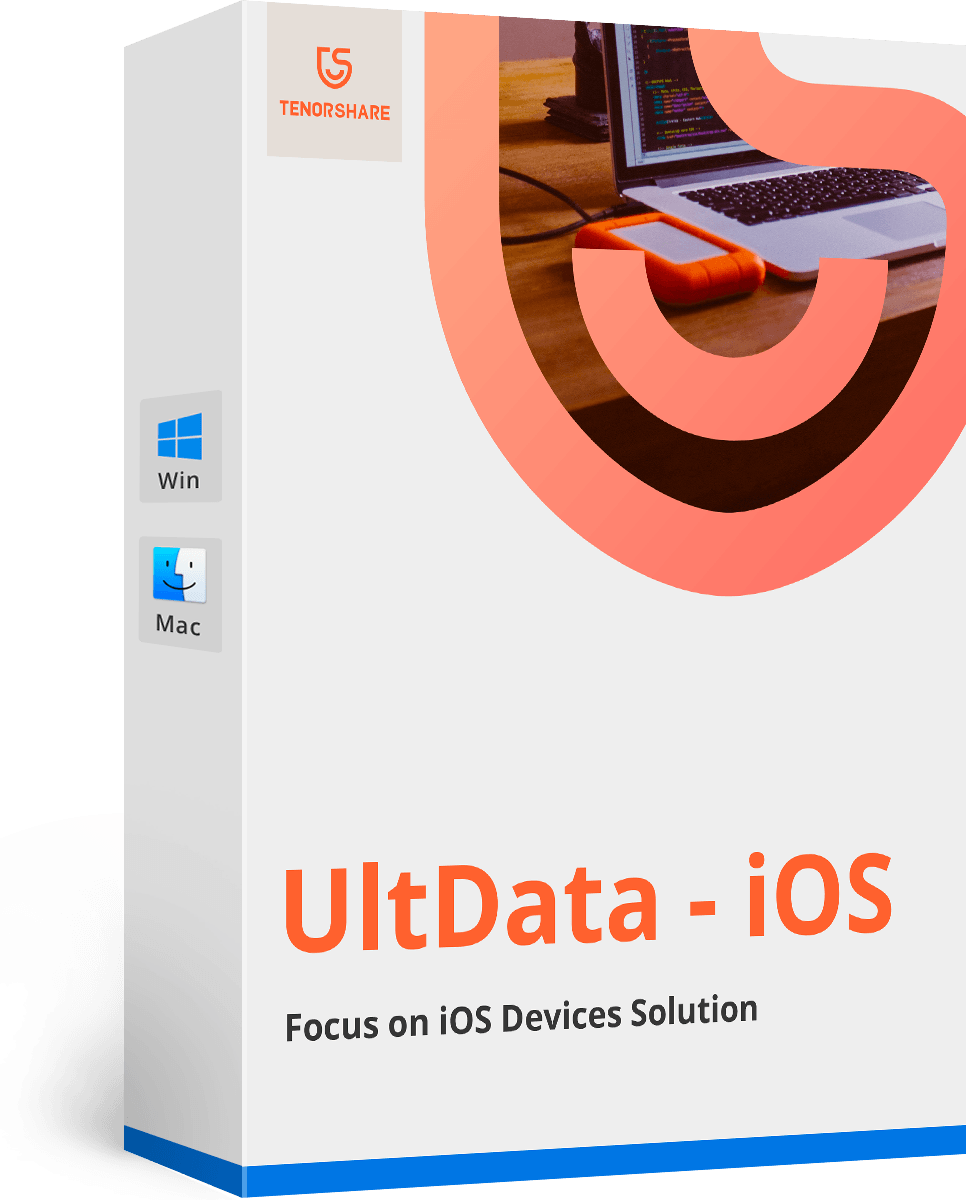Installation Successful!
Check out the user guide of Tenorshare iCareFone Transfer>>- 10-second Quick Start
- Complete User Guide
01 Transfer WhatsApp Messages from iPhone to iPhone
- Step 1. Connect Device
- Step 2. Back up WhatsApp Data
- Step 3. Transfer Successfully
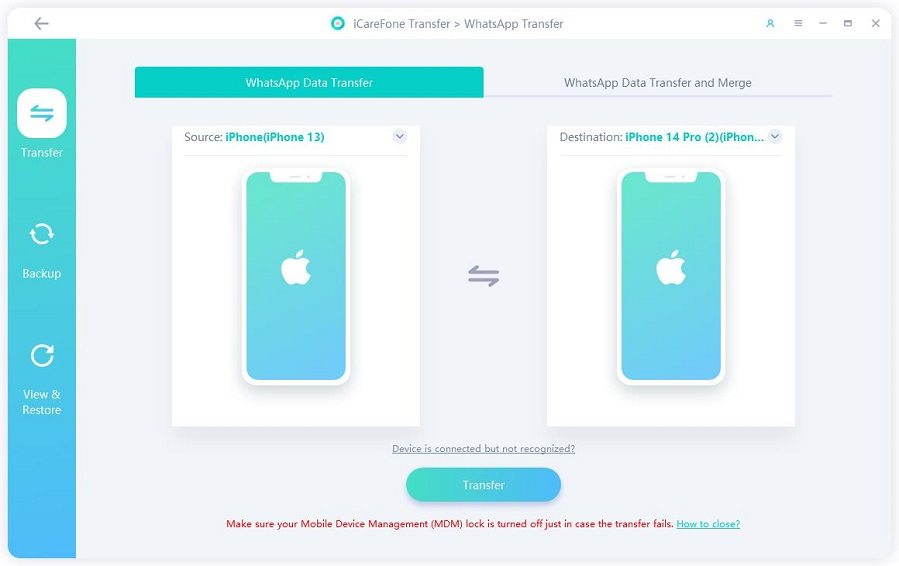
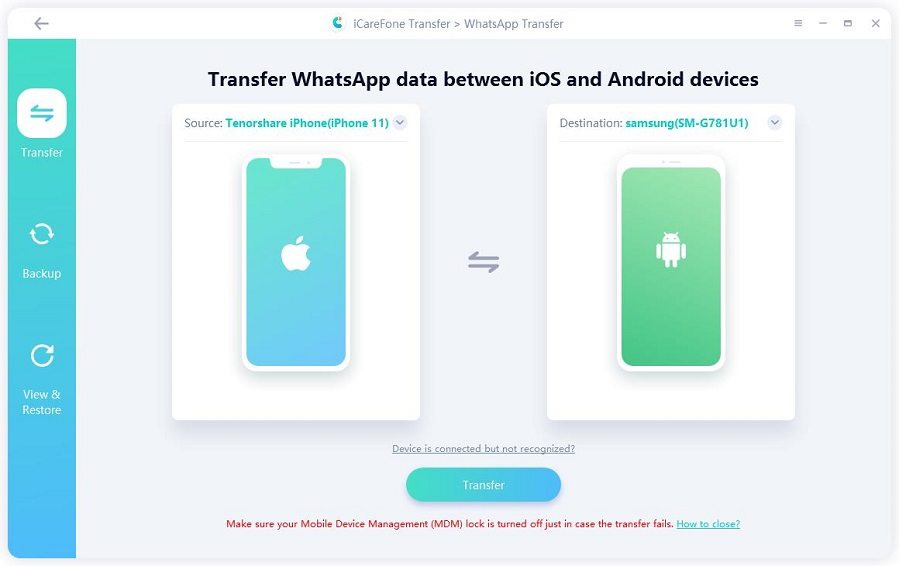
02 Transfer WhatsApp Messages from iPhone to Android
- Step 1. Connect Device
- Step 2. Generate Backup Data
- Step 3. Transfer Successfully
03 Transfer WhatsApp data from Android to iPhone
- Step 1: Download and Install
- Step 2: Back up WhatsApp Data
- Step 3: Verify the Source Device WhatsApp Account
- Step 4: Generate Data to Your iPhone
- Step 5: Restore WhatsApp data to iPhone Successfully

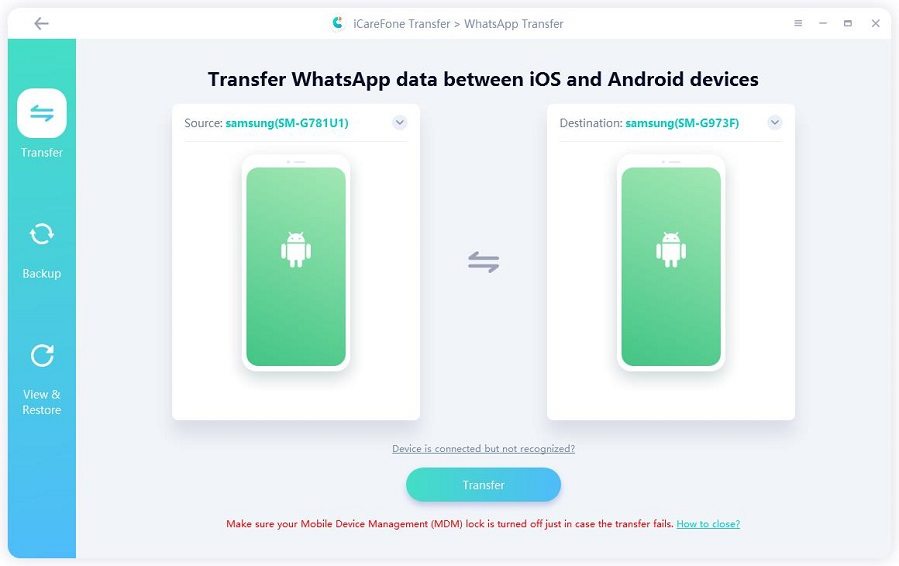
04 Transfer WhatsApp Messages from Android to iPhone
- Step 1: Download and Install
- Step 2: Back up WhatsApp Data
- Step 3: Transfer Successfully
You May Also Interesting
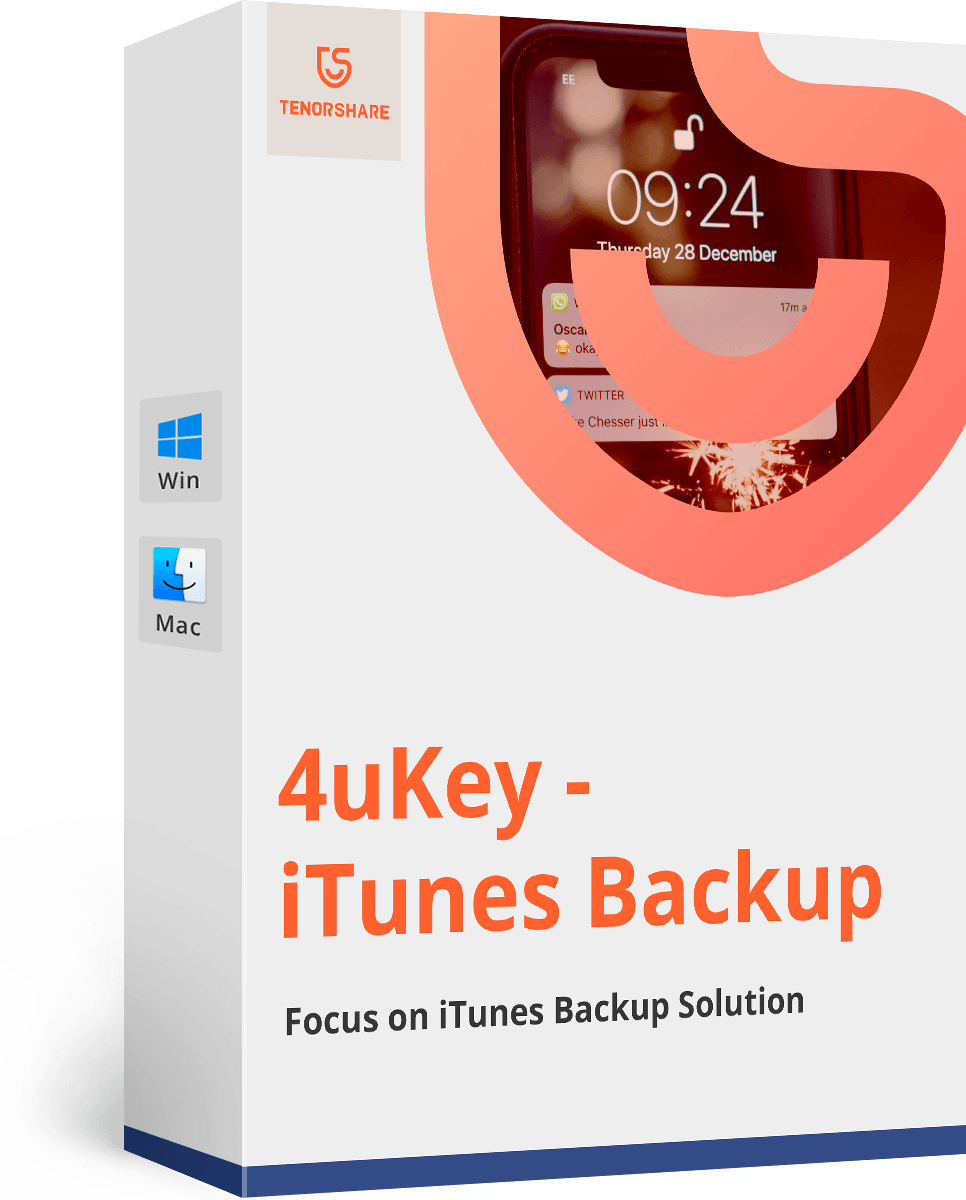
SAVE 40%
Tenorshare 4uKey - iTunes Backup
Find your iTunes backup password back, 100% safe and risk-free.
$27.57
$45.95