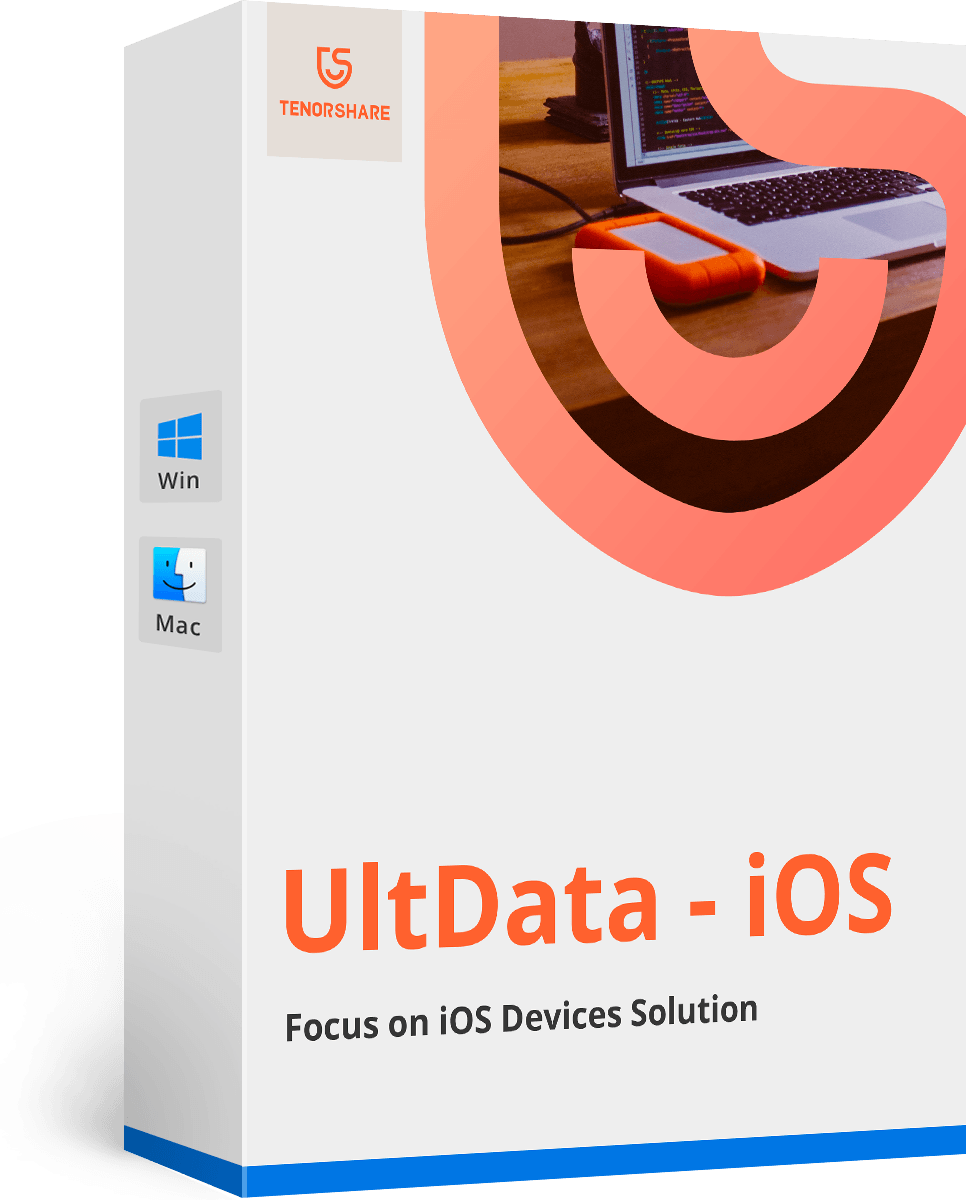Installation Successful!
Check out the user guide of Tenorshare Partition Manager>>- 10-second Quick Start
- Complete User Guide
01 How to Create a Partition
- Step 1. click "Create" button on the top menu.
- Step 2. select the following information: Partition Type (Primary or Logical Partition), partition size, and drive letter.
- Step 3. Click "Apply" in the top menu to finish the task.
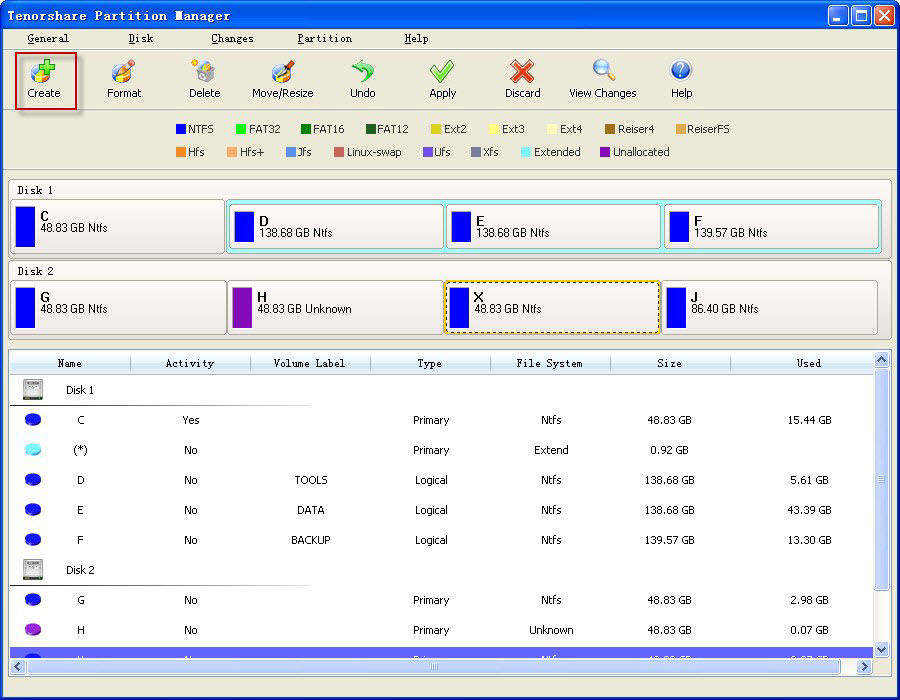
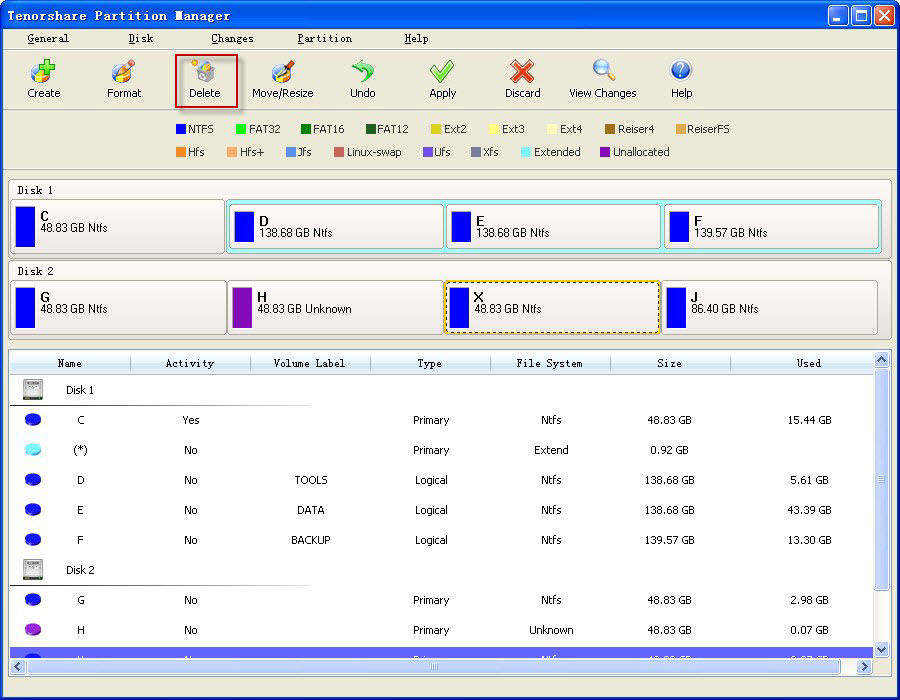
02 How to Delete a Partition
- Step 1. select the one you need to delete, and choose "Delete".
- Step 2. click "Delete" to confirm.
- Step 3. hit "Apply" in the top menu to apply the operation.
03 How to Format a Partition
- Step 1. select the one you need to format, and choose "Format".
- Step 2. choose to quick format or enable compression as well.
- Step 3. choose "Apply" in the top menu to active the operations.
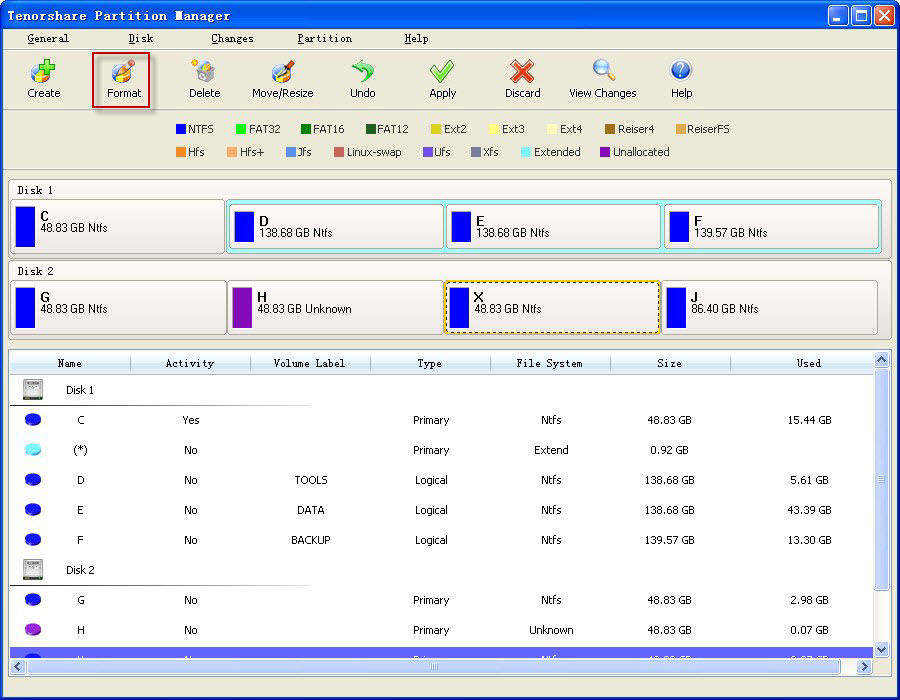
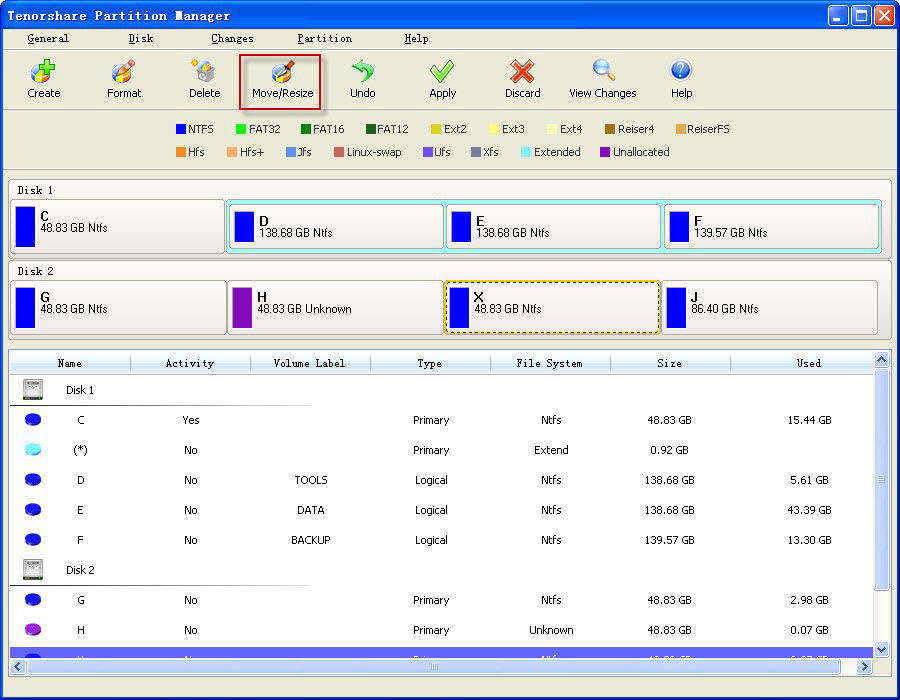
04 How to Shrink a Partition
- Step 1. select the partition you need to shrink.
- Step 2. drag the slide bar to set partition size.
- Step 3. click "Apply" in the top menu to apply the operations.
05 How to Extend a Partition
- Step 1. select the partition you need to extend.
- Step 2. drag the slide bar to set partition size, or directly enter the number. Click "OK".
- Step 3. click "Apply" in the top menu to apply the operations.
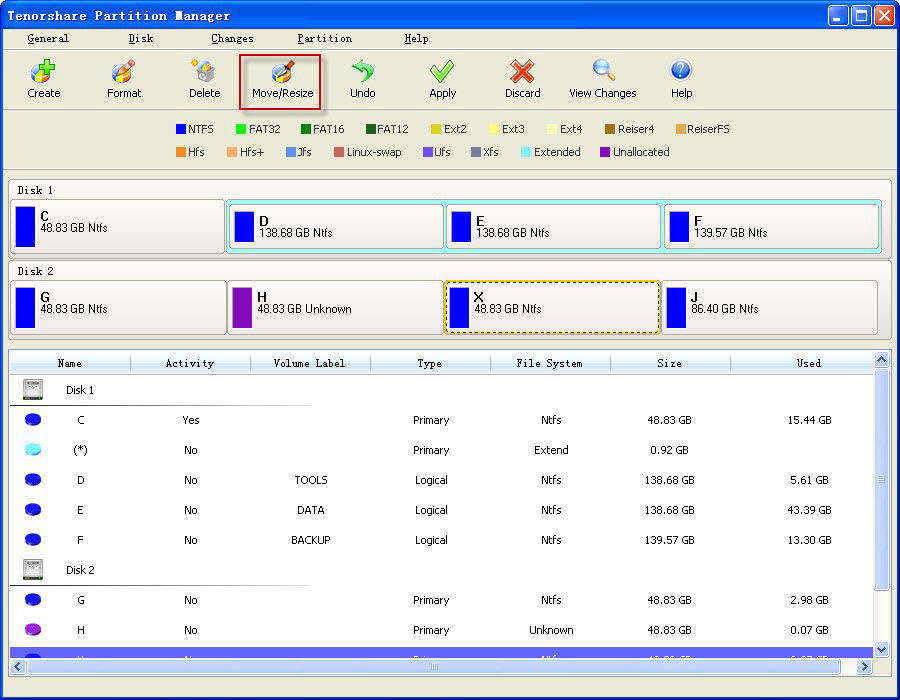
You May Also Interesting
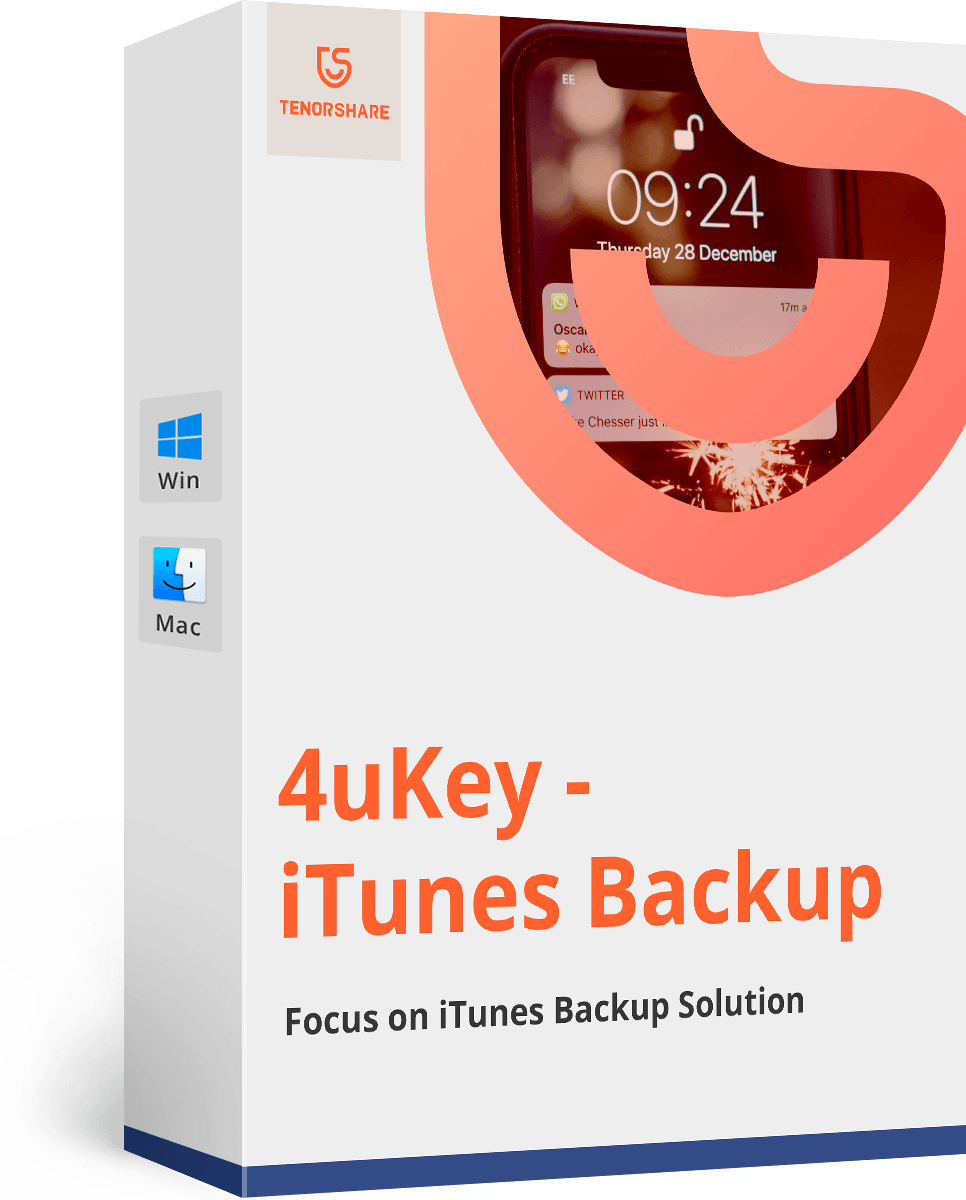
SAVE 40%
Tenorshare 4uKey - iTunes Backup
Find your iTunes backup password back, 100% safe and risk-free.
$27.57
$45.95